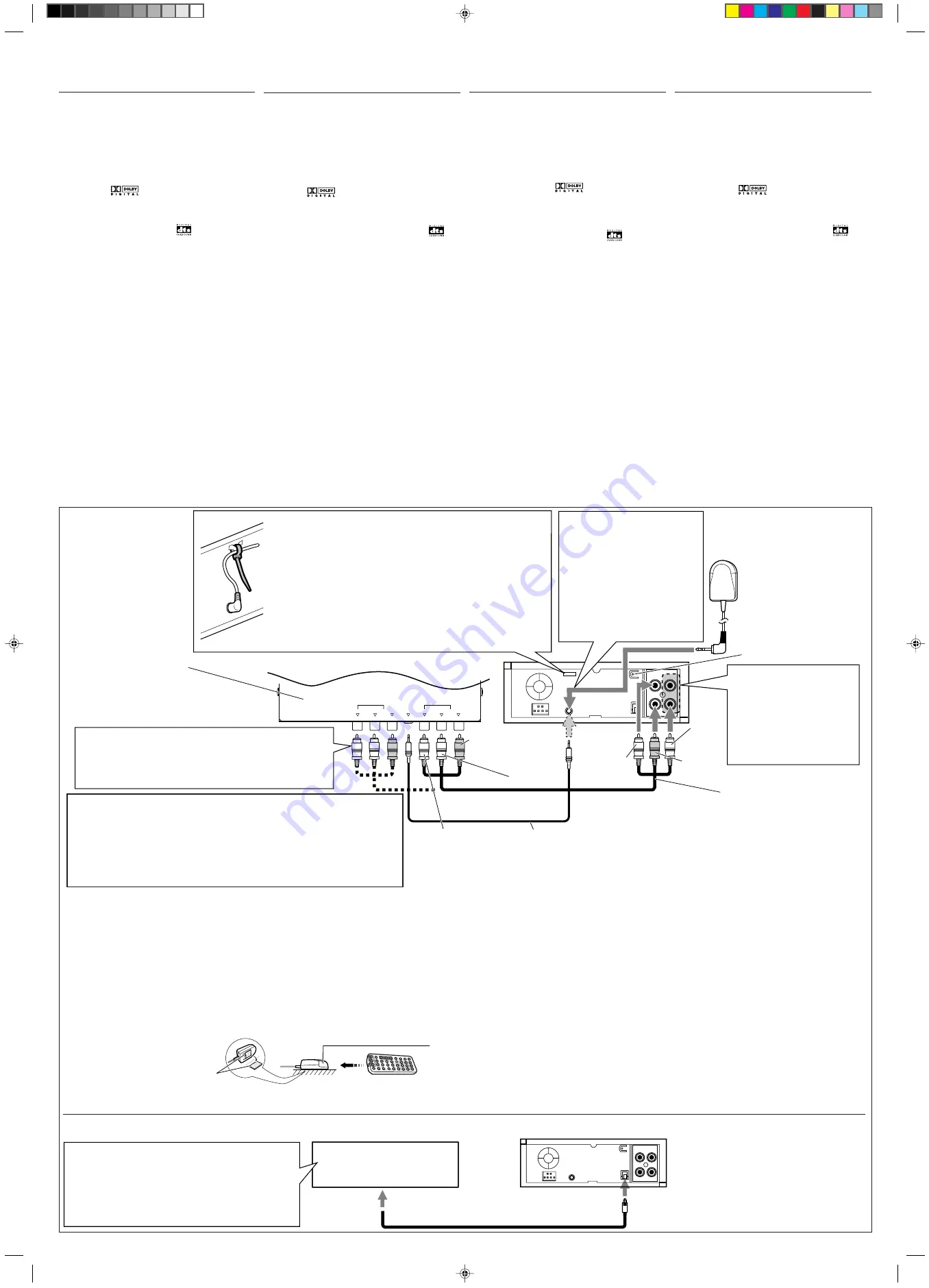
REMOTE
SENSOR
INPUT
DIGITAL
OUTPUT
(OPTICAL)
OUTPUT
AUDIO VIDEO
L
R
1
2
KV-DV7
DE EXTERNE ONDERDELEN
AANSLUITEN
De volgende illustratie geeft bij wijze van voorbeeld de
aansluiting naar de KV M700-kleurenmonitor van JVC weer.
•
Raadpleeg voor het aansluiten van andere apparaten
de handleidingen van de desbetreffende apparaten.
Over geluid dat via de aansluitpunten aan de achterzijde
wordt gereproduceerd
• Via AUDIO (L/R):
Er worden analoge stereosignalen gereproduceerd.
Als u een afspeelbron afspeelt die is gecodeerd met
Dolby Digital
*
(
) of met MPEG-audio worden
de multichannel-signalen gemengd met de signalen
van het rechter- en linkerkanaal en daarna uitgevoerd.
– Het is niet mogelijk om geluid te reproduceren
dat met DTS Digital Surround
**
(
).
• Through DIGITAL OUT:
Digitale signalen (Linear PCM, Dolby Digital, DTS
Digital Surround) worden via deze uitgang uitgevoerd.
(Zie pagina 35 van de Instructies voor meer informatie.)
Als u multichannel-signalen zoals Dolby Digital en
DTS Digital Surround wilt reproduceren, moet u een
versterker of decoder die compatibel is met deze
multichannel-bronnen op deze aansluitpunten
aansluiten en de juiste instelling voor “DIGITAL
OUT” kiezen (zie pagina 22 van de Instructies).
– Als u een afspeelbron afspeelt die met MPEG-
audio is gecodeerd, worden de multichannel-
signalen gemengd met de signalen van het rechter-
en linkerkanaal, en daarna uitgevoerd.
*
Vervaardigd in licentie van Dolby Laboratories.
“Dolby” en het dubbel D-symbool zijn handelsmerken van
Dolby Laboratories.
Vertrouwelijk ongepubliceerd materiaal. ©1992–1997
Dolby Laboratories. Alle rechten voorbehouden.
**
Vervaardigd onder licentie van Digital Theater Systems,
Inc. US-patentnummer 5.451.942, 5.956.674, 5.974.380,
5.978.762 en andere wereldwijde patenten zijn verleend of
aangevraagd. DTS is een geregistreerd handelsmerk van
Digital Theater Systems, Inc.
Copyright 1996, 2000 Digital Theater Systems, Inc.
Alle rechten voorbehouden.
ANSCHLIESSEN EXTERNER
KOMPONENTEN
Das folgende Diagramm zeigt die Anschlüsse
beim JVC Farbmonitor KV-M700 als ein Beispiel.
•
Zum Anschließen anderer Geräte siehe die mit
ihnen mitgelieferten Handbücher.
Über Sound, der an den hinteren Anschlüssen
abgegeben wird
• Über AUDIO (L/R):
Am Ausgang steht ein Audio-Stereo-Signal an.
Bei der Wiedergabe einer Quelle, die mit Dolby
Digital
*
(
) oder MPEG-Audio kodiert ist,
werden Mehrkanalsignale auf die Signale der
linken und rechten vorderen Kanäle gemischt
und dann ausgegeben.
– Sound, der mit DTS Digital Surround
**
(
)
kodiert ist, kann nicht wiedergegeben werden.
• Über DIGITAL OUT:
An diesem Anschluss stehen digitale Signale
an (Linear PCM, Dolby Digital, DTS Digital
Surround). (Weitere Einzelheiten siehe Seite 35
in der Bedienungsanleitung.)
Um den Mehrkanal-Sound wie Dolby Digital und
DTS Digital Surround wiederzugeben, müssen Sie
einen mit diesen Mehrkanal-Quellen kompatiblen
Verstärker oder Decoder an diesen Ausgang
anschließen und „DIGITAL OUT“ richtig einstellen
(siehe Seite 22 in der Bedienungsanleitung).
– Bei der Wiedergabe einer Quelle, die mit MPEG-
Audio kodiert ist, werden Mehrkanalsignale auf
die Signale der linken und rechten vorderen
Kanäle gemischt und dann ausgegeben.
*
In Lizenz von Dolby Laboratories hergestellt.
„Dolby“ und das Doppel-D-Symbol sind
Warenzeichen der Dolby Laboratories.
Vertrauliche, unveröffentlichte Schriften. ©1992–1997
Dolby Laboratories. Alle Rechte vorbehalten.
**
Hergestellt unter einer Lizenz von Digital Theater
Systems, Inc. US-Patent Nr. 5.451.942, 5.956.674,
5.974.380, 5.978.762. Weitere weltweite Patente sind
erteilt bzw. angemeldet. „DTS“ ist ein eingetragenes
Warenzeichen von Digital Theater Systems, Inc.
Copyright 1996, 2000 Digital Theater Systems, Inc.
Alle Rechte vorbehalten.
CONNECTING THE EXTERNAL
COMPONENTS
The following diagram shows the connection with
JVC’s color monitor KV-M700, as an example.
• For connecting other devices, refer also to the
manuals supplied with them.
About sounds reproduced through the rear
terminals
• Through AUDIO (L/R):
Analog stereo signals are output.
When playing a source encoded with Dolby
Digital* (
) or with MPEG Audio,
multichannel signals are mixed to the left and
right front channel signals, then output.
– You cannot reproduce the sound encoded with
DTS Digital Surround** (
).
• Through DIGITAL OUT:
Digital signals (Linear PCM, Dolby Digital, DTS
Digital Surround) are output through this
terminal. (For more details, see page 35 on the
Instrunctions.)
To reproduce the multichannel sounds such as
Dolby Digital and DTS Digital Surround, connect
an amplifier or a decoder compatible with these
multichannel sources to this terminal, and set
“DIGITAL OUT” correctly (see page 22 of the
Instructions.)
– When playing a source encoded with MPEG
Audio, multichannel signals are mixed to the
left and right front channel signals, then output.
* Manufactured under license from Dolby Laboratories.
“Dolby” and the double-D symbol are trademarks of
Dolby Laboratories.
Confidential unpublished works. © 1992–1997 Dolby
Laboratories. All rights reserved.
** Manufactured under license from Digital Theater
Systems, Inc. US Pat. No. 5,451,942, 5,956,674,
5,974,380, 5,978,762 and other world-wide patents
issued and pending. “DTS” is a registered trademark
of Digital Theater Systems, Inc.
Copyright 1996, 2000 Digital Theater Systems, Inc.
All Rights Reserved.
Audio/video control amplifier or the decoder compatible with
the multichannel digital sources
Audio/Video-Verstärker oder Decoder kompatibel mit
Mehrkanal-Digitalquellen
Amplificateur de commande audio/vidéo ou décodeur
compatible avec les sources numériques à canaux multiples
Audio-/video-versterker of decoder die compatibel is met de
digitale multikanaalbronnen
Digital optical cable (not supplied)
Digitales optisches Kabel (nicht mit diesem Gerät mitgeliefert)
Câble optique numérique (non fourni)
Optische digitale kabel (niet meegeleverd)
CONNEXION DES APPAREILS
EXTERIEURS
Le schéma suivant montre à titre d’exemple la
connexion avec le moniteur couleurs KV-M700 de JVC.
•
Pour le raccordement d’autres appareils, consultez
également les manuels qui les accompagnent.
Quelques renseignements sur les sons reproduits
par les bornes arrière
• Par le biais de la sortie AUDIO (L/R):
Production de signaux analogiques en stéréo.
Lorsque vous écoutez une source à sons codés
en Dolby Digital* (
) ou sous le format
MPEG Audio, les signaux provenant de canaux
multiples se mélangent aux signaux des canaux
avant gauche et droit, avant d’être transmis.
– Vous ne pouvez pas reproduire le son codé
en DTS Digital Surround** (
).
• Par le biais de la sortie DIGITAL OUT:
Les signaux numériques (linéaires à modulation
codée d’impulsions, en Dolby Digital et en DTS
Digital Surround) sortent par cette borne. (Pour
de plus amples détails, consultez la page 35 de
ce manuel d’instructions.)
Pour reproduire les sons à canaux multiples
comme, par exemple, en Dolby Digital et en DTS
Digital Surround, branchez un amplificateur ou
décodeur compatible avec ces sources à canaux
multiples sur cette prise puis programmez
correctement la sortie “DIGITAL OUT” (consultez
la page 22 de ce manuel d’instructions).
– Lorsque vous écoutez une source codée en
MPEG Audio,les signaux provenant de canaux
multiples se mélangent aux signaux des canaux
avant gauche et droit, avant d’être transmis.
*
Fabriqué sous licence de Dolby Laboratories.
“Dolby” et le symbole double D sont des marques de
commerce de Dolby Laboratories.
Œuvres confidentielles non publiées. ©1992–1997
Dolby Laboratories. Tous droits réservés.
**
Fabriqué sous licence de Digital Theater Systems, Inc.
No de brevet aux Etats-Unis 5.451.942, 5.956.674,
5.974.380, 5.978.762 et brevets mondiaux émis ou
en cours d’homologation. “DTS” est une marque de
fabrique de Digital Theater Systems, Inc.
Copyright 1996, 2000. Digital Theater Systems, Inc.
Tous droits réservés.
To enjoy the original 5.1 channel sounds encoded
with Dolby Digital or with DTS Digital Surround
Zum Genießen des Original-5,1-Kanaltons kodiert
in Dolby Digital mit DTS Digital Surround
Pour profiter des sons d’origine sur 5,1 canaux
codés en Dolby Digital ou en DTS Digital Surround
Genieten van de oorspronkelijke 5,1-kanaals
geluiden die met Dolby Digital of met DTS
Digital Surround zijn gecodeerd
Dashboard, etc.
Armaturenbrett, etc.
Tableau de bord, etc.
Dashboard, enz.
Velcro tape
Klettband
Bande velcro
Hechtstrip
Remote sensor unit
Fernbedienungs-Sensoreinheit
Unité de capteur de télécommand
Sensor voor bediening op afstand
* Some JVC car receivers (ex. KD-SH99R, or
KD-SH77R) can control this DVD player
through this remote control data cord.
*
Manche JVC Empfänger im Fahrzeug (z.B.
KD-SH99R oder KD-SH77R) können diesen
DVD-Player über dieses
Fernbedienungsdatenkabel steuern.
*
Certains récepteurs automobiles JVC (par
exemple, le modèle KD-SH99R ou KD-SH77R)
peuvent piloter ce lecteur de DVD par le biais
de ce cordon de données de télécommande.
*
Sommige auto-ontvangers van JVC (bijvoorbeeld
de KD-SH99R en de KD-SH77R) kunnen deze
DVD-speler via deze gegevenskabel voor de
afstandsbediening aansturen.
Hoe u de eenheid voor bediening op
afstand installeert
•
Let er bij het installeren van de eenheid voor
bediening op afstand op dat u geen plaats kiest die
kan worden blootgesteld aan direct zonlicht. Kies
een plaats waar de sensor aan de voorkant signalen
van de afstandsbediening kan ontvangen.
•
Controleer voordat u de hechtstrip gebruikt of de
eenheid voor bediening op afstand naar behoren
werkt door deze tijdelijk op de beoogde plaats aan
te brengen.
•
Maak de plaats op het dashboard schoon, verwijder
de beschermende laag van de hechtstrip en bevestig
de eenheid voor bediening op afstand op het
dashboard. Druk de eenheid krachtig aan.
How to install the remote control unit
• When installing the remote control unit, avoid
any area subject to direct sunlight. Select an
area where the remote sensor unit can receive
remote signals through its front face.
• Before fixing the velcro tape, make sure the
remote control unit functions properly, placing
it at the selected position.
• Wipe clean the selected area on the
dashboard, etc. sufficiently, and after removing
the protective sheet from the velcro tape, fix
the remote sensor unit to the dashboard, etc.
firmly.
Einbau des Fernbedienungsempfängers
•
Beim Einbau der Fernbedienung darauf achten,
dass sie nicht von direktem Sonnenlicht bestrahlt
werden kann. Einen Anbringungsort auswählen,
wo der Fernbedienungs-Sensoreinheit die
Signale über seine Frontblende empfangen kann.
•
Sicherstellen, dass die Fernbedienung richtig
funktioniert, wenn sie an ihrem künftigen
Anbringungsort liegt, bevor das Klettband
angebracht wird.
•
Den ausgewählten Anbringungsort am
Armaturenbrett usw. gründlich sauber wischen.
Die Schutzfolie vom Klettband abziehen und
den Fernbedienungs-Sensoreinheit fest am
Armaturenbrett usw. anbringen.
Mode d’installation de la télécommande
•
Lors de l’installation de la télécommande, évitez
toute zone qui est soumise aux rayons directs
du soleil.
Choisissez un endroit où la
télécommande peut recevoir des signaux à
distance par le biais de sa face avant.
•
Avant de fixer la bande Velcro, vérifiez que la
télécommande fonctionne correctement en la
plaçant à l’emplacement choisi.
•
Essuyez la zone sélectionnée sur le tableau de
bord, etc., de façon suffisante puis, après avoir
retiré la feuille de protection de la bande Velcro,
fixez le unité de capteur de télécommand
fermement sur le tableau de bord, etc.
REMOTE
SENSOR
INPUT
DIGITAL
OUTPUT
(OPTICAL)
OUTPUT
AUDIO VIDEO
L
R
1
2
HEADPHONE
INPUT 2
INPUT 1
1
2
VIDEO
L
R
VIDEO
CONT
AUDIO
L
R
AUDIO
VIDEO
OUTPUT
R
L
VIDEO
TO DISPLAY
VOCAL
POWER
SUPPLY
AUDIO
Controller unit provided for JVC’s
KV-M700 (or JVC’s Mobile Tuner
Unit KV-C10: in this case, a color
monitor is required to be purchased
separately.)
Fernbedienung für JVC KV-M700
(oder JVC Mobile Tuner KV-C10:
in diesem Fall muß ein Farbmonitor
separat gekauft werden.)
Contrôleur fourni pour le
KV-M700 de JVC (ou le tuner
mobile KV-C10 de JVC: dans ce
cas, il faut acheter séparément
un moniteur couleurs).
Controller-eenheid die voor de
KV-M700 van JVC wordt
meegeleverd (of de Mobile Tuner
Unit KV-C10 van JVC: in dit geval
is er een kleurenmonitor nodig die
apart dient te worden aangeschaft.)
White
Weiß
Blanc
Wit
KV-DV7
Yellow
Gelb
Jaune
Geel
Rear ground terminal
Hintere Erdungsanschlußkl
Borne arrière de masse
Massaklem aan achterkant
Red
Rot
Rouge
Rood
Audio/video cord (supplied)
Audio/Video-Kabel (mitgeliefert)
Câble audio/vidéo (fourni)
Audio-/videokabel (meegeleverd)
Remote control data cord
Fernbedienungs-Datenkabel
Cordon de données de télécommande
Afstandsbedieningssnoer
To prevent noises, connect the monitor’s controller unit and this unit using a wire (supplied)
— be sure to connect the metallic parts.
Verbinden Sie die Steuereinheit des Monitors und dieses Gerät mit einem (mitgeliefert)
Draht, um Geräusche zu vermeiden. Achten Sie darauf, daß Sie metallische Teile miteinander
verbinden.
Pour éviter les bruits, connectez le contrôleur de moniteur et cet appareil en utilisant un fil
(fourni) — en prenant soin de connecter le fil aux parties métalliques.
Om ongewenste geluiden te voorkomen, wordt u aangeraden om de controller-eenheid van de monitor
en deze eenheid met een draad (meegeleverd) met elkaar te verbinden — sluit de metalen gedeeltes
op elkaar aan.
You can connect to either remote sensor
unit or remote control data cord*.
Kann entweder am Fernbedienungs-
Sensoreinheit oder am
Fernbedienungsdatenkabel*
angeschlossen werden.
Vous pouvez effectuer un
branchement sur le unité de capteur
de télécommand ou sur le cordon de
données de télécommande*.
U kunt een aansluiting maken met de
sensor voor de afstandsbediening of de
gegevenskabel van de afstandsbediening
*
.
Remote sensor unit
Fernbedienungs-Sensoreinheit
Unité de capteur de télécommand
Sensor voor bediening op afstand
You can connect to either video
output jack.
Kann an beiden
Videoausgangsbuchsen (Output
Video) angeschlossen werden.
Vous pouvez effectuer un
branchement sur l’une ou l’autre
des prises jack de sortie vidéo.
U kunt een aansluiting maken met een
van beide video-uitgangen.
You can connect this unit either to INPUT 1 or to INPUT 2.
Dieses Gerät kann entweder an INPUT 1 oder INPUT 2 angeschlossen
werden.
Vous pouvez brancher cet appareil sur INPUT 1 ou sur INPUT 2.
U kunt de eenheid aansluiten op INPUT 1 of INPUT 2.
Yellow
Gelb
Jaune
Geel
Red
Rot
Rouge
Rood
White
Weiß
Blanc
Wit
After inserting the plug to the REMOTE SENSOR UNIT jack, tie the cord
firmly using the tie band (supplied) to prevent unintended disconnection.
Sobald der Stecker in die Buchse REMOTE SENSOR UNIT für den
Fernbedienungssignalsensor gesteckt wurde, das Kabel fest mit dem
Kabelbinder (mitgeliefert) anbinden, damit die Verbindung nicht
versehentlich unterbrochen wird.
Après avoir branché la prise mâle sur la prise jack du REMOTE SENSOR
UNIT, immobilisez fermement le conducteur à l’aide de la bande de fixation
(fourni) afin d’éviter tout débranchement accidentel.
Nadat u de stekker in de bus met de aanduiding REMOTE SENSOR UNIT hebt
gestoken, dient u de kabel stevig vast te maken met de plastic band (meegeleverd)
om te voorkomen dat de aansluiting per ongeluk wordt verbroken.

































