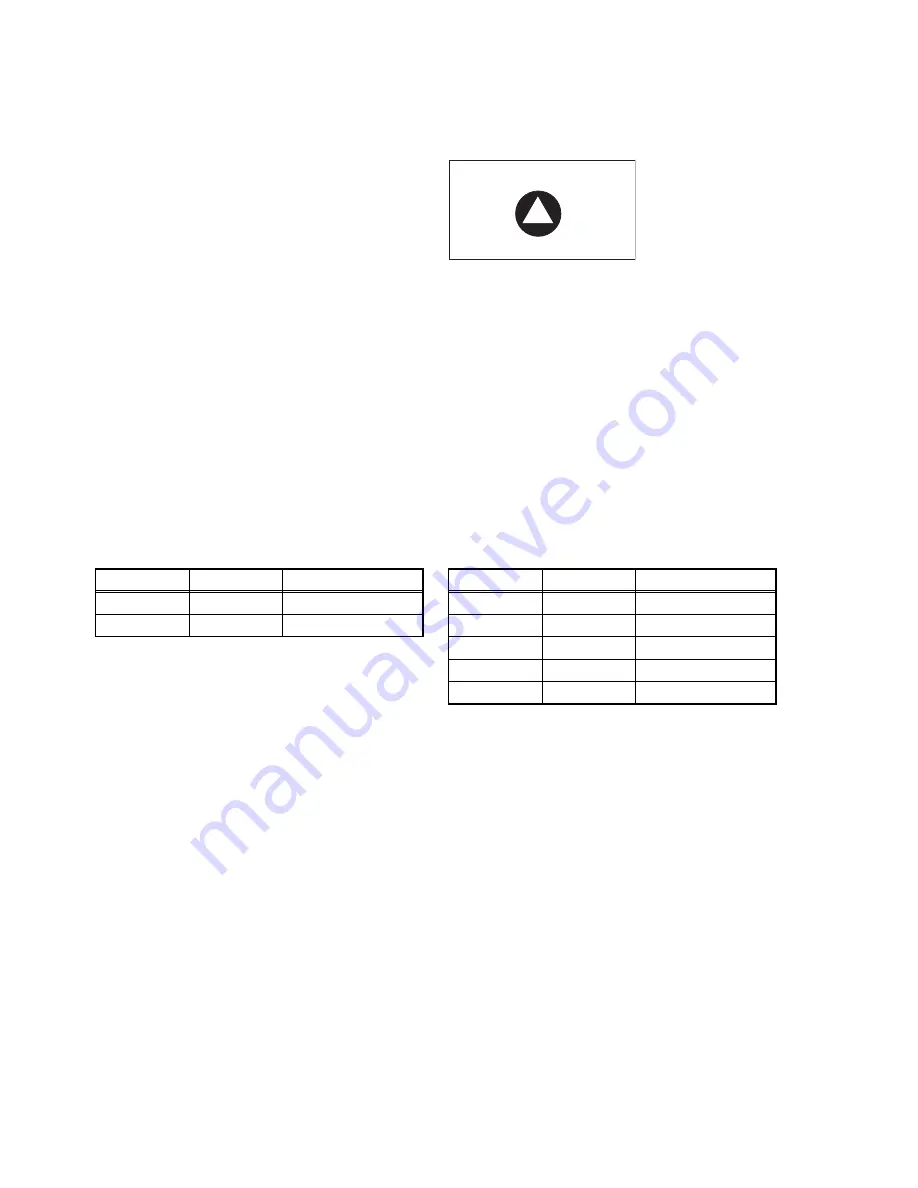
1-28 (No.49879)
5.2
Firm ware upgrade [Use remote controller RM-RK210]
(1) Upgrade
• Video out terminal connect to TV monitor.
• Insert upgrade disc (written firm ware) to set.
• "firmware upgrade DISC... press UP" on TV monitor.
• Push "UP" button on remote controller.
• "upgrade complete: rebooting in* "
Wait until this indication on TV monitor up side.
• Then push "EJECT" button.
• Later automatically DISC eject.
(It takes time for a long than usual eject.)
(2) Complete work
• Push 3 button at same time for a while "SEL" "SRC" "POWER" (keep thgis order).
• Push
button indicate "INITIALIZE" on LCD.
• Then push "SEL" button. Indicate "COMPLETED" on LCD: OK
(3) Power OFF
• Push power button
→
Power is OFF.
5.3
Shipping position (Final process)
(1) Confirm firm ware
a) Push 3 button at same time for a while "SEL" "SRC" "POWER" (keep this order).
b) Indicate on LCD "AREA/REGION"
→
Push "SEL" button.
c) Confirm on LCD "B/E AREA" is "U" "A".
d) Next push "UP" button.
e) Confirm on LCD "B/E-VER" is "CORRECT NUMBER" (Refer to W/STD VDG3163 10 14/)
Reference
"UP" button on remote controller
DISC+
ERSION
B/E-AREA
B/E-VER
U
U
REFER FA W/STD
A
A
REFER FA W/STD
VERSION
B/E-AREA
B/E-VER
J
J
REFER FA W/STD
E
E
REFER FA W/STD
U
U
REFER FA W/STD
A
A
REFER FA W/STD
DOM
DOM
REFER FA W/STD
Summary of Contents for KD-DV5000
Page 29: ... No 49879 1 29 ...



































