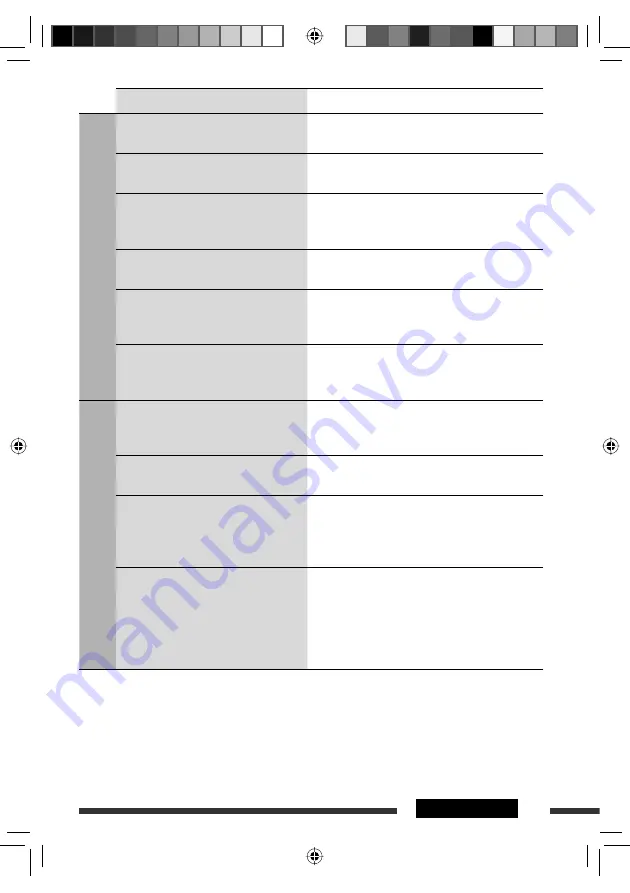
39
REFERENCES
Continued on the next page
Symptoms
Remedies/Causes
USB device
• “No File” flashes on the display.
• “No USB” appears on the display.
Connect a USB device that contains tracks encoded in an
appropriate format.
• “Not Support” appears on the display and
track skips.
The track is unplayable.
• “Read failed” appears on the display.
The connected USB device may be malfunctioning,
or may not have been formatted correctly. The files
included in the USB device are corrupted.
• Correct characters are not displayed (e.g.
album name).
For available characters, see page 32.
• While playing a track, sound is sometimes
interrupted.
The tracks have not been properly copied into the USB
device. Copy tracks again into the USB device, and try
again.
• The sound is interrupted or skipped during
playback of a USB device.
• Turn off, then turn on the unit.
• Connect the device again, when the sound is not yet
restored.
Bluetooth ®
• The unit cannot be detected by the
Bluetooth device.
• Search from the Bluetooth device again.
• Reset the unit. When “Open...“ appears on the display,
search from the Bluetooth device again.
• The unit does not make pairing with the
Bluetooth device.
Enter the same PIN code for both the unit and target
device.
• Phone sound quality is poor.
• Reduce the distance between the unit and the
Bluetooth cellular phone.
• Move the car to a place where you can get a better
signal reception.
• The sound is interrupted or skipped during
playback of a Bluetooth audio player.
• Reduce the distance between the unit and the
Bluetooth audio player.
• Disconnect the device connected for “Phone.”
• Turn off, then turn on the unit.
• When the sound is not yet restored: Connect the player
again.
EN38-43_KD-BT22MP[U]_f.indd 39
EN38-43_KD-BT22MP[U]_f.indd 39
21/5/09 12:26:51 PM
21/5/09 12:26:51 PM





































