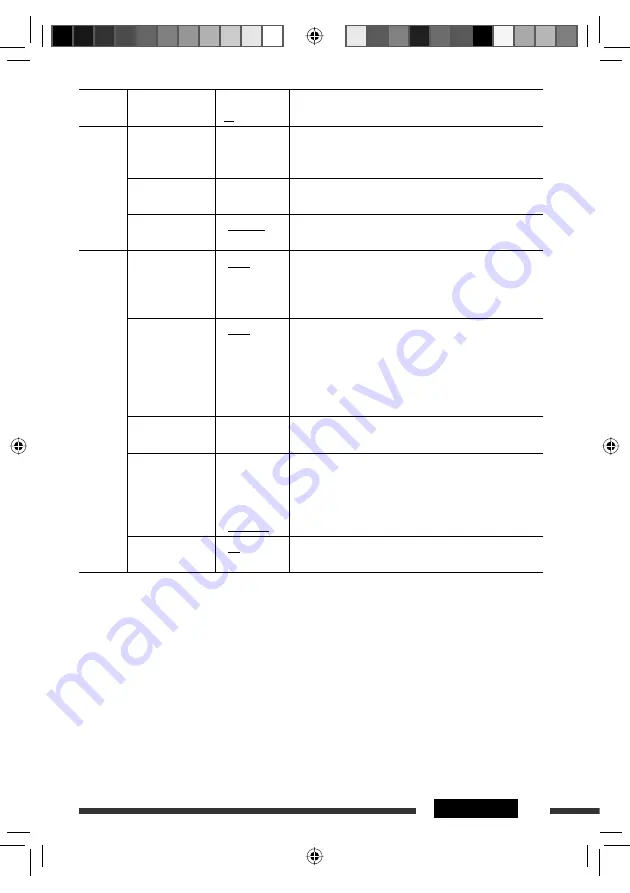
27
SETTINGS
Category Indication
Item
( : Initial)
Setting, [reference page]
CLOCK
Clock Hr
Hour adjustment
1 – 12AM/
1 – 12PM
(0 – 23)
: Initial: 1 (1:00AM), [5].
Clock Min
Minute adjustment
00 – 59
: Initial: 00 (1:00AM), [5].
24H/12H
Time display mode
•
12Hours
•
24Hours
: See also page 5 for setting.
DISP
(display)
Scroll
*
2
Scroll
•
Once
•
Auto
•
Off
: Scrolls the track information once.
: Repeats scrolling (at 5-second intervals).
: Cancels. (Holding DISP can scroll the display regardless of
the setting.)
Dimmer
Dimmer
From – To
*
3
•
Auto
•
Off
•
On
•
Time Set
—
: Dims the display when you turn on the headlights.
: Cancels.
: Dims the display and button illumination.
: Set the timer for dimmer, [29].
Any hour – Any hour
: Initial: 6PM – 7AM.
Contrast
Contrast
1 – 8
Initial: 5
: Adjust the display contrast to make the display indications
clear and legible.
LCD Type
Display type
•
Auto
•
Positive
•
Negative
: Positive pattern will be selected during the day time
*
4
;
while negative pattern will be used during the night
time
*
4
.
: Positive pattern of the display.
: Negative pattern of the display.
Tag
Tag display
•
On
•
Off
: Shows the tag while playing MP3/WMA/AAC/WAV tracks.
: Cancels.
*
2
Some characters or symbols will not be shown correctly (or will be blanked) on the display.
*
3
Adjustable only when “Dimmer” is set to “Time Set.”
*
4
Depends on the “Dimmer” setting.
Continued on the next page
EN24-29_KD-BT22MP[U]_f.indd 27
EN24-29_KD-BT22MP[U]_f.indd 27
21/5/09 12:26:26 PM
21/5/09 12:26:26 PM
















































