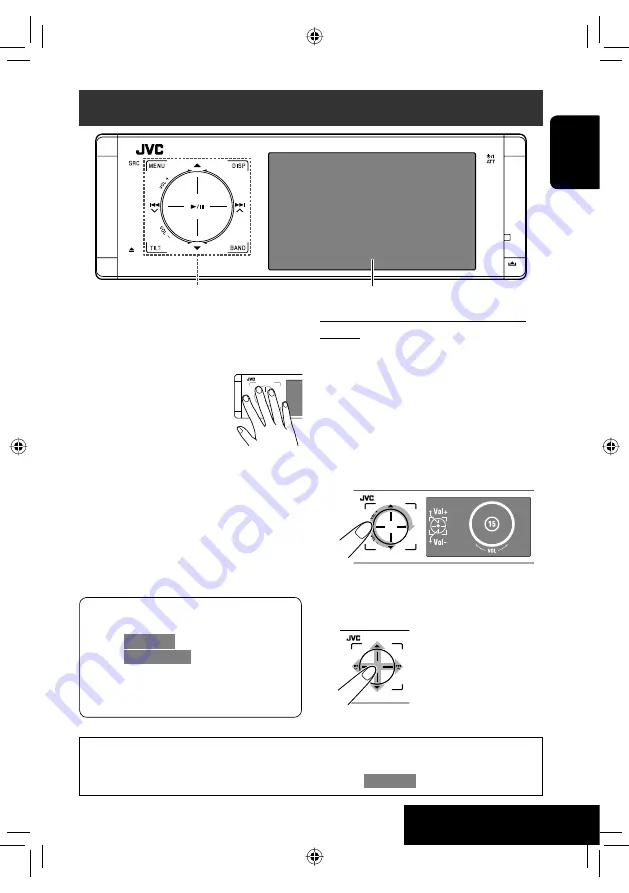
INTRODUCTION
5
ENGLISH
The lights of the touch pad controls and monitor are
turned off when no operation is done for about 10
seconds.
The lights are turned on in the following cases:
– When you move your hand close
to the touch pad controls.
*
– When your finger touches the
touch pad controls.
*
– When you use the remote
controller.
– When a call/Text message comes in.
– When the signal from the rear view camera comes in.
*
Depending on the setting. To change the setting,
☞
page 55.
The lights are always turned on in the following
cases:
– While
<AV Menu>
is displayed.
– While
<Source Menu>
is displayed.
– While the control panel is open.
– When <Illumination> is set to <Normal>.
(
☞
page 55)
Before operations
Touch pad controls
Monitor
• Operations are explained mainly using the touch pad controls and buttons of the unit; however, the buttons
on the remote controller can work in the same way if they have the same names or marks.
• In the explanation, the screen names are highlighted. For example,
<AV Menu>
.
How to operate the unit by the touch pad
controls
You can operate the unit by touching the appropriate
part of the touch pad controls.
• To adjust the volume, move your finger on the
touch pad knob as illustrated below to display the
animation on the monitor, then touch
5
or
∞
repeatedly.
– You can also adjust the volume by just continuing
to move your finger on the touch pad knobs as
illustrated below.
• When you slide your finger on the touch pad knob
as illustrated below, it functions in the same way as
touching
5
/
∞
/
4
/
¢
.
EN_KDAVX40[J]3.indb 5
EN_KDAVX40[J]3.indb 5
08.12.25 6:30:51 PM
08.12.25 6:30:51 PM






































