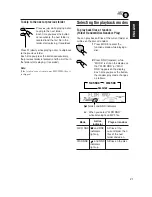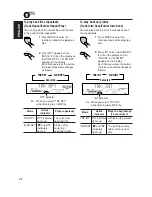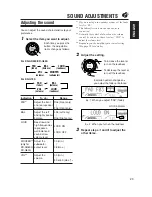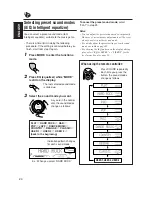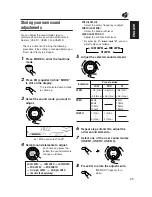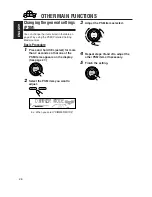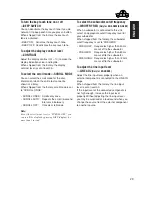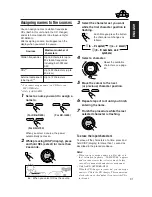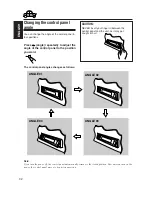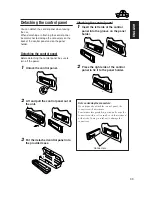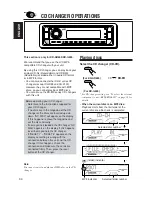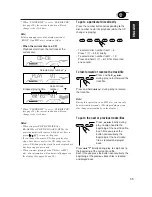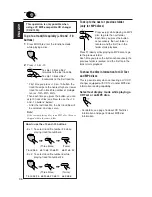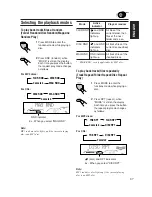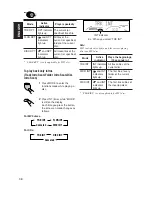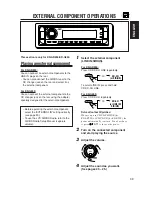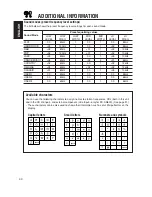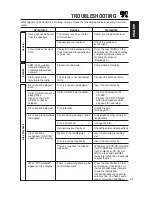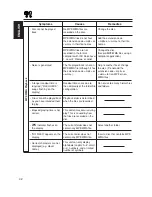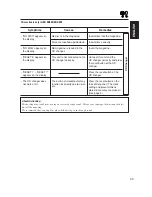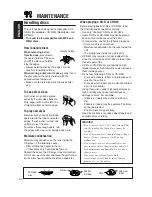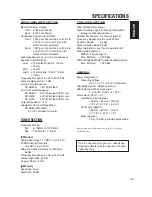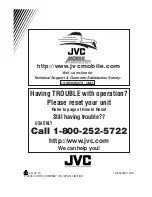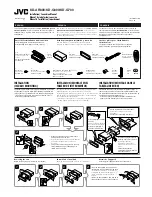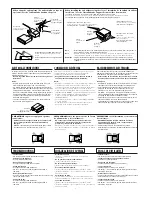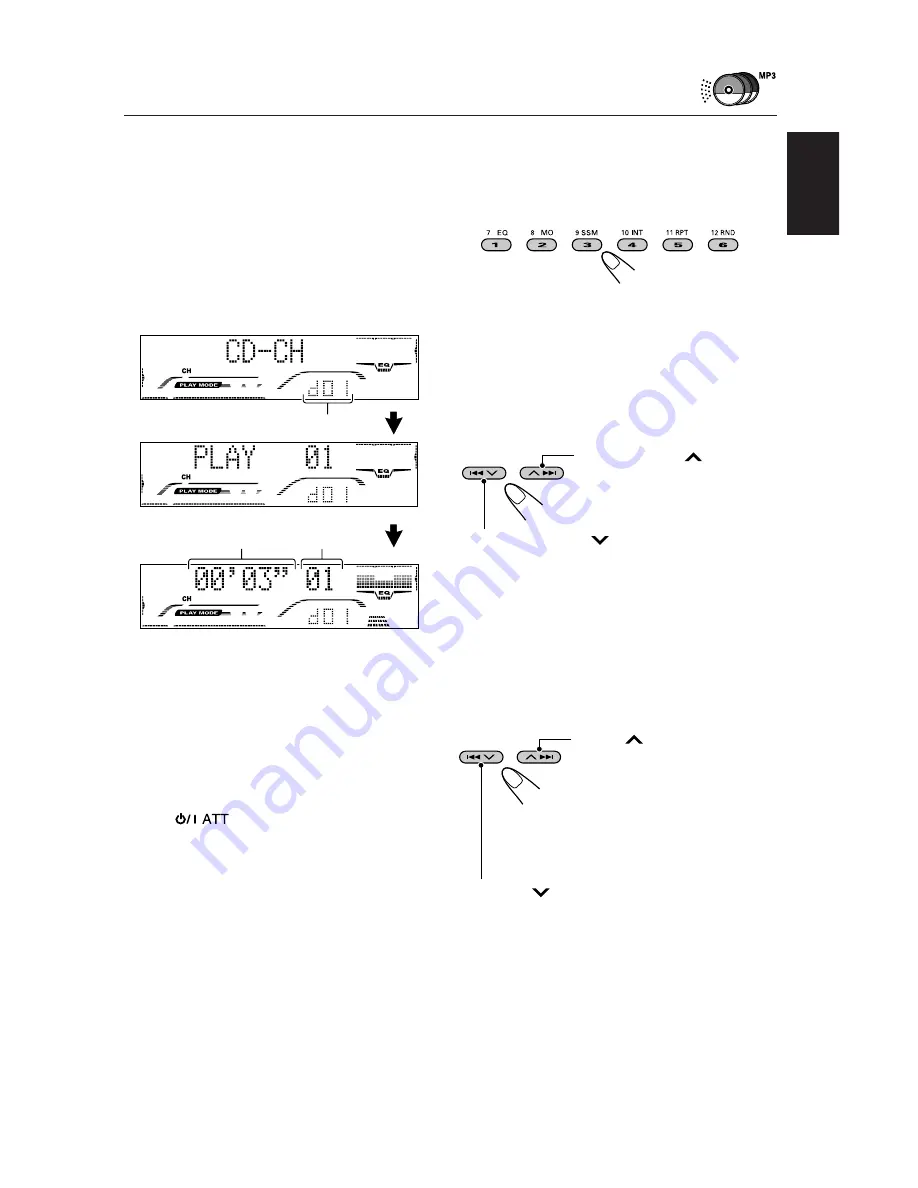
35
ENGLISH
To go to a particular disc directly
Press the number button corresponding to the
disc number to start its playback (while the CD
changer is playing).
• To select a disc number from 1 – 6:
Press 1 (7) – 6 (12) briefly.
• To select a disc number from 7 – 12:
Press and hold 1 (7) – 6 (12) for more than
one second.
To fast-forward or reverse the track/file
Note:
During this operation on an MP3 disc, you can only
hear intermittent sounds. (The elapsed playing time
also changes intermittently on the display.)
To go to the next or previous tracks/files
Press and hold
4
, during play, to reverse
the track/file.
Press
¢
briefly during
play, to skip ahead to the
beginning of the next track/file.
Each time you press the
button consecutively, the
beginning of the next tracks/
files is located and played
back.
Press
4
briefly during play, to skip back to
the beginning of the current track/file.
Each time you press the button consecutively, the
beginning of the previous tracks/files is located
and played back.
Press and hold
¢
,
during play, to fast-forward the
track/file.
*
When “CLOCK DISP” is set to “CLK DISP ON”
(see page 28), the current indication will soon
change to the clock time.
Note:
Folder name appears on the display instead of
“ROOT,” if an MP3 disc contains a folder.
• When the current disc is a CD:
Playback starts from the first track of the
current disc.
*
When “CLOCK DISP” is set to “CLK DISP ON”
(see page 28), the current indication will soon
change to the clock time.
Notes:
• When you press CD/CD-CH LINE (for
KD-AR800) or CD/CD-CH (for KD-G800), the
power automatically comes on. You do not have to
press
to turn on the power.
• If you change the source, CD changer play also
stops. Next time you select the CD changer as the
source, CD changer play starts from where playback
has been stopped previously.
• When you start playing back a CD Text or MP3
disc, disc information will automatically appear on
the display. (See pages 16 and 19.)
Selected disc number
Elapsed playing time
Current track
number