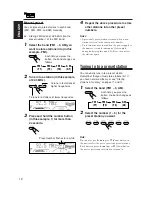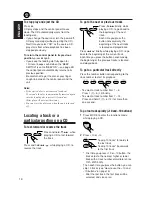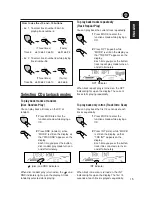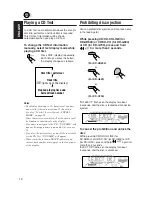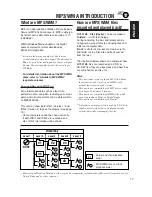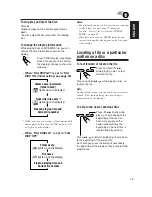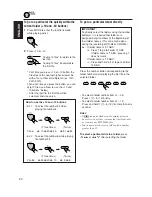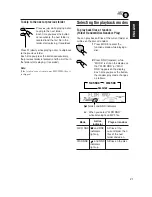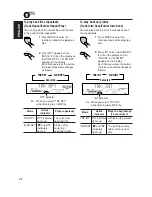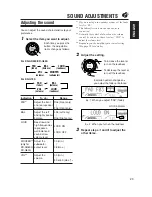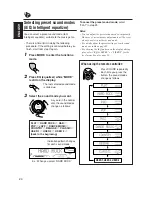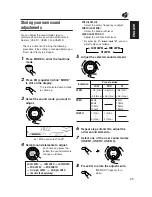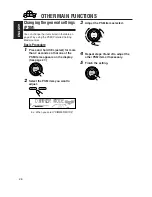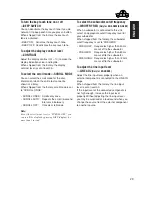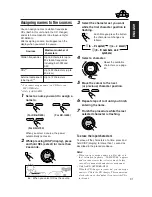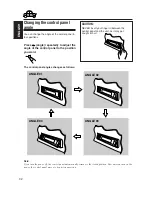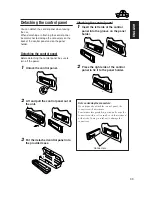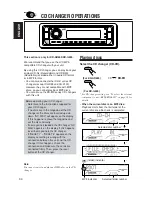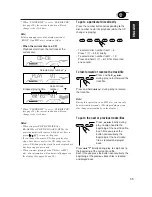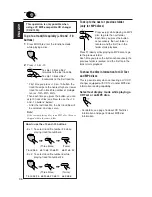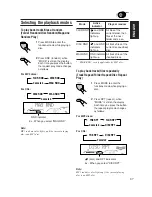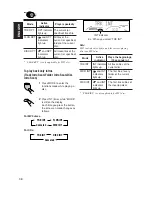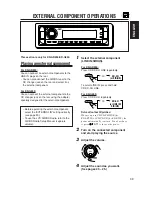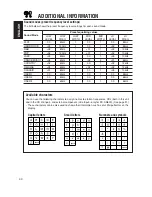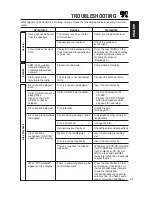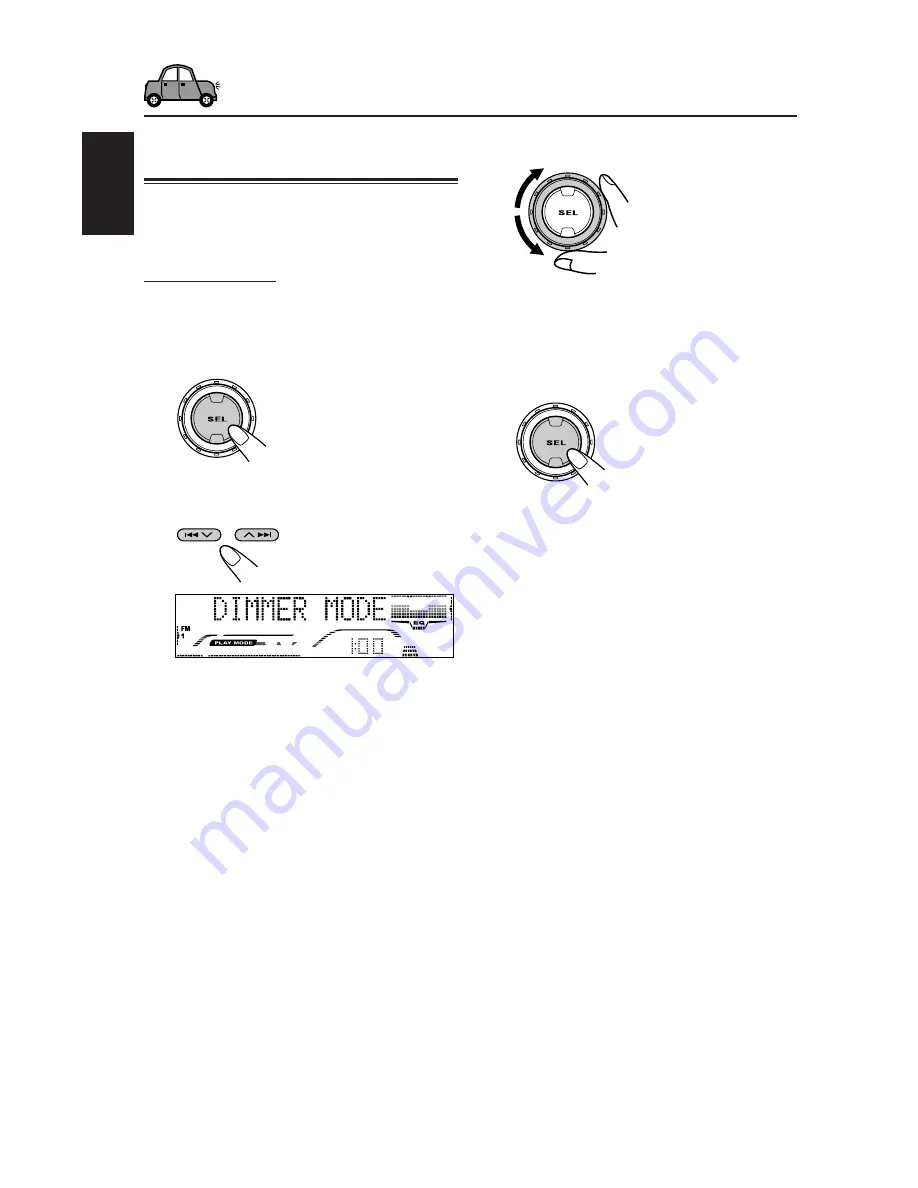
26
ENGLISH
OTHER MAIN FUNCTIONS
Changing the general settings
(PSM)
You can change the items listed in the table on
page 27 by using the PSM (Preferred Setting
Mode) control.
Basic Procedure
1
Press and hold SEL (select) for more
than 2 seconds so that one of the
PSM items appears on the display.
(See page 27.)
2
Select the PSM item you want to
adjust.
3
Adjust the PSM item selected.
4
Repeat steps
2
and
3
to adjust the
other PSM items if necessary.
5
Finish the setting.
Ex.: When you select “DIMMER MODE”