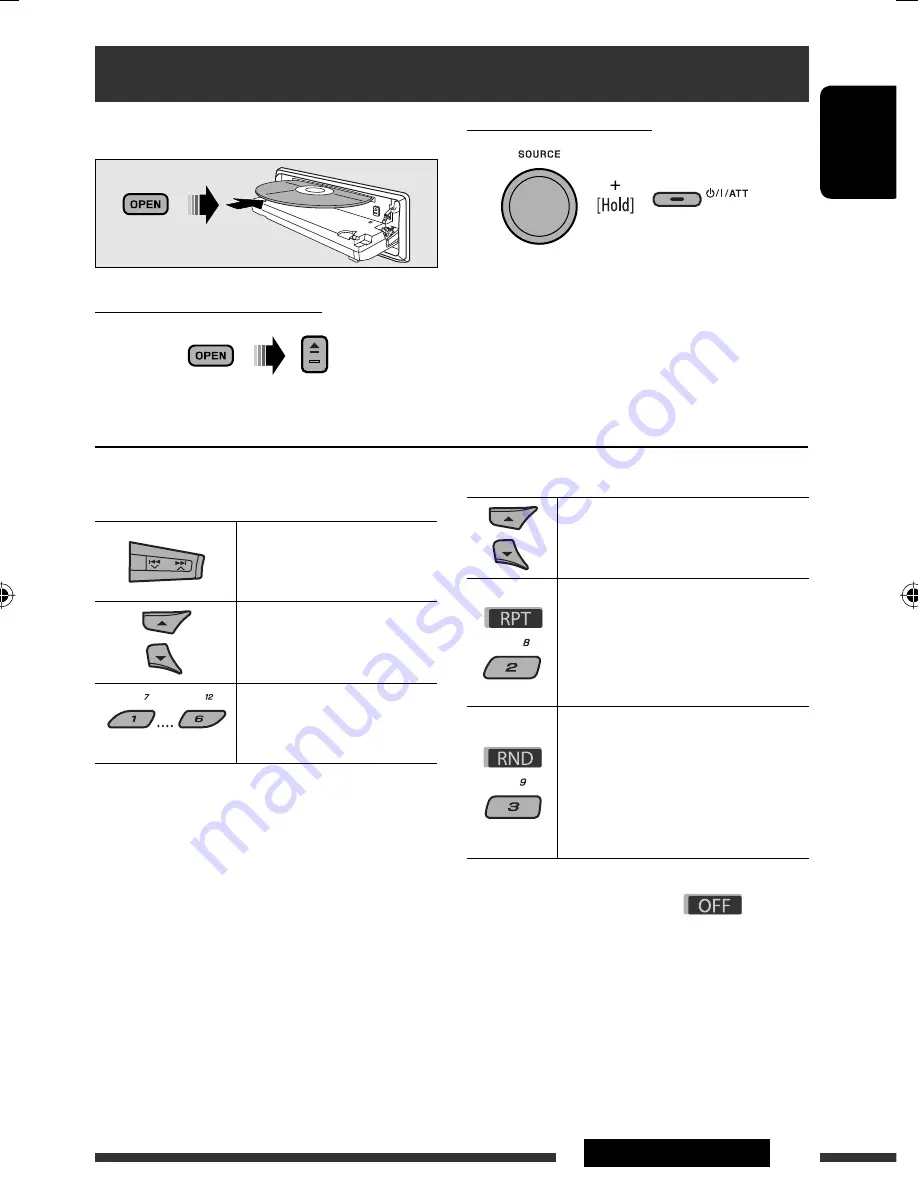
ENGLISH
13
OPERATIONS
Prohibiting disc ejection
To cancel the prohibition,
repeat the same
procedure.
Disc operations
All tracks will be played repeatedly until you change the
source or eject the disc.
To stop play and eject the disc
• Press SOURCE to listen to another playback source.
Pressing (or holding) the following buttons allows you
to...
[Press] Select track
[Hold] Reverse/fast-forward
track
MP3/WMA/AAC: Select folder
(Number buttons)
*
2
Locate particular folder
*
3
(for MP3/WMA/AAC) or track
directly
*
1
By holding either one of the buttons, you can display
the Folder List (see page 14).
*
2
Press to select number 1 to 6; hold to select number
7 to 12.
*
3
It is required that folders be assigned with 2-digit
numbers at the beginning of their folder names—01,
02, 03, and so on.
After pressing M MODE, press the following buttons to...
Skip 10 tracks
MP3/WMA/AAC: Within the same
folder
Repeat Track:
Repeat current track
Repeat Folder:
MP3/WMA/AAC: Repeat current
folder
Random Folder:
MP3/WMA/AAC: Randomly play all
tracks of current folder, then tracks
of next folders
Random Disc:
Randomly play all tracks
• You can also cancel the playback mode by selecting
“
Off
” or press number button 4 (
).
*
1
Continued on the next page
EN08-15_KD-BT22[E]_006A_f.indd 13
EN08-15_KD-BT22[E]_006A_f.indd 13
1/28/08 9:36:36 AM
1/28/08 9:36:36 AM
















































