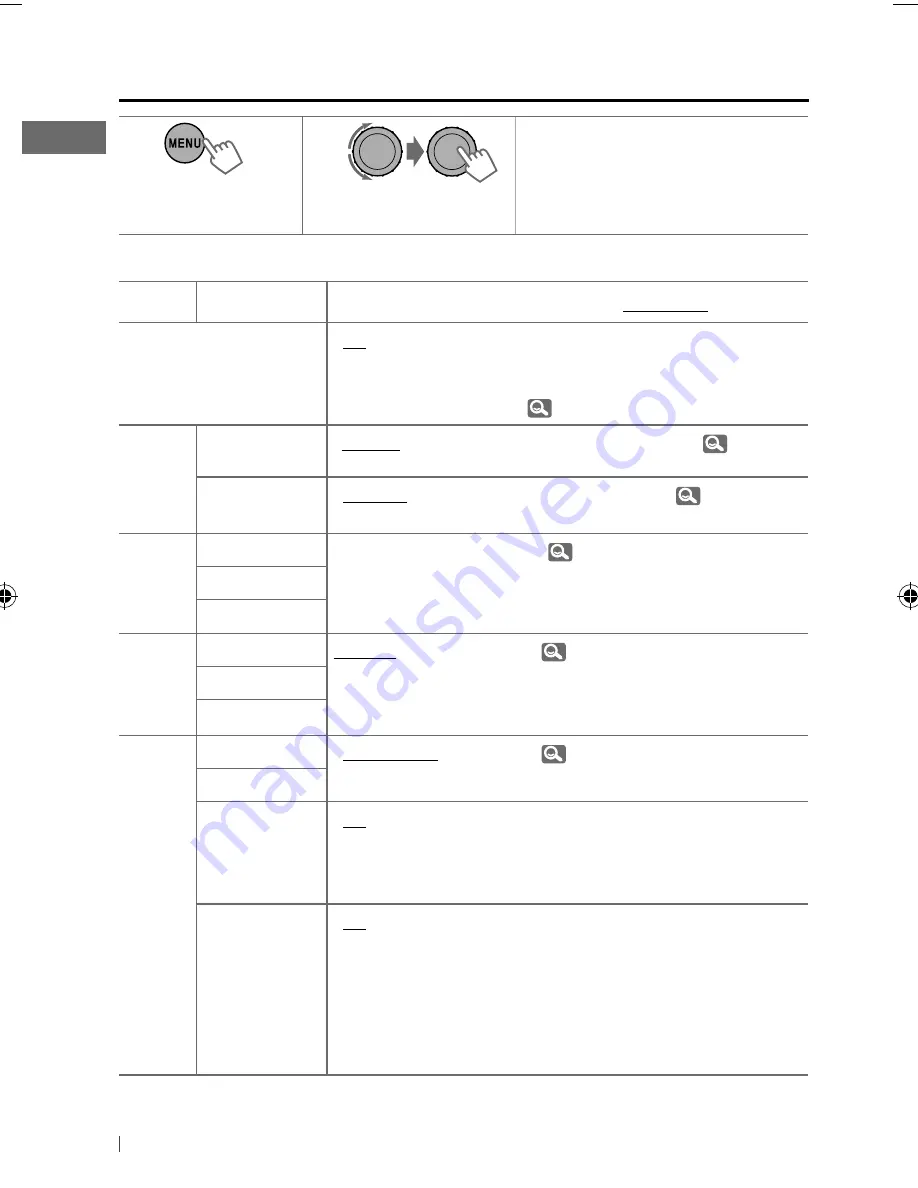
26
ENGLISH
Menu operations
1
2
3
Repeat step
2
if necessary.
• To return to the previous menu,
press
BACK
.
• To exit from the menu, press
DISP
or
MENU
.
Category
Menu item
Selectable setting, [
Initial:
Underlined
]
DEMO
Display demonstration
•
On
•
Off
: Display demonstration will be activated
automatically if no operation is done for about
20 seconds.
: Cancels. (
4)
Clock
Set Clock
[
1:00AM
]
: Adjust the hour, then the minute. (
4)
24H/12H
•
12Hours
•
24Hours
: Select the time display mode. (
4)
PRO EQ
Bass
—
: For settings,
25.
Middle
Treble
Color
Button Zone
Color 01 —
Color 29,
User, Color
Flow 1, 2, 3
: For settings,
30.
Display Zone
All Zone
Color Setup
Day Color
•
Button Zone
•
Display Zone
: For settings,
30, 31.
Night Color
Menu Color
•
On
•
Off
: Changes the display and buttons (except for
EQ/BASS-TRE
/
DISP
) illumination during menu, list
search and playback mode operations.
: Cancels.
Ring Color
*
1
•
On
•
Off
: When a call comes in, the display will flash in blue.
• The display will change to the original color
when the call is answered or the incoming call
stops.
When the unit receives a text message, the
display only illuminate in blue.
: Cancels.
*
1
Displayed only when USB Bluetooth adapter, KS-UBT1 is connected.
[Hold]
EN20-29_KD-R816_001A_2.indd 26
EN20-29_KD-R816_001A_2.indd 26
12/15/09 9:23:20 AM
12/15/09 9:23:20 AM
















































