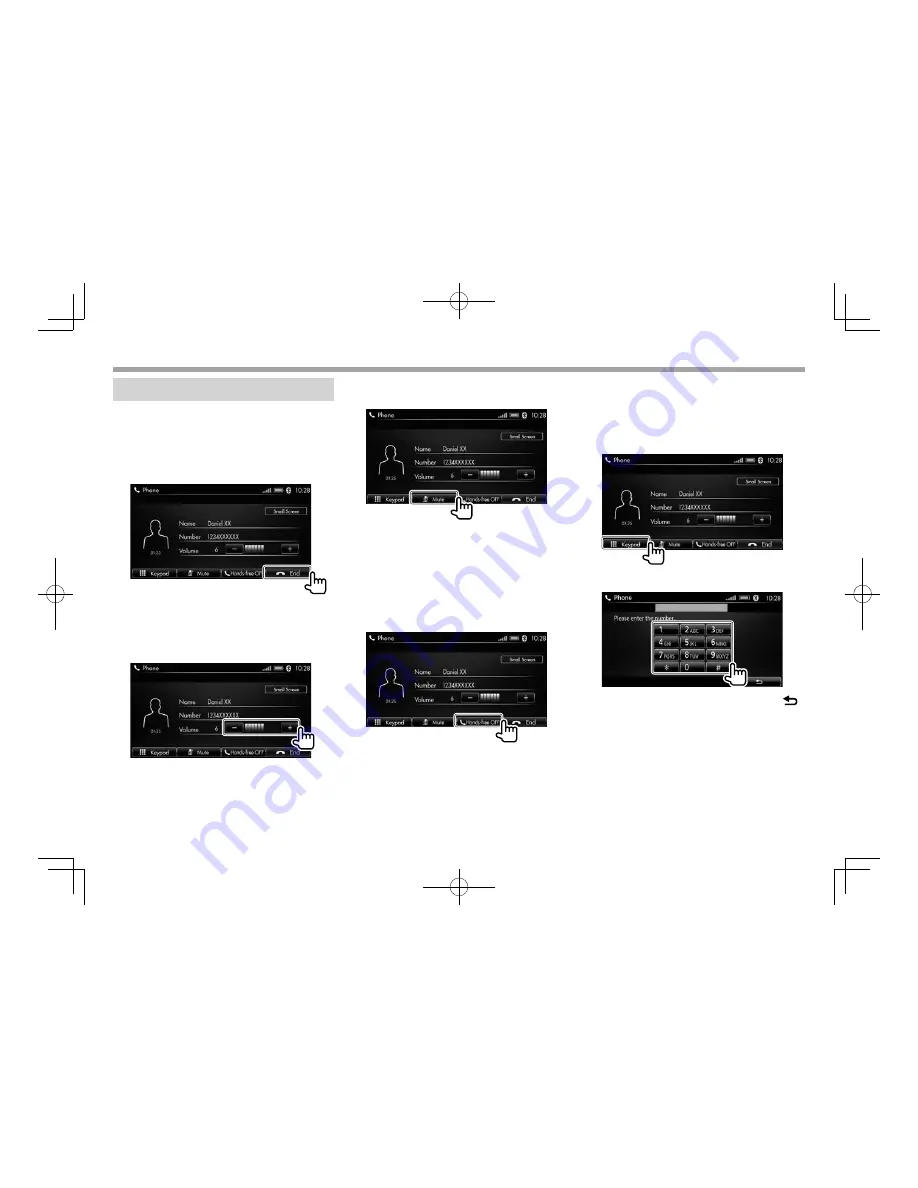
30
Phone—Hands-free
Phone—Hands-free
Phone operations while talking
While talking, available operation buttons are
displayed. You can make adjustments to the
mobile phone on the talking screen.
❏
Ending a call
Select
[End]
on the talking screen to end the call.
❏
Adjusting the volume during a call
You can adjust the volume level between 0 to 11
(initial: 6).
• You can also adjust the volume by turning the
PWR/VOL
control on the monitor panel.
❏
Muting the microphone volume
You can turn off the microphone temporarily.
• While muting, the
[Mute]
button is highlighted.
To restore the microphone volume:
Touch
[Mute]
again.
❏
Turning off the hands-free mode
You can turns off the hands-free mode and talk
on the phone directly during a call.
• When the hands-free mode is off, any buttons
other than
[End]
,
[Small Screen]
, and
[Hands-
free OFF]
are disabled on the screen.
❏
Entering numbers during a call
You can enter numbers when required during a
call using the DTMF (Dual Tone Multi Frequency)
function.
1
Display the keypad.
2
Enter
numbers.
• To return to the talking screen, touch
[
]
.
LinkDisplayAudio̲NAS.indb 30
LinkDisplayAudio̲NAS.indb 30
5/12/16 5:39 PM
5/12/16 5:39 PM






























