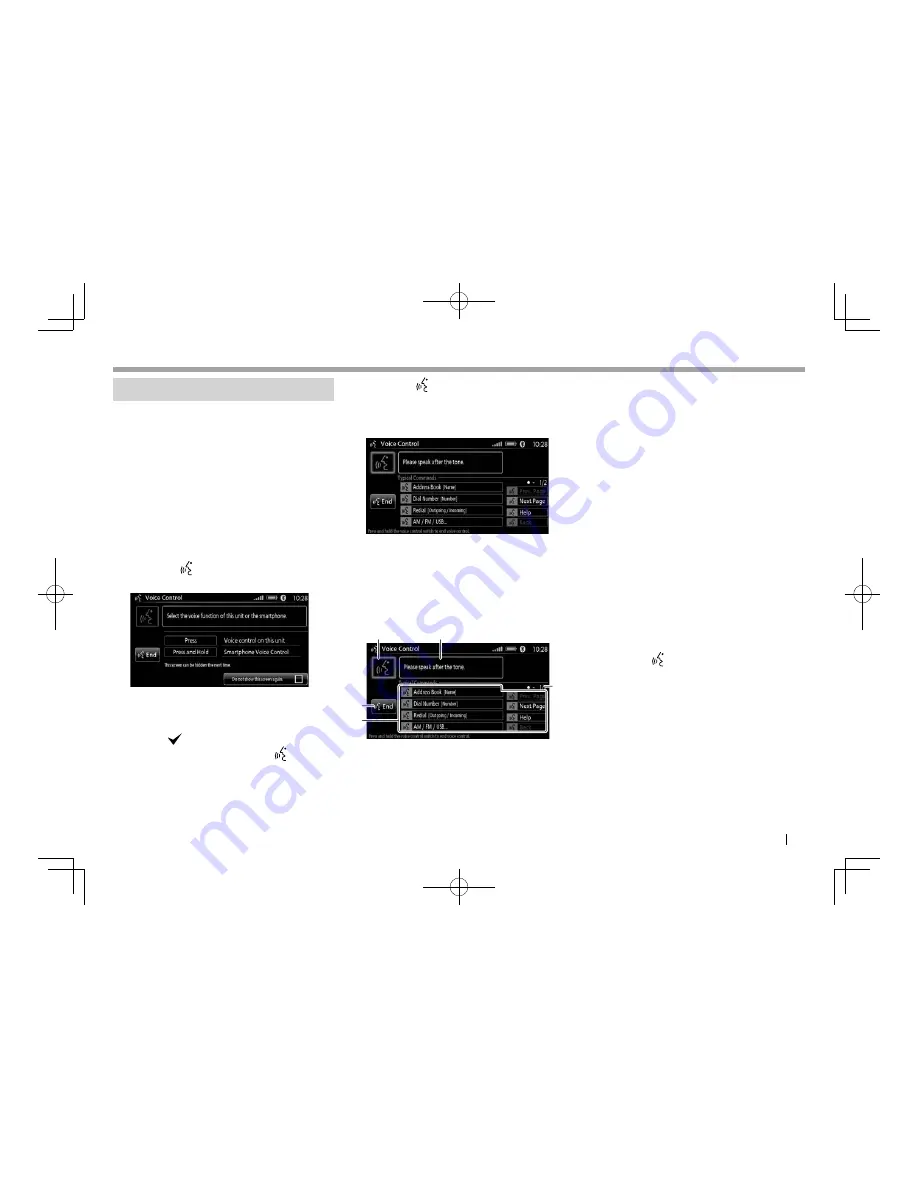
ENGLISH
23
General Operations
General Operations
Using voice control
You can use 4 types of the voice recognition
function—voice recognition of this product,
Bluetooth interfaced voice recognition, CarPlay,
and Android Auto.
• For CarPlay, see page 26, and for Android
Auto, see page 28.
• For changing the settings for voice control, see
page 78.
❏
Using the voice (control) recognition
of this product
1
Press
the button on the steering
wheel. (Page 72)
• To not display this screen from the next
time on, touch the check box of
<Do not
show this screen again.>
so that the check
mark (
) appears.
Once this is checked, pressing
displays
the screen in step
2
from the next time on.
2
Press
the button again on the
steering wheel.
The
<Voice Control>
screen for this product
appears.
3
Speak a voice command through the
microphone built in the car.
• For the available voice commands on this
product, see page 95.
About <Voice Control> screen for this product
1
2
3
5
4
1
Voice recognition status indicator
• You can speak voice commands only when
the indicator is highlighted.
2
Instruction message
Follow the message displayed.
3
[End]
button
Touch or say “End” to exit the
<Voice
Control>
screen.
4
Voice command list
Say a command from the list.
• You can also perform an operation by
touching a voice command on the list.
• Unavailable commands are grayed out.
• To change the page, say “Prev. Page” or
“Next Page.”
• To return to previous screen, say “Back.”
• If you need help, say “Help” to activate voice
guidance.
5
Current page/total pages of the voice
command list
• When voice tags are registered for the contacts
registered in the
<Favorites>
screen, you can
call a contact by speaking the voice tag after
activating voice control. (Page 35)
To finish using voice control (recognition),
press and hold
button on the steering wheel
or touch
[End]
.
LinkDisplayAudio̲NAS.indb 23
LinkDisplayAudio̲NAS.indb 23
5/12/16 5:39 PM
5/12/16 5:39 PM






























