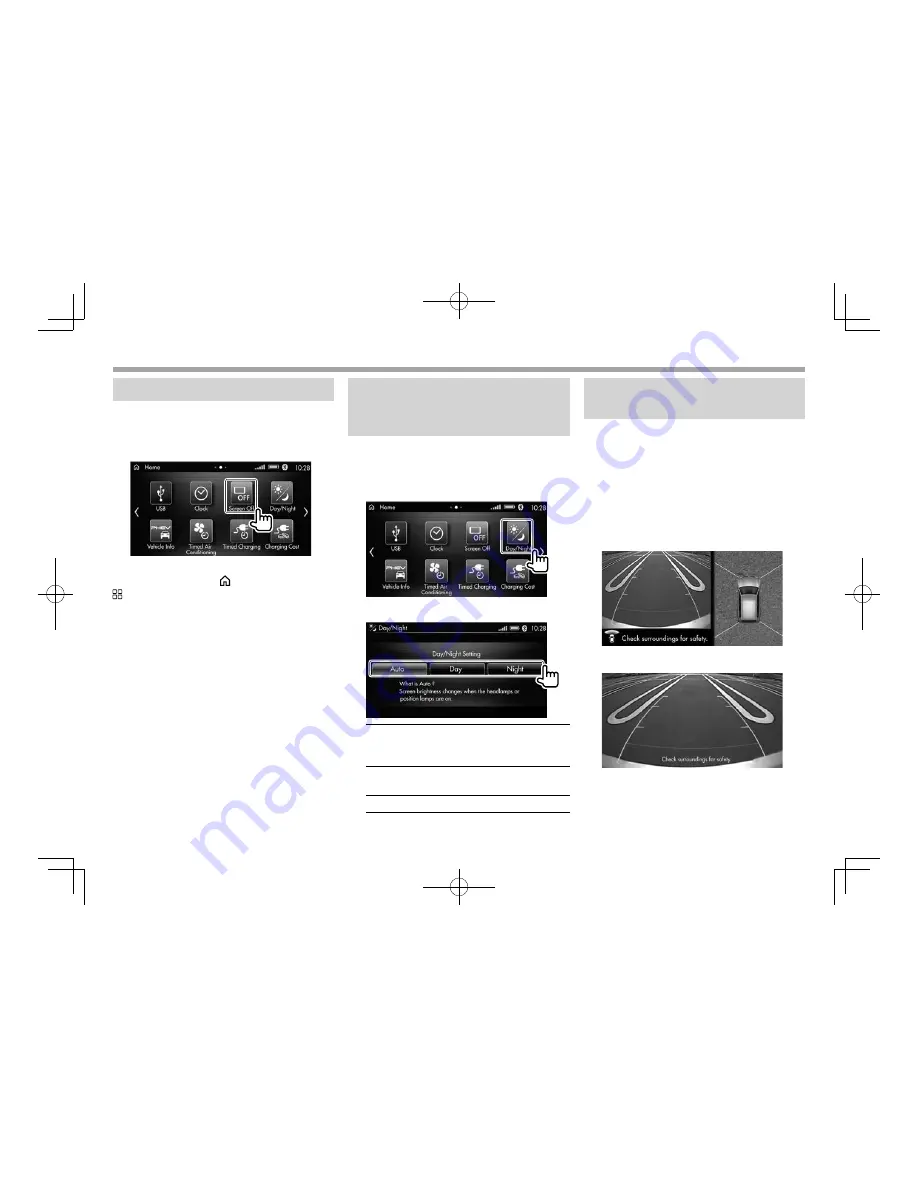
22
General Operations
General Operations
Turning off the screen
You can turn off the screen.
1
Touch
[Screen Off]
on the
<Home>
screen
To turn on the screen
Touch the screen or the
Home
button or
Apps
button on the monitor panel.
• You can also turn off the screen and audio
source at the same time by touching and
holding the
PWR/VOL
control on the monitor
panel.
– To restore the screen and audio source, press
the
PWR/VOL
control.
Changing the brightness of
the screen and the button
illumination—day/night setting
You can change the brightness of the screen and
the button illumination on the monitor panel.
1
Display the
<Day/Night>
settings screen.
On the
<Home>
screen, touch
[Day/Night]
.
2
Select the brightness setting.
[Auto]
Dims the screen and button
illumination when you turn on the
headlights or position lamps.
[Day]
Brightens the screen and button
illumination.
[Night]
Dims the screen and button illumination.
Displaying the picture from the
connected camera
The around view or rear view screen from the
connected camera is displayed when you shift
the gear to the reverse (R) position.
• Around view can be displayed when you press
the Multi around button on the steering.
• For details about viewing the screen from the
connected camera, refer to the owner’s manual
supplied with your car.
When a multi around monitor is connected:
When a rear view camera is connected:
LinkDisplayAudio̲NAS.indb 22
LinkDisplayAudio̲NAS.indb 22
5/12/16 5:39 PM
5/12/16 5:39 PM






























