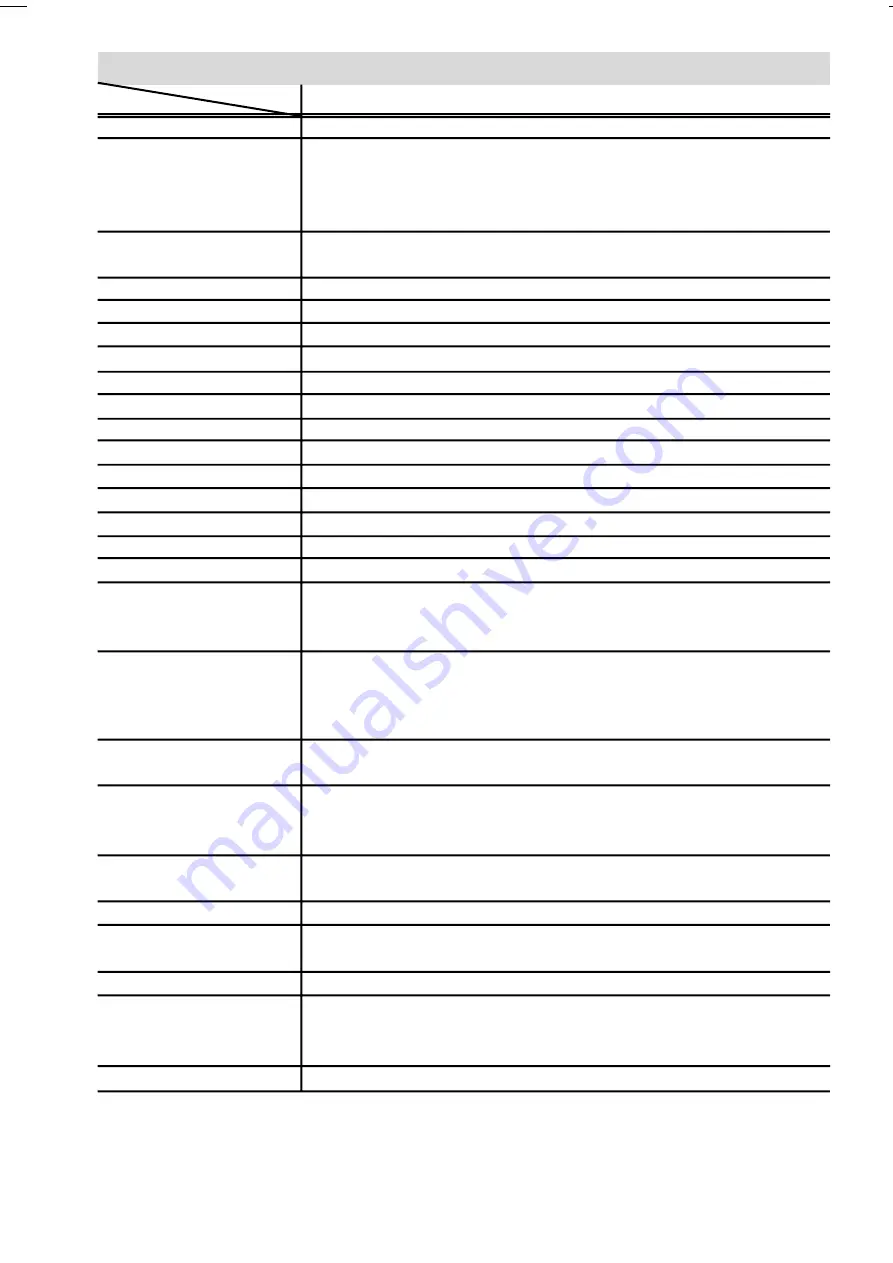
ENGLISH
- 31 -
Specifications
Broadcasting Systems
PAL SECAM BG, DK, I, L, Lp
Channels and
VHF (VL) : 46,25 MHz - 168,25 MHz
Frequencies
VHF (VH) : 175,25 MHz - 463,25 MHz
UHF : 471,25 MHz - 863,25 MHz
Cable TV : (S1-S20/ S21-S41)
Input Signal
Video:
Analog 0,7 Vp-p 75 ohm positive
Sync:
TTL Level positive or negative, Seperate sync.
Horizontal Timing
30 - 69 KHz
Vertical Timing
50 - 75 Khz
Dot Rate
78,75 MHz max.
Panel Size
20,1 (511 mm) (measured diagonally)
Visible Picture Size
411 mm horizontal x 309.5 mm vertical
Display Resolution
800 x 600 max. (SVGA)
Number of Preset Channels
100
Channel Indicator
On Screen Display (OSD)
RF Aerial Output
75 Ohm (unbalanced)
Power Requirements
Adaptor:
100-240 V AC, 50/60 Hz /
TV:
12 V DC
Power Consumption (W)
54 W (max) / STAND-BY <3W
Sound Systems
German , Nicam Stereo
Audio Output
2 x 5 W
RMS.
(%10 THD)
EXT-1 Terminal
Euroconnector (21-pin, SCART 1) (bottom of the cabinet)
Video Input, Audio L/R Inputs and RGB inputs are available.
TV broadcast outputs (Video and Audio L/R) are available.
EXT-2 Terminal
Euroconnector (21-pin, SCART 2) (bottom of the cabinet)
Video Input, S-VIDEO (Y/C) input, Audio L/R and RGB inputs are available.
Video and Audio L/R outputs are available.
T-V Link functions are available.
EXT-3 Terminal
RCA connectors x 5 (bottom of the cabinet)
Component video (Pr, Pb, Y) inputs and Audio L-R inputs are available
EXT-4 Terminal
RCA connectors x 3 (side of the cabinet)
S-VIDEO connector x 1 (side of the cabinet)
Video input, S-VIDEO (Y/C) input and Audio L/R inputs are available.
PC IN terminal
Analog RGB D-SUB 15 x 1
PC signal is available (refer to
page 29
for details of the signals which can be input)
PC AUDIO IN terminal
Stereo mini-jack (3.5 mm diameter)
Dimensions (W x H x D)
617 mm x 430 mm x 235 mm
617 mm x 396 mm x 73 mm (TV only)
Weight
8,6 kg (with stand) / 7,0 kg (TV only)
Accessories
Remote control unit x 1 (RM-C1860) / AA/R6 dry cell battery x 2
AC adapter x 1
Power cord x 1
Headphone jack
Stereo mini-jack (3.5 mm diameter)
Item
LT-20E50SJ
Model
01-ENG-2008-17MB08P-1860UK-(LT-20E50SJ)-50060725.p65
13.12.2004, 15:44
31
All manuals and user guides at all-guides.com
















































