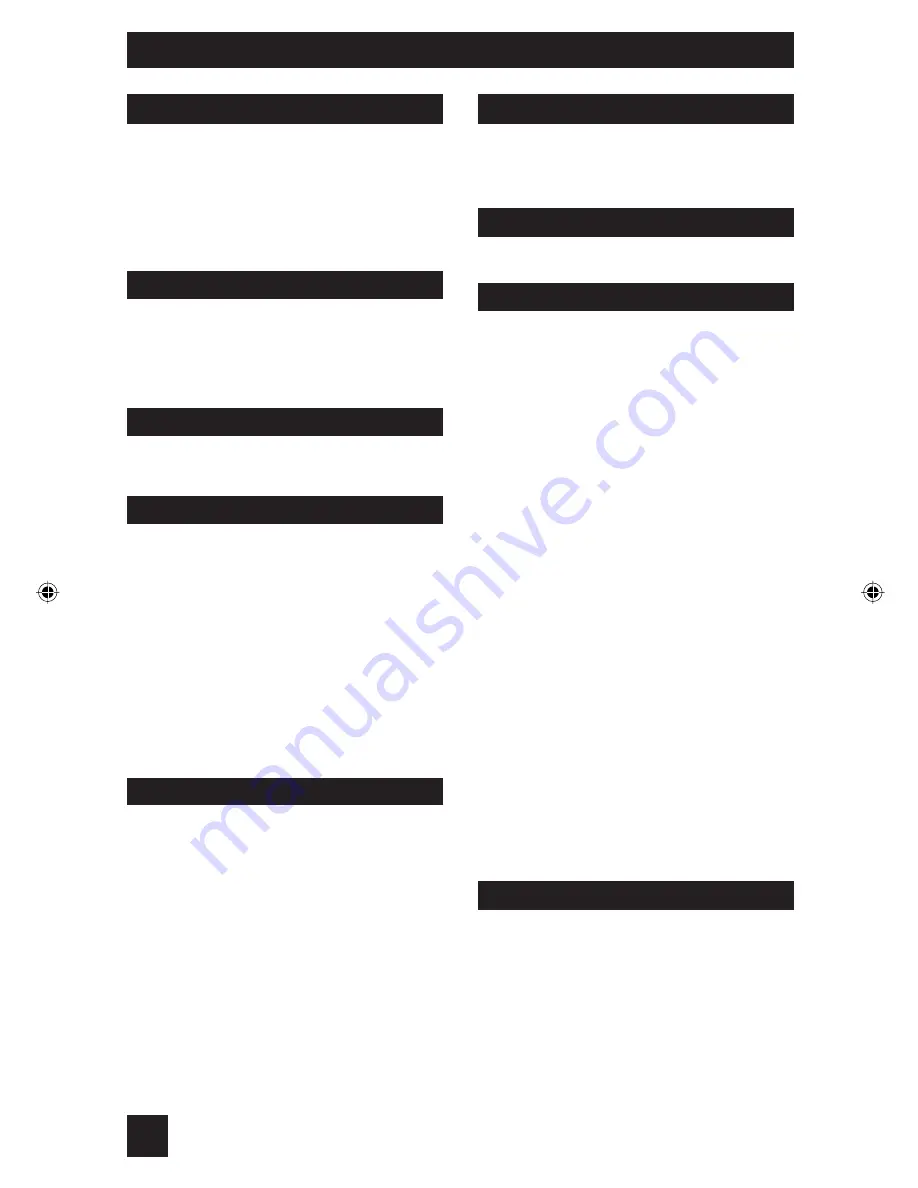
6
Table of Contents
Unpacking your TV . . . . . . . . . . . . 7
TV Model . . . . . . . . . . . . . . . . 8
TV Remote Control . . . . . . . . . . . 9
Getting Started . . . . . . . . . . . . . 10
The Remote Control . . . . . . . . . . 10
Connecting Your Devices . . . . . . . 11
Auto Tuner Setup . . . . . . . . . . 15
Setting CATV, VCR and DVD Codes . . . 16
CATV or Satellite Codes . . . . . . . . 16
VCR Codes . . . . . . . . . . . . . . 17
DVD Codes . . . . . . . . . . . . . . 18
Search Codes . . . . . . . . . . . . . 19
Using the Guide . . . . . . . . . . . . . 20
Onscreen Menu System . . . . . . . . . 21
Auto Tuner Setup . . . . . . . . . . . . 23
Channel Summary . . . . . . . . . . . . 23
Channel Label . . . . . . . . . . . . 24
V-Chip . . . . . . . . . . . . . . . . . . 25
Set Lock Code . . . . . . . . . . . . . 31
Auto Demo . . . . . . . . . . . . . . . 31
Language . . . . . . . . . . . . . . . . 32
Closed Caption . . . . . . . . . . . . . 32
Auto Shut Off . . . . . . . . . . . . . . 33
Tilt Correction . . . . . . . . . . . . . . 33
Noise Muting . . . . . . . . . . . . . . 33
Front Panel Lock . . . . . . . . . . . . 34
Video Input Label . . . . . . . . . . . 34
Picture Settings . . . . . . . . . . . . . 35
Adjust Picture Settings . . . . . . . . . 35
Color Temperature . . . . . . . . . . . . 35
Digital Noise Clear . . . . . . . . . . . . 36
VSM . . . . . . . . . . . . . . . . . . . 36
Natural Cinema . . . . . . . . . . . . 36
Reset . . . . . . . . . . . . . . . . . . 37
Sound Settings . . . . . . . . . . . . . 38
Adjust Sound Settings . . . . . . . . . 38
MTS (Multi-channel Sound) . . . . . . . 38
Reset . . . . . . . . . . . . . . . . . . 38
Set Clock . . . . . . . . . . . . . . . . 39
On/Off Timer . . . . . . . . . . . . . . . 40
Multi Screen Function . . . . . . . . . . 41
Twin . . . . . . . . . . . . . . . . . 41
Index . . . . . . . . . . . . . . . . . 42
Freeze . . . . . . . . . . . . . . . . 42
Swap . . . . . . . . . . . . . . . . . 42
Select . . . . . . . . . . . . . . . . . 42
Power . . . . . . . . . . . . . . . . . . 43
Number Buttons . . . . . . . . . . . . . 43
Tune . . . . . . . . . . . . . . . 43
Input . . . . . . . . . . . . . . . . . . . 43
C/- . . . . . . . . . . . . . . 43
/- . . . . . . . . . . . . . . . 43
. . . . . . . . . . . . . . . 44
Sound . . . . . . . . . . . . . . . . . . 44
Muting . . . . . . . . . . . . . . . . . . 44
Video Status . . . . . . . . . . . . . . . 45
TheaterPro D6500K . . . . . . . . . . . 45
Sleep Timer . . . . . . . . . . . . . . . 45
Display . . . . . . . . . . . . . . . . . 46
C.C. . . . . . . . . . . . . . . . . . . . 46
Aspect . . . . . . . . . . . . . . . . . 47
Aspect Ratios . . . . . . . . . . . . . 47
Menu . . . . . . . . . . . . . . . . . . 48
OK . . . . . . . . . . . . . . . . . . . 48
Back . . . . . . . . . . . . . . . . . . . 48
TV/CATV Slide Switch . . . . . . . . . . 49
VCR/DVD Slide Switch . . . . . . . . . 49
VCR Buttons . . . . . . . . . . . . . . . 49
DVD Buttons . . . . . . . . . . . . . . . 49
Light . . . . . . . . . . . . . . . . . . 49
Troubleshooting . . . . . . . . . . . . . 50
Warranty . . . . . . . . . . . . . . . . . 51
Authorized Service Centers . . . . . . . 52
Specifications . . . . . . . . . . . . . 53
Notes . . . . . . . . . . . . . . 54
Quick Setup . . . . . . . . . . . 7
Remote Programming . . . . . 16
Onscreen Menus . . . . . . . . 20
Button Functions . . . . . . . 41
Appendices . . . . . . . . . . 50
Initial Setup . . . . . . . . . . 23
Clock Timers . . . . . . . . . . 39
Picture Adjust . . . . . . . . . 35
Sound Adjust . . . . . . . . . 38
AV-32S565 6
5/11/04, 10:34:11 AM
Summary of Contents for I'Art Pro AV-32S565
Page 51: ...51 ...
Page 52: ...52 ...
Page 54: ...54 Notes ...
Page 55: ...55 Notes ...
Page 117: ...61 ...
Page 118: ...62 ...







































