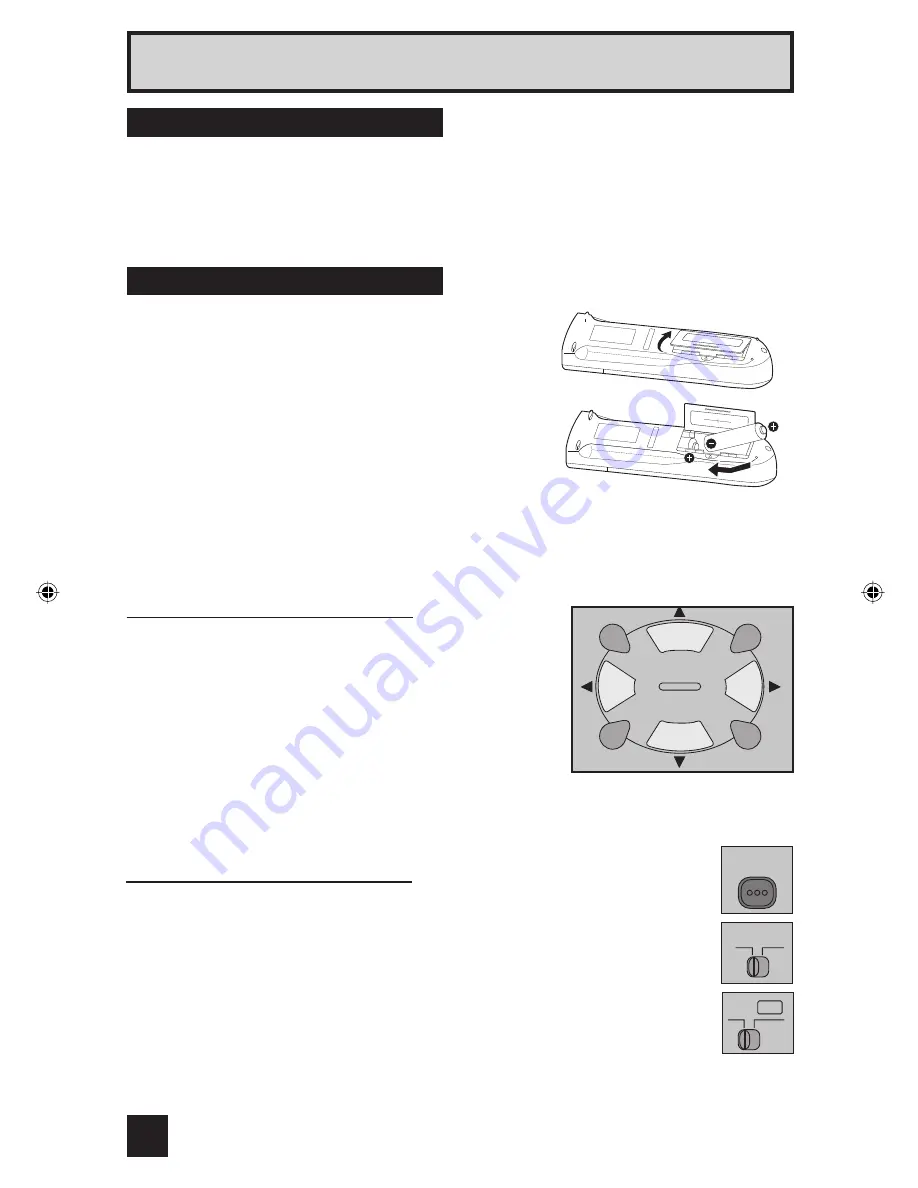
10
These quick setup pages will provide you, in three easy steps, with the basic information you
need to begin using your new television right away.
If you have questions, or for more detailed information on any of these steps, please consult
other sections of this manual.
Before you can operate your remote control, you first
need to install the batteries (included).
Lift and pull the latch on the back of the remote control
to open. Insert two batteries (included) carefully noting
the “+” and “–” markings, placing the “–” end in the unit
first. Snap the cover back into place.
When you change the batteries, try to complete the
task within three minutes. If you take longer than
three minutes, the remote control codes for your
VCR, DVD, and/or cable box/satellite receiver may
have to be reset. See pages 16 - 18.
Quick Setup Getting Started
Getting Started
Step 1 – The Remote Control
Key Feature Buttons
The four key feature buttons at the center of the remote
can be used for basic operation of the television. The top
and bottom buttons will scan forward and back through the
available channels. To move rapidly through the channels
using JVC’s
Hyperscan
feature, press and hold CH+ or
CH –. The channels will zip by at a rate of five channels per
second. The right and left buttons will turn the volume up or
down. These buttons are also marked with four arrows and
are used with JVC’s onscreen menu system. To use the
onscreen menus, press the M
ENU
button.
MUTING
MENU
OK
BACK
CH +
VOL
–
VOL
+
VCR/
DVD
CH –
Basic Operation
Turn the television on and off by pressing the P
OWER
button at the top right
corner of the remote.
• Make sure the TV/CATV switch is set to TV. Move the switch to CATV only if
you need to operate a cable box.
• Slide the VCR/DVD selector switch to VCR to control a VCR. Slide to
DVD to control a DVD player. Please see pages 16 to 18 for instructions on
programming your remote control to operate a cable box, VCR or DVD player.
POWER
TV CATV
V VCR
DVD
AV-32S565 10
5/11/04, 10:34:12 AM
Summary of Contents for I'Art Pro AV-32S565
Page 51: ...51 ...
Page 52: ...52 ...
Page 54: ...54 Notes ...
Page 55: ...55 Notes ...
Page 117: ...61 ...
Page 118: ...62 ...











































