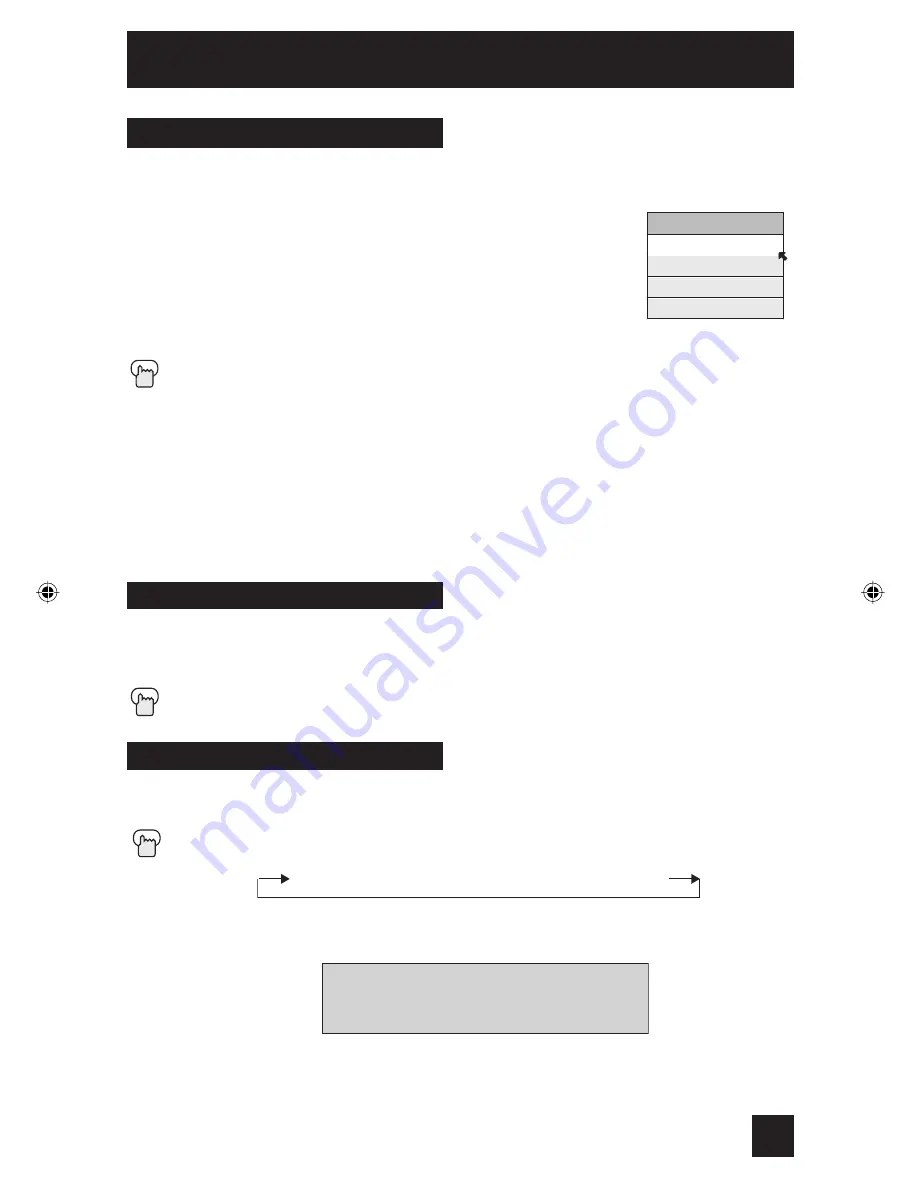
55
The Video Status button gives you a choice of four TV picture display settings, including a
display of your own preferences.
Standard
- Resets the picture display to the factory settings.
Dynamic
- Gives a vivid picture with better contrast when viewing in
a brightly lit room.
Theater
- Gives a rich, film-like look to video when viewing in a
dimly lit room.
Game
- Used for when you are playing video games connected to
your TV.
Press
the
V
IDEO
S
TATUS
button
By every press of the V
IDEO
S
TATUS
button, you change the mode.
Note:
•
You can also change the mode by pressing the
π
†
buttons.
• You can also access the FRONT CONTROL PANEL screen by using the M
ENU
button on
the front of the TV instead of the remote control. It appears between INITIAL SETUP and
PICTURE ADJUST screen, and it has INPUT, VIDEO STATUS and ASPECT menus. Choose
VIDEO STATUS by pressing Menu
†
on the front panel and choose a mode by using the
C
HANNEL
+/- buttons (
√
OPERATE
®
).
Video Status
Button Functions
The TheaterPro D6500K color temperature technology function makes sure that the video you
watch is set to the standard color temperature, so that what you see is as true to what the film
to video editors intended it to be.
Press
the
T
HEATER
P
RO
button
TheaterPro D6500K
VIDEO STATUS
STANDARD
DYNAMIC
THEATER
GAME
The Sleep Timer can turn the TV off for you after you fall asleep. Program it to work in intervals
of 15 minutes, for a total time of up to 180 minutes.
Press the S
LEEP
T
IMER
button
Sleep Timer Message
20 seconds before the automatic shutoff, this message will appear:
You then have 20 seconds to press the S
LEEP
T
IMER
button to
delay the shut off for another 15 minutes.
Sleep Timer
GOOD NIGHT!!
PUSH SLEEP TIMER BUTTON
TO EXTEND
0 15 30 45 60 75 90 105 120 135 150 165 180
AV-32S575\585 55
5/11/04, 10:27:55 AM
Summary of Contents for I'Art Pro AV-32S565
Page 51: ...51 ...
Page 52: ...52 ...
Page 54: ...54 Notes ...
Page 55: ...55 Notes ...
Page 117: ...61 ...
Page 118: ...62 ...










































