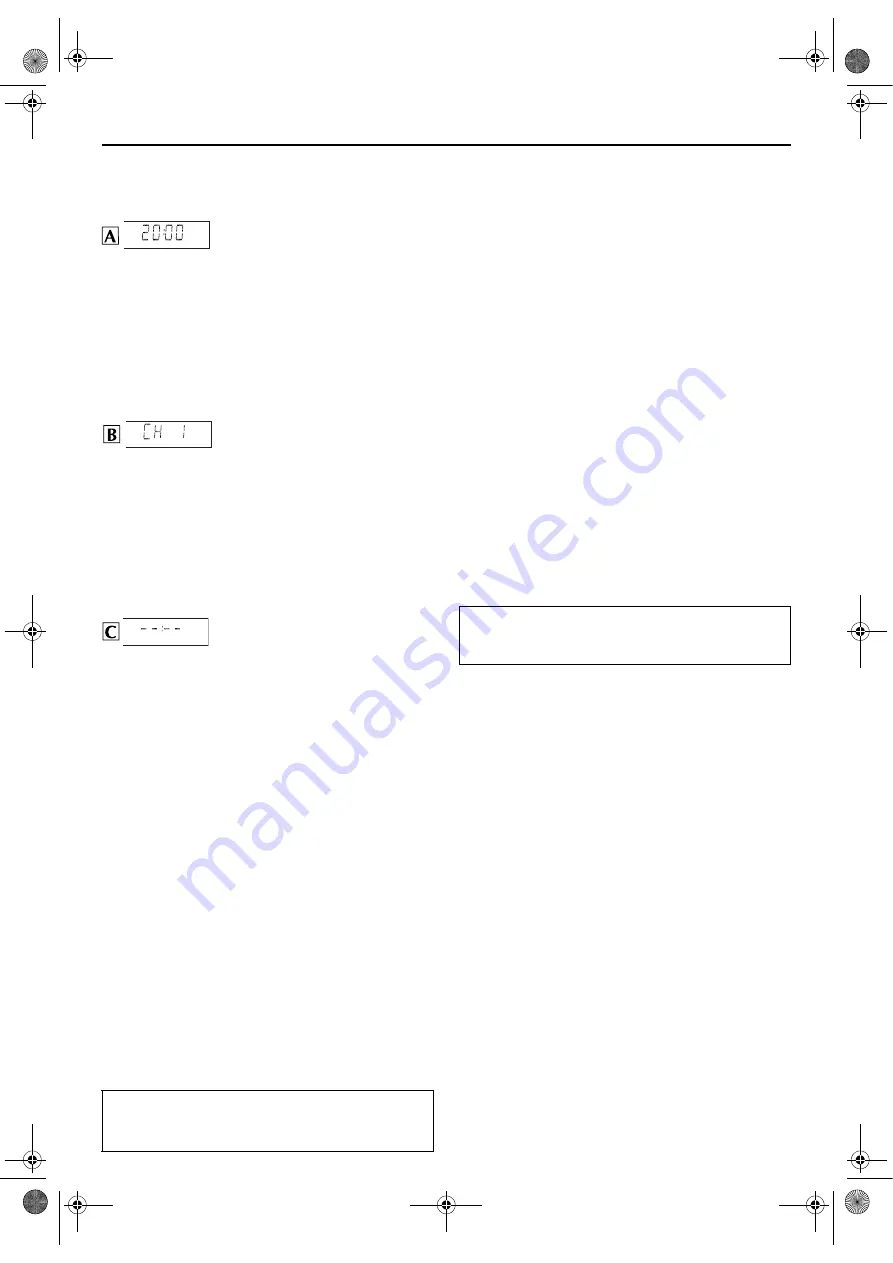
Filename [XVS30EK_06Index.fm]
Masterpage:Left+
14
Page 14
September 25, 2003 4:13 pm
INITIAL SETTINGS (cont.)
Results of Auto Set Up/Preset Download
appear on the front display panel
If both Auto Channel Set and Auto
Clock Set have been performed
successfully, the correct current time
is displayed.
Turn on the TV and select its video channel or AV mode, then
make sure that all necessary stations have been stored in the
unit’s memory by using the
PR
button(s).
●
pg. 73) have also been stored in the
unit’s memory, the station name will be displayed at the top
left corner of the TV screen for about 5 seconds when the unit
is tuned to a different station.
●
If you want to set the tuner manually such as to add or skip
channels, to change channel positions, or to set or change
station names, see pages 71 – 73.
If Auto Channel Set has succeeded
but Auto Clock Set has not, “CH 1”
(channel position) is displayed.
A
Turn on the TV and select its video channel or AV mode, then
make sure that all necessary stations have been stored in the
unit’s memory by using the
PR
button(s).
●
pg. 73) have also been stored in the
unit’s memory, the station name will be displayed at the top
left corner of the TV screen for about 5 seconds when the unit
is tuned to a different station.
●
If you want to set the tuner manually such as to add or skip
channels, to change channel positions, or to set or change
station names, see pages 71 – 73.
B
Perform “Clock Set” on page 76.
If both Auto Channel Set and Auto
Clock Set have failed, “– –:– –” is
displayed.
Make sure the cables are connected properly and turn off the unit’s
power once, then turn the unit’s power back on again. Perform
“Auto Set Up” on page 12 or “Preset Download” on page 13 again.
IMPORTANT
●
To check if the Guide Program numbers have been set
correctly, perform the VIDEO Plus+ Timer Programming.
(
pg. 24) (S-VHS deck only)
●
In certain reception conditions, station names may not be
stored correctly, and auto Guide Program Number Set may not
work properly. If the Guide Program numbers are not set
properly when you timer-record a TV programme using the
VIDEO Plus+ system, the unit will record a TV programme of a
different station. When programming the timer using the
VIDEO Plus+ system, be sure to check the desired channel is
selected correctly. (
Programming”) (S-VHS deck only)
●
Your unit memorizes all detected stations even if reception of
some of them is poor. You can delete those stations with an
unacceptable picture. (
INFORMATION
Language for the on-screen display (DVD deck)
Set manually the on-screen language for the DVD deck. (
墌
pg. 16)
Your unit is equipped with the Just Clock function which
provides accurate time keeping through automatic adjustments
at regular intervals, by reading data from a PDC signal. If you
want to take advantage of this function, simply set it to “ON”.
(
墌
pg. 77, “Just Clock”)
T-V Link Functions
When you connect the unit to your TV via a fully-wired 21-pin
SCART cable (
墌
pg. 11), the following functions are available.
You can use these functions only with a TV offering T-V Link,
etc.*
For details, refer to the instruction manual of your TV.
* Compatible with TVs offering T-V Link, EasyLink, Megalogic,
SMARTLINK, Q-Link or DATA LOGIC via fully-wired 21-pin SCART
cable. The degree of compatibility and available functions may differ by
system.
TV Auto Power On
The TV will turn on and be set to its AV mode automatically
whenever you play a tape.
For details, refer to the instruction manual of your TV.
Unit Auto Standby
You can use your TV’s remote control to turn off the unit.
For details, refer to the instruction manual of your TV.
Direct Rec (S-VHS deck only)
You can easily start recording the programme that you are
watching on your TV. When you use this function, set “DIRECT
REC” to “ON”. (
墌
pg. 65)
Scan Mode Set
(DVD deck)
This unit supports the progressive scan system (eg. 480p*)
as well as the conventional interlaced scan system (eg.
480i*).
If your TV equipped with component video connectors
supports the progressive video input, you can enjoy a
high quality picture by setting the progressive scan mode
to active.
●
Refer also to the instruction manuals supplied with your TV.
●
If your TV equipped with component video connectors does
not support the progressive video input, do not change the
scan mode to the “PROGRESSIVE”.
* 480p and 480i indicate the number of scanning lines and
scanning format of an image signal.
• 480p indicates 480 scanning lines with progressive format.
• 480i indicates 480 scanning lines with interlaced format.
Switch the mode.
During playback or while stopped, press and hold
DVD
for more than 3 seconds, to change the scan mode
between Progressive and Interlace mode.
NOTE:
It is not possible to change the scan mode when an MP3/WMA
or JPEG disc is loaded.
If you have any difficulty with the above
procedures call the JVC Customer Service Hot Line
on 0870 330 5000
●
Turn on the TV and select the video channel (or AV
mode).
●
Slide the
TV/VCR/DVD
switch to the right.
XVS30EK_06Index.fm Page 14 Thursday, September 25, 2003 4:14 PM















































