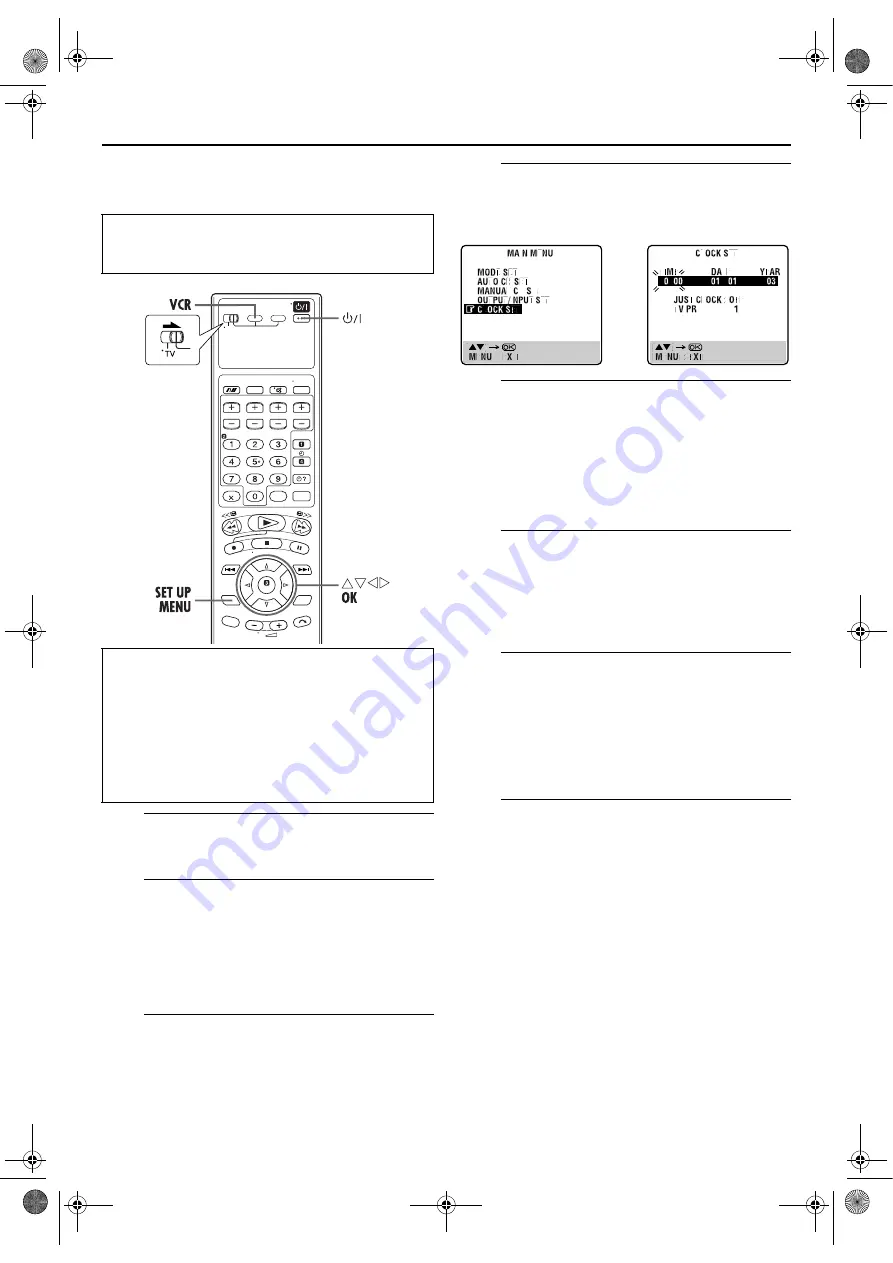
Filename [XVS30EK_10Subsidiary.fm]
Masterpage:Left+
76
Page 76
September 2, 2003 4:59 pm
SUBSIDIARY SETTINGS (cont.)
Clock Set
A
Turn on the unit.
Press
1
.
B
Select the S-VHS deck.
On the unit
Press
VCR/DVD
repeatedly so that the VCR indicator
lights up.
On the remote control
Press
VCR
so that the VCR indicator lights up.
C
Access the Main Menu screen.
Press
SET UP MENU
.
D
Access the Clock Set screen.
Press
rt
to move the highlight bar (pointer) to “CLOCK
SET”, then press
OK
or
e
. The Clock Set screen appears.
E
Set the date and time.
Press
rt
to set the time, then press
OK
or
e
. The
“DATE” display begins blinking. Repeat the same
procedure to set the date and year.
●
When you set the time, press and hold
rt
to change the time
by 30 minutes.
●
When you set the date, press and hold
rt
to change the date
by 15 days.
F
Set Just Clock.
The default setting is “OFF”. Set as desired by pressing
rt
, then press
OK
or
e
.
●
For the Just Clock function, refer to “Just Clock” on page 77.
●
If you set it to “OFF”, you can disregard the next step as you
won’t be able to receive regular clock adjustments.
G
Set the source channel position for clock
data.
The unit is preset to receive clock setting and adjustment
data from channel position 1.
Press
rt
to set the channel position to the number
representing the station transmitting clock setting data,
then press
OK
or
e
.
H
Start the clock operation.
Press
SET UP MENU
.
●
Turn on the TV and select the video channel (or AV
mode).
●
Slide the
TV/VCR/DVD
switch to the right.
IMPORTANT
If you performed Auto Set Up (
pg. 12) or Preset
Download (
pg. 13), without ever having set the clock
previously, the unit’s built-in clock is also set automatically.
Perform the following steps only if —
—Auto Clock Set has not been performed correctly by Auto
Set Up or Preset Download.
OR
—you want to change the Just Clock setting. (
XVS30EK_01.book Page 76 Tuesday, September 2, 2003 5:01 PM























