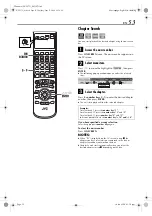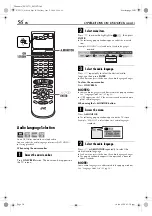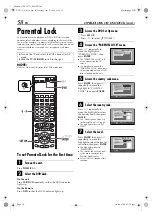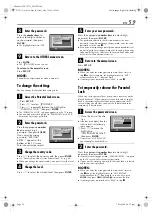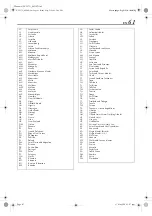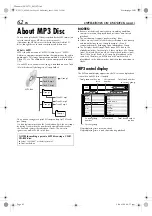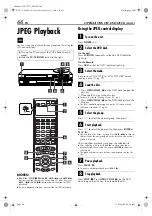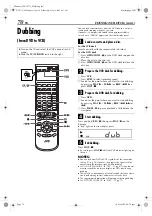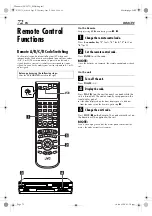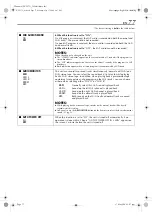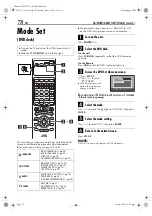Masterpage:Right-No-Heading
EN
63
Filename [XVC37U_08DVD.fm]
Page 63
17 May 2004 9:36 pm
MP3 Playback
You can search and play back desired groups and tracks using
the MP3 control display.
NOTES:
●
PLAY
(
4
),
STOP
(
8
),
PAUSE
(
9
),
SKIP
(
2
) and
SKIP
(
6
)
buttons function the same as with Audio CD discs, however,
REW
(
3
) and
FF
(
5
) buttons do not function for MP3
playback.
●
Resume playback also does not function for MP3 playback.
Using the MP3 control display
A
Turn on the unit.
Press
POWER
(
1
).
B
Select the DVD deck.
On the unit
Press
VCR/DVD
repeatedly so that the DVD indicator
lights up.
On the Remote
Press
DVD
so that the DVD indicator lights up.
C
Select the mode.
Be sure to set “FILE TYPE” to “AUDIO” before loading a
disc. (
D
Load the disc.
A
Press
OPEN/CLOSE
(
x
) on the DVD deck to open the
disc tray.
B
Place the MP3 disc in the disc tray.
●
For details, refer to “Placing a Disc” (
C
Press
OPEN/CLOSE
(
x
) on the DVD deck to close the
disc tray.
●
The MP3 control display appears on the TV screen when an
MP3 disc is loaded. (
E
Select the group.
Press
rt
to select the desired group, then press
e
.
F
Start playback.
Press
rt
to select the desired track, then press
ENTER
or
PLAY
(
4
).
●
You can skip a track across a group. Press
SKIP
(
6
) to skip to
the first track of the next group when the last track of the
current group is selected.
G
Pause playback.
Press
PAUSE
(
9
).
●
To resume normal playback, press
PLAY
(
4
).
H
Stop playback.
Press
STOP
(
8
). Press
OPEN/CLOSE
(
x
) on the DVD
deck to open the disc tray, then remove the disc.
●
Turn on the TV and select the VCR channel (or AV
mode).
●
Slide the
TV/VCR/DVD
switch to the right.
XVC37U_08DVD.fm Page 63 Monday, May 17, 2004 9:41 PM