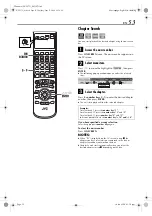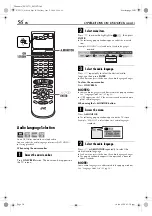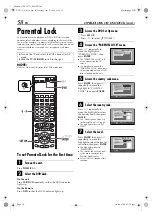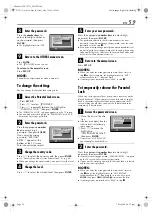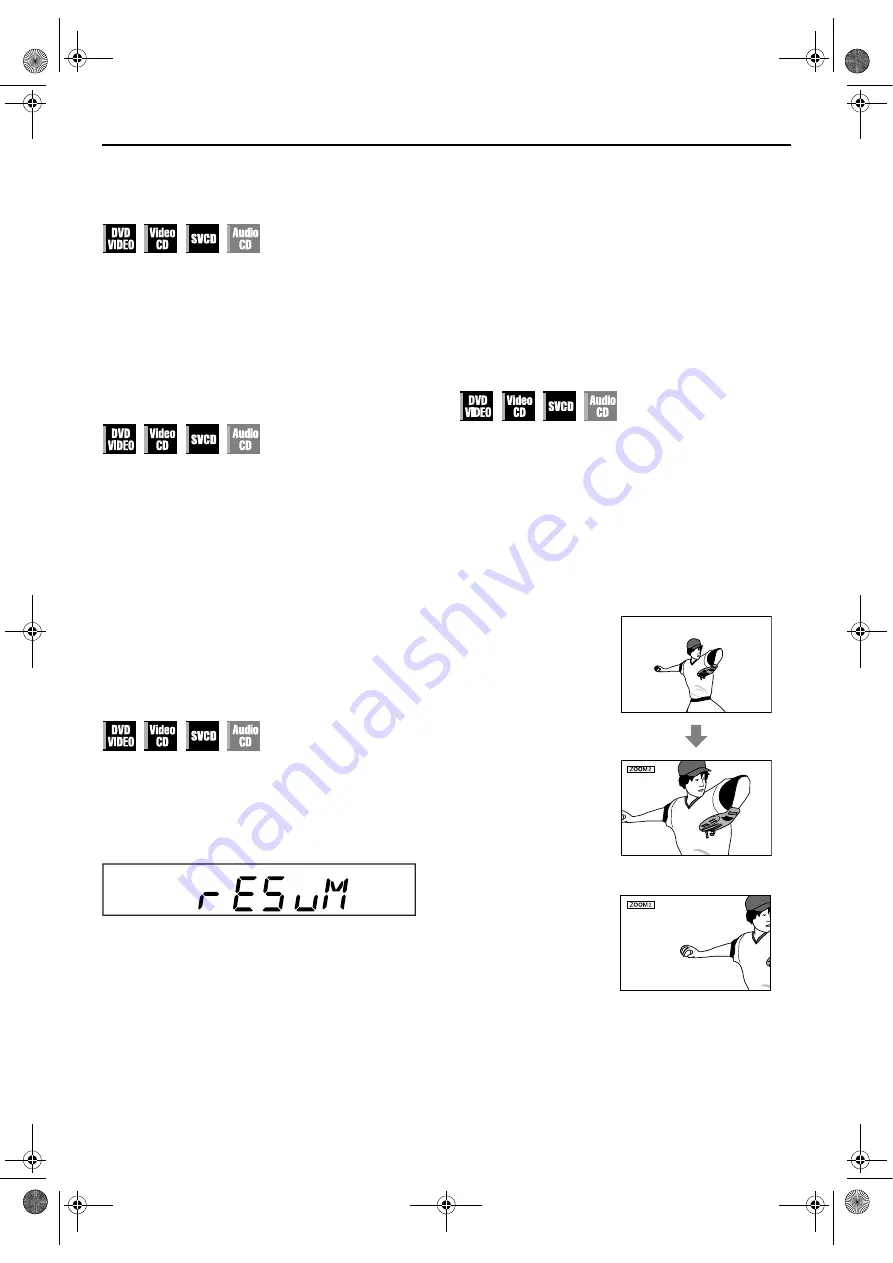
Masterpage:Right-No-Heading
EN
45
Filename [XVC37U_08DVD.fm]
Page 45
17 May 2004 9:36 pm
Still Picture/Frame-By-Frame
Playback
1
Pause during playback.
Press
PAUSE
(
9
).
2
Activate frame-by-frame playback.
Press
PAUSE
(
9
) to advance a still picture.
●
To resume normal playback, press
PLAY
(
4
).
Slow Motion
During playback, press
PAUSE
(
9
), then press
REW
(
3
)
for reverse slow motion playback, or
FF
(
5
) for forward
slow motion playback.
●
Each press of
FF
(
5
) changes the playback speed as follows:
1/32
]
1/16
]
1/8
]
1/4
]
1/2
●
Each press of
REW
(
3
) changes the playback speed as
follows (only for DVD VIDEO discs):
–1/32
]
–1/16
]
–1/8
]
–1/4
]
–1/2
●
To resume normal playback, press
PLAY
(
4
).
NOTES:
●
Reverse slow motion playback is possible only with the DVD
VIDEO discs.
●
This function may not work for some Video CD or SVCD.
Resume Function
It is possible to memorize positions where you stop playback
and resume playback from that position.
●
Be sure to set “RESUME” to “ON”. (
1
Memorize the resume point.
Press
STOP
(
8
) during playback.
●
“rESuM” appears on the front display panel.
●
The unit enters Resume Stop mode and memorizes the
position where you stop playback as the resume point.
●
To clear the resume point:
• Press
STOP
(
8
) in stop mode.
• Press
POWER
(
1
) to turn off the unit.
• Eject the disc.
• Set “RESUME” to “OFF”. (
2
Resume playback.
Press
PLAY
(
4
). The unit starts playback from the resume
point.
NOTES:
●
Resume Function does not work on the Audio CD. It also may
not work depending on the discs.
●
If you stop the playback of a disc for which an resume point
has already been memorized, the memory will be updated
with the new resume point.
●
When the unit memorizes a resume point, it also remembers
audio language, subtitle and angle settings.
●
This function may not work for some Video CD or SVCD.
●
If the VCR deck is selected during playback, the unit enters
Resume Stop mode. When “RESUME” is set to “OFF”, the unit
starts playback from the beginning of the disc.
Zooming
Press
ZOOM
during playback or while paused.
●
Each press of
ZOOM
changes the magnification in the
following steps:
ZOOM OFF
]
ZOOM 1
]
ZOOM 2
]
ZOOM 3
]
ZOOM 4
]
ZOOM 5
]
ZOOM 6
]
(Back to the beginning)
●
When a 16:9 aspect picture source is displayed on a 4:3
aspect TV (conventional TV) in Letter Box conversion mode,
the margins in black shown on top and bottom of the TV
screen will be cropped and both left and right side parts of the
picture will also be cropped. You may not move up or down
the zoomed-in scene depending on the zooming
magnification.
●
While zoomed, the picture may look coarse or distorted.
Press
rt w e
to move the zoomed-in scene.
Current magnification
Zoomed-in area
XVC37U_08DVD.fm Page 45 Monday, May 17, 2004 9:38 PM