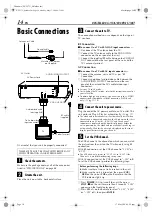Filename [XVC37U_06Index.fm]
Masterpage:Left
28
EN
Page 28
16 June 2004 5:54 pm
PROGRESSIVE SCAN MODE SET
Progressive Scan
Mode Set
(VCR deck/DVD deck)
This unit supports the progressive scan system (eg. 480p*)
as well as the conventional interlaced scan system (eg.
480i*).
If your TV equipped with component video connectors
supports the progressive video input, you can enjoy a
high quality picture by setting the progressive scan mode
to active on both the VCR deck and the DVD deck.
A
Switch the mode.
Press and hold
PROGRESSIVE SCAN
on the unit for more
than 3 seconds to change the scan mode between
Progressive and Interlace mode, so that the Progressive
mode indicator ( ) lights up on the front display panel.
●
The scan mode can also be changed by pressing
DVD
on the
Remote. However, if
DVD
on the Remote is pressed when the
VCR deck is selected, the DVD indicator on the unit lights up
and the DVD deck is selected. In such a case, watch VHS
Progressive pictures by pressing
VCR/DVD
on the unit to
switch to the VCR deck.
●
Refer also to the instruction manuals supplied with your TV.
●
If your TV equipped with component video connectors does
not support the progressive video input, do not change the
scan mode to the “PROGRESSIVE”.
* 480p and 480i indicate the number of scanning lines and
scanning format of an image signal.
• 480p indicates 480 scanning lines with progressive format.
• 480i indicates 480 scanning lines with interlaced format.
PROGRESSIVE SCAN
●
Turn on the TV and select the VCR channel (or AV
mode).
●
Set the TV to the component input mode.
●
Slide the
TV/VCR/DVD
switch to the right.
XVC37U_01.book Page 28 Wednesday, June 16, 2004 8:06 PM