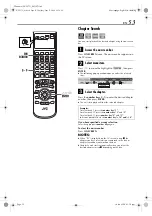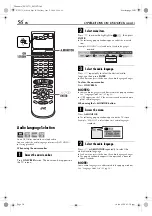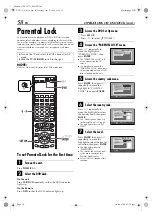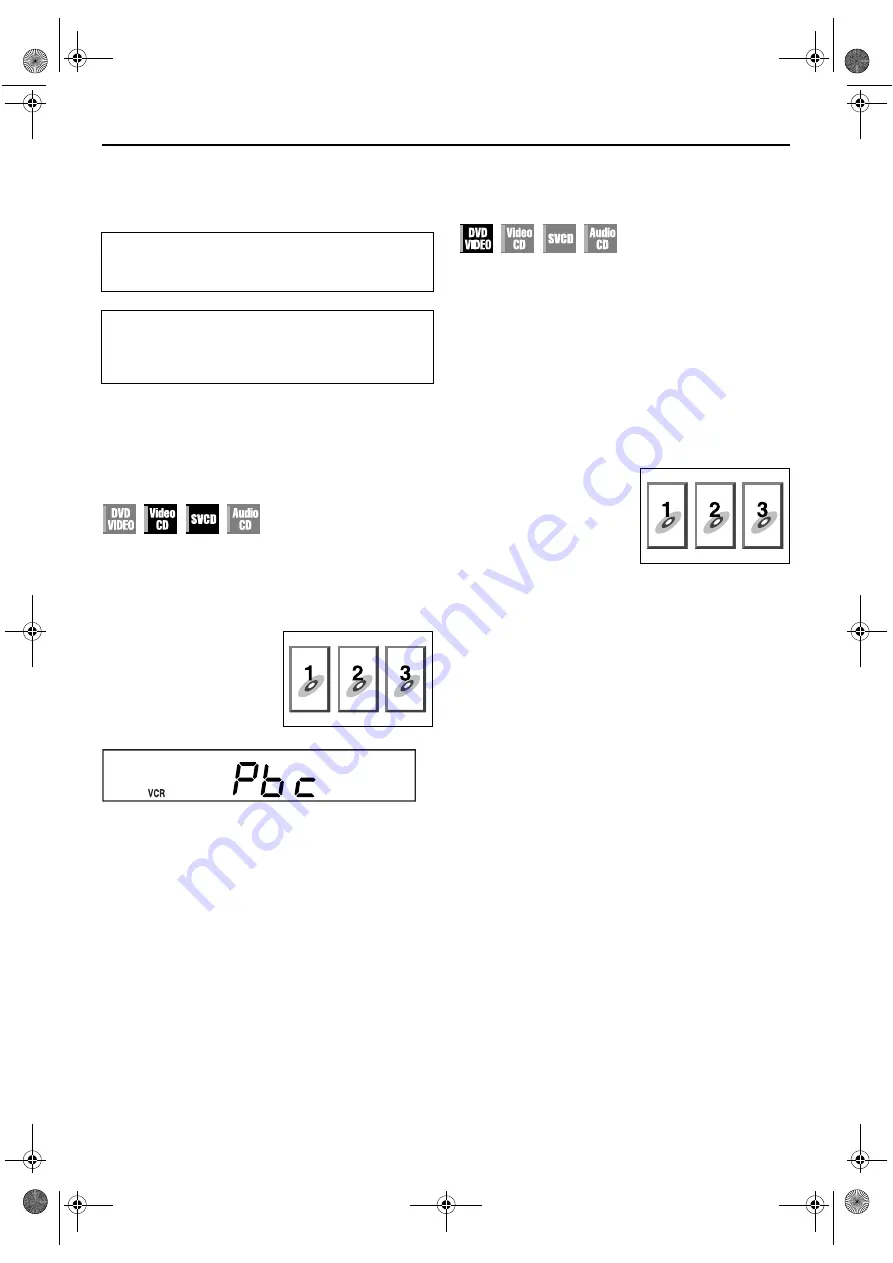
Masterpage:Right-No-Heading
EN
43
Filename [XVC37U_08DVD.fm]
Page 43
7 May 2004 6:22 pm
Playback Features
Playback Control (PBC) Function
— Locating a desired scene using the
menu of the Video CD with PBC
Some Video CD discs supports the PBC function. PBC is an
abbreviation of “PlayBack Control.” A Video CD disc recorded
with PBC has its own menus, such as a list of the songs of the
disc. You can locate a specific scene by using the menu.
1
Access the PBC menu.
2
Start playback.
Press the appropriate
number keys
.
●
The unit starts playback of the selected item.
●
When “NEXT” or “PREVIOUS” appears on the TV screen:
Pressing
SKIP
(
6
) advances to the next page.
Pressing
SKIP
(
2
) returns to the previous page.
●
You can return to the menu by pressing
RETURN
.
●
The method of the operation is different depending on the
disc.
NOTES:
●
If you want to playback a PBC-compatible Video CD disc
without activating the PBC function, start playback by using
the
number keys
instead of the
PLAY
(
4
) button.
●
To activate the PBC function when a PBC-compatible Video
CD disc is being played back without the PBC function, press
TOP MENU
or
MENU
, or press
STOP
(
8
) (press twice when
“RESUME” is set to “ON”) then press
PLAY
(
4
).
Locating a desired scene using the
DVD menu
DVD VIDEO discs may have two types of the menus; top menu
and disc menu.
Top menu
DVD discs generally have their own menus which show the disc
contents. These menus contain various items such as titles of a
movie, names of songs, or artist information. You can locate a
desired scene by using the top menu displayed on the TV screen.
Press
TOP MENU
to access the top menu.
Disc menu
DVD discs have the disc menu to select subtitle and audio
language etc. for each title.
Press
MENU
to access the disc menu.
1
Access the DVD menu.
2
Start playback.
Press
rt w e
to select a desired item, then press
ENTER
.
●
It may be possible to select the desired item using the
number
keys
depending on the disc.
NOTES:
●
When “
X
” appears on the TV screen in step
, the disc does
not have a top menu or disc menu.
●
Top menu or disc menu may not appear depending on the
discs even if it is recorded in DVD VIDEO format and
finalized. In that case, press
STOP
(
8
) to display the total
number of titles on a disc, then press the appropriate
number
keys
to select the desired title.
●
If the VCR deck is selected during playback, the unit enters
Resume Stop mode. When “RESUME” is set to “OFF”, the unit
starts playback from the beginning of the disc.
●
When switched to the VCR deck, it takes approximately
10 seconds to display the VCR screen.
●
Turn on the TV and select the VCR channel (or AV
mode).
●
Slide the
TV/VCR/DVD
switch to the right.
ATTENTION
When the unit is switched to the VCR deck during playback
mode on the DVD deck, the unit enters Resume Stop mode
on the DVD deck. (
In stop mode
Press
PLAY
(
4
).
●
Depending on a disc, PBC
menu may automatically
appear on the TV screen by
simply loading a disc on the
unit. “Pbc” appears on the
front display panel.
Example:
Press
TOP MENU
or
MENU
.
Example:
XVC37U_01.book Page 43 Friday, May 7, 2004 6:22 PM