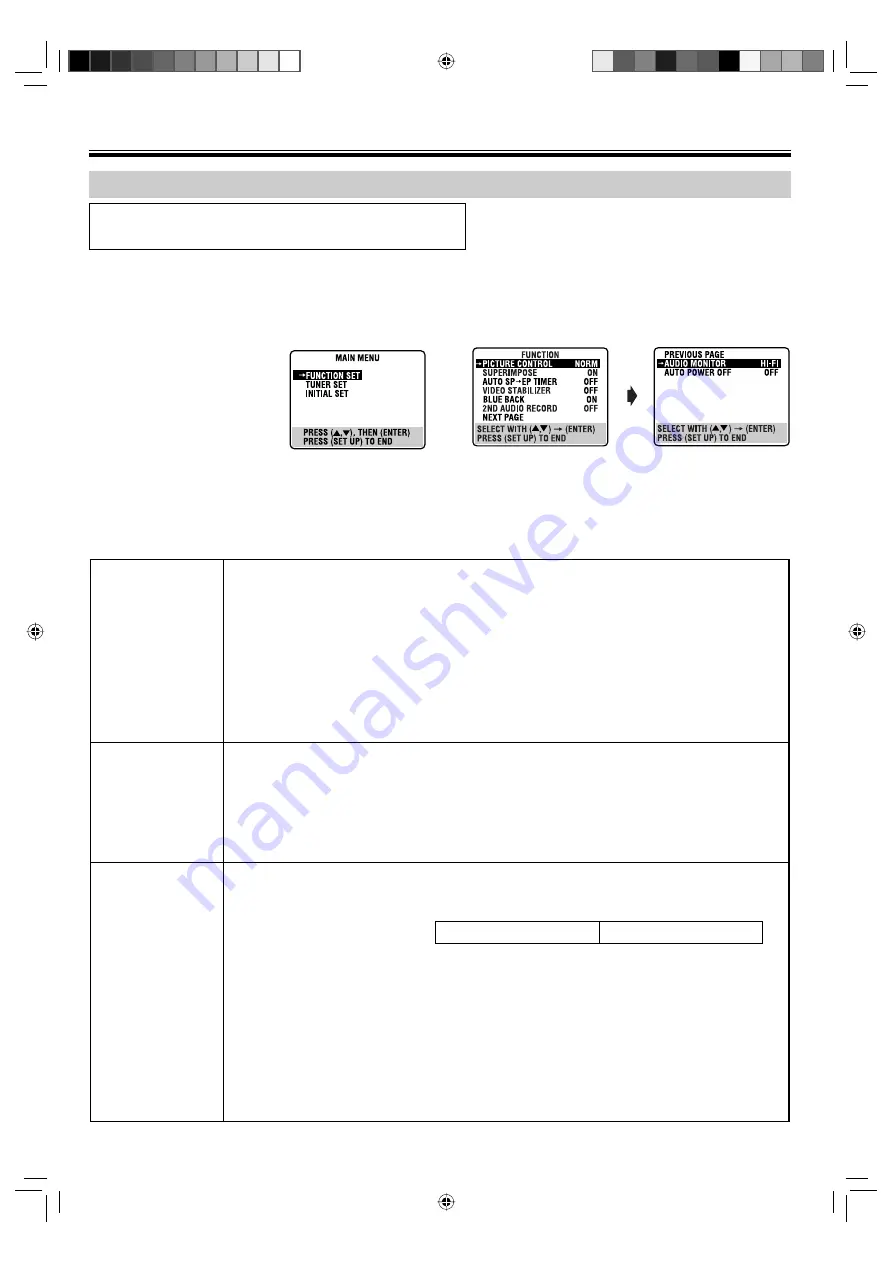
32
!
Select the mode.
Press
%fi
to move the highlight bar (arrow) to the item
you want to change.
⁄
Select the mode setting.
Press
ENTER
.
@
Press
SET UP
to return to the normal screen.
~
Select the VCR deck.
Press
VCR
on the Remote so that the VHS indicator
lights up on the front display panel.
Ÿ
Access the Main Menu
screen, then select the
Function Set.
1
Press
SET UP
to access
the Main Menu screen.
2
Press
%fi
to move the
highlight bar (arrow) to
“FUNCTION SET,” then press
ENTER
.
Subsidiary Settings
Mode Set (VCR deck)
• Turn on the TV and select the VCR channel (or AV mode).
• Slide the
TV/VCR/DVD
switch on the Remote to the right.
You can change various mode settings on the Function Set screen.
PICTURE CONTROL
NORM
EDIT
SOFT
SHARP
This feature helps you to adjust the playback picture quality according to your preference. Normally
select “NORM.”
NORM:
Picture quality is adjusted automatically.
EDIT:
Minimizes picture degradation during editing (recording and playback).
SOFT:
Reduces image coarseness when viewing overplayed tapes containing a lot of noise.
SHARP:
Clearer, sharper-edged picture when viewing images with lots of flat, same-colored surfaces
such as cartoons.
NOTES:
• When you select “EDIT,” “SOFT” or “SHARP,” the selected mode will not change until you select
another mode.
• When you select “EDIT” to dub tapes, be sure to select “NORM” after you fi nish dubbing the tapes.
SUPERIMPOSE
ON
OFF
When this function is set to “ON,” various operational indicators appear on the TV screen. Messages
appear in the selected language. (
☞
pg. 12)
NOTES:
• When you use this unit as the source player for editing, be sure to set “SUPERIMPOSE” to “OFF”
before starting.
• During playback, the operation mode indicators may be disturbed depending on the type of tape
being used.
AUTO SP
=
EP TIMER
ON
OFF
When this function is set to “ON,” the unit automatically switches to EP mode to allow complete recording if
there is not enough tape to record the entire program while timer-recording in SP mode.
For Example:
Recording a program of 140 minutes
in length onto a 120-minute tape.
Make sure you set this function to “ON,” before the timer-recording starts.
NOTES:
• If you have programed the unit to timer-record 2 or more programs, the second program and those
thereafter may not fi t on the tape if you set “AUTO SP
=
EP TIMER” to “ON.” In this case, make sure the
mode is not engaged, then set the tape speed manually during timer programing.
• In order to ensure that the recording fi ts on the tape, this feature may leave a slight nonrecorded section at
the end of the tape.
• There may be some noise and sound disturbance at the point on the tape where the unit switches from SP
to EP mode.
• The Auto SP
=
EP Timer feature is not available during ITR (Instant Timer Recording).
* The default setting is
bold
in the table below.
Approximately 110 minutes
Approximately 30 minutes
Total 140 minutes
SP mode
EP mode
32-35_EN_HR-XVC29SUM.indd 32
32-35_EN_HR-XVC29SUM.indd 32
05.5.24 10:59:09 AM
05.5.24 10:59:09 AM









































