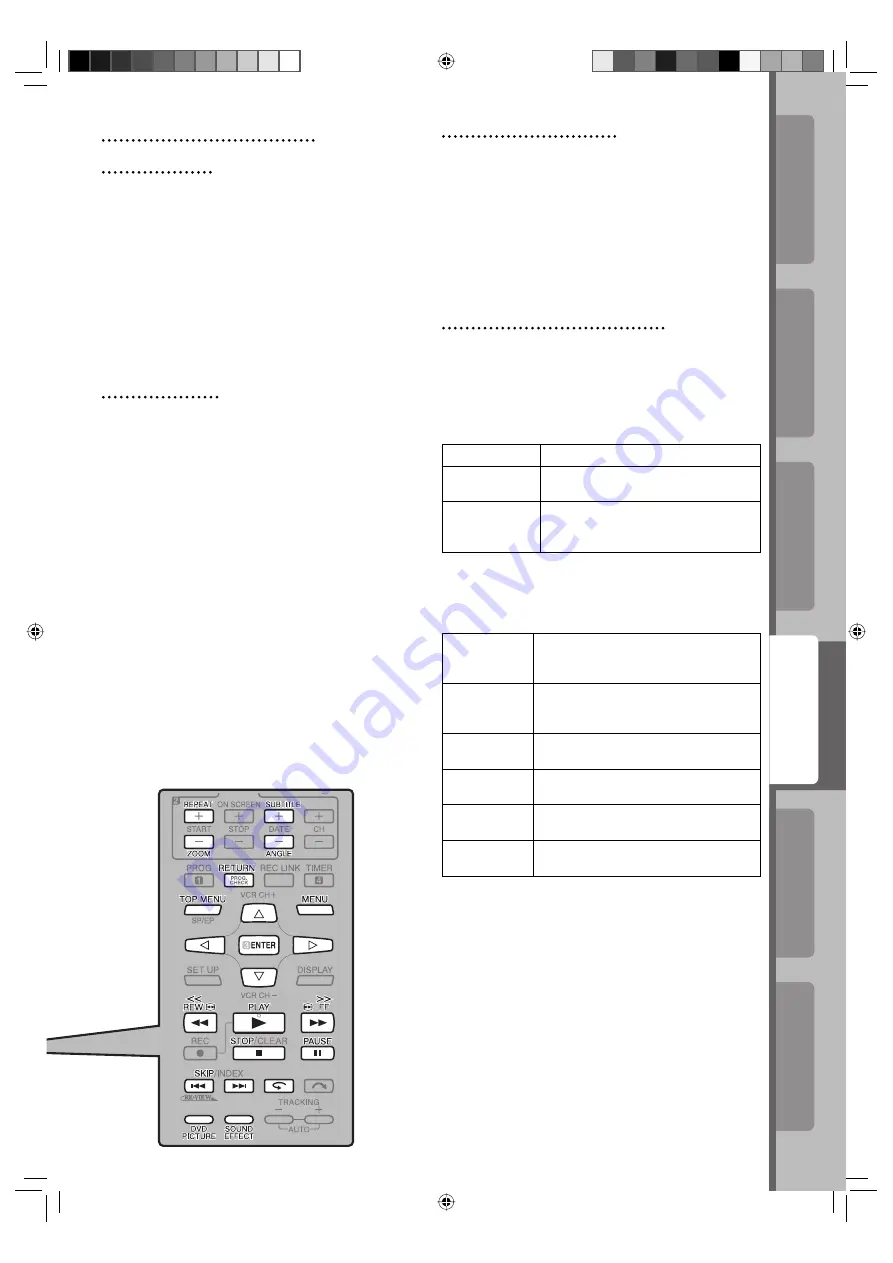
Advanced Operations
Additional Information
Operations on
VCR Deck
Introduction
Preparation
Operations on
DVD Deck
25
Changing the language, sound,
and scene angle
1
Press the corresponding button.
SUBTITLE:
select audio language for DVD VIDEO.
A.MONITOR:
select audio language for DVD VIDEO.
select audio channel for SVCD/VCD.
ANGLE:
select the view-angle.
2
Press
%fi
to select the desired setting, then
press
ENTER
.
Repeat Playback
Press
REPEAT
repeatedly to select the desired
repeat mode.
DVD VIDEO
(during playback)
CHAP:
The current chapter is played back
repeatedly.
TITLE:
The current title is played back repeatedly.
OFF:
Each title and chapter is played back once.
Video CD/SVCD/Audio CD
(in stop mode or during playback with PBC
deactivated)
TRACK:
The current track is played back repeatedly.
ALL:
All tracks are played back repeatedly.
OFF:
Each track is played back once.
Changing the Sound Field
This function makes a human voice clearer.
1
Press
SOUND EFFECT
.
2
Each time you press
SOUND EFFECT
, the
Sound Effect mode changes.
• As the value becomes bigger, the Sound Effect
works stronger.
NOTE:
The Sound Effect function works correctly only for a DVD
VIDEO disc recorded in the 5.1-channel audio format.
Changing the picture tone (VFP)
The VFP (Video Fine Processor) function allows
you to adjust the picture character according to
the type of programming, picture tone or personal
preferences.
1
Press
DVD PICTURE
.
2
Press
@#
to select the desired preset.
NORMAL
For watching TV in a general room.
CINEMA
For watching a movie software in a
room with suppressed light.
USER1
USER2
You can adjust parameters that affect
the picture character and store the
settings as a user preset. See below.
To adjust the picture tone
1
Select “
USER1
” or “
USER2
.”
2
Press
%fi
to select a parameter, then press
ENTER
.
GAMMA
Adjust this if the neutral color is bright or
dark. The brightness of dark and bright
portion is maintained (–3 to +3).
BRIGHTNESS
Adjust this if the picture is bright or
dark on the whole (–8 (darkest) to +8
(brightest)).
CONTRAST
Adjust this if the far and near position is
unnatural (–7 to +7).
SATURATION
Adjust this if the picture is whitish or
blackish (–7 (blackest) to +7 (whitest)).
TINT
Adjust this if the appearance of fl esh
tone is unnatural (–7 to +7).
SHARPNESS
Adjust this if the picture is indistinct (–8
to +8).
3
Press
%fi
to adjust the parameter, then press
ENTER
.
4
Repeat step
2
and
3
to adjust other
parameters.
5
Press
DVD PICTURE
to finish the setting.
24-31_EN_HR-XVC29SUM.indd 25
24-31_EN_HR-XVC29SUM.indd 25
05.5.14 8:51:55 AM
05.5.14 8:51:55 AM






























