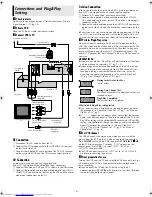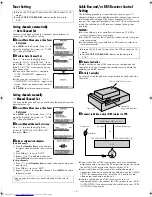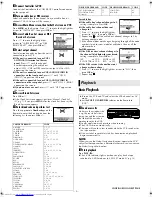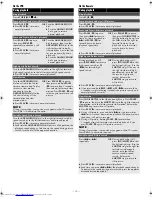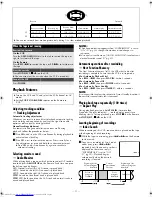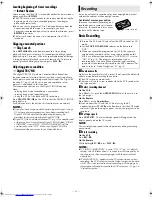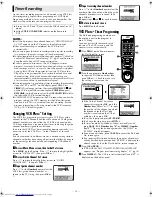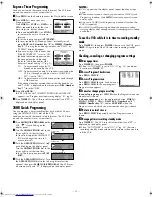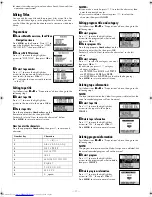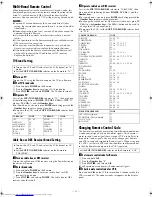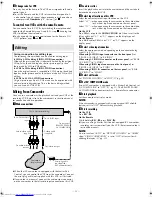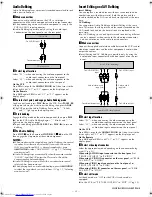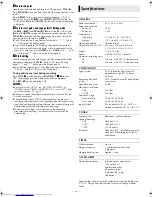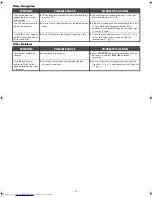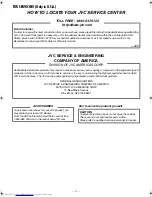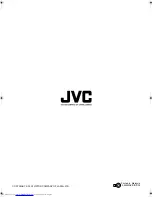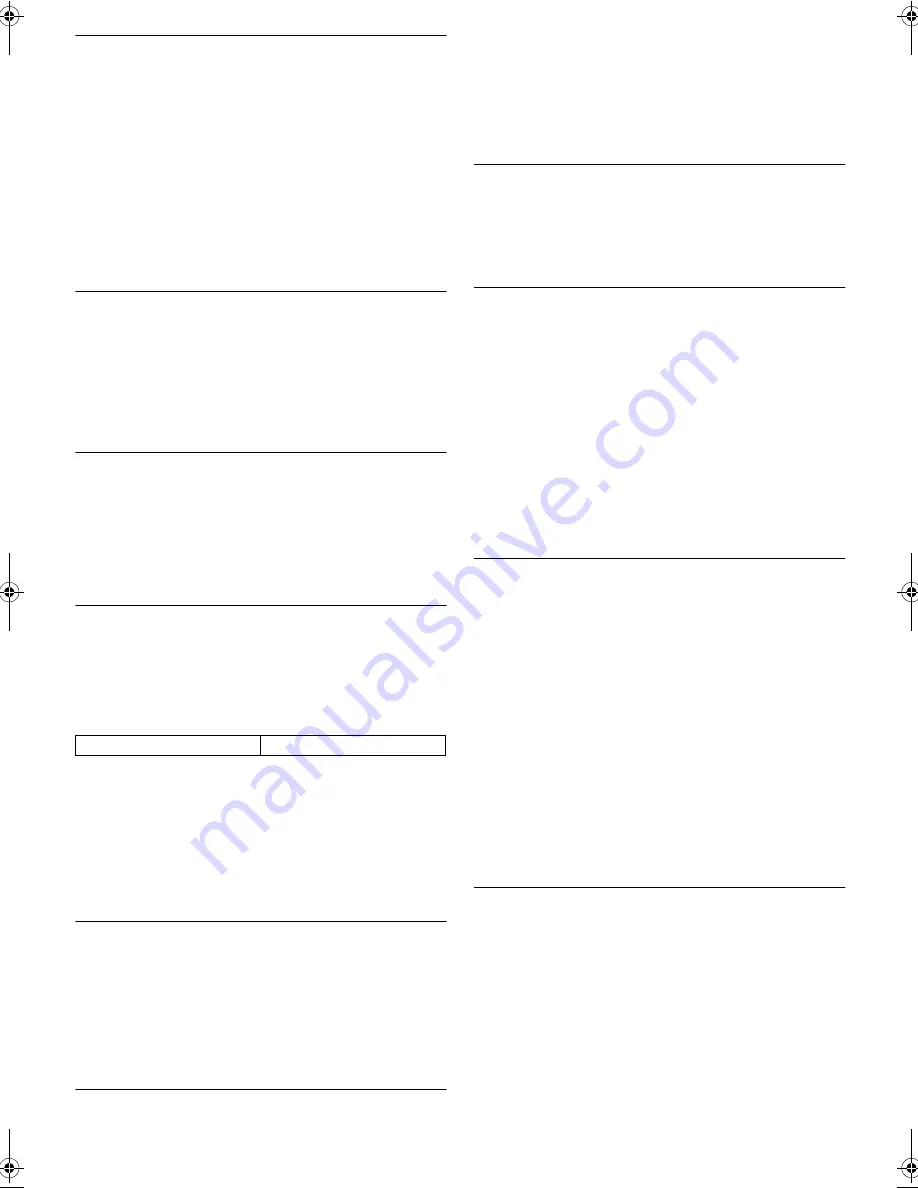
— 20 —
䡵
PICTURE CONTROL
—
AUTO
(NORM)/EDIT/SOFT/SHARP
This function helps you to adjust the playback picture quality
according to your preference.
AUTO
(NORM)
: Normally select this. Picture quality is adjusted
automatically. When “VIDEO CALIBRATION” is “OFF”, “NORM”
will appear instead of “AUTO”.
EDIT
: Minimizes picture degradation during editing (recording and
playback).
SOFT
: Reduces image coarseness when viewing overplayed tapes
containing much noise.
SHARP
: Clearer, sharper-edged picture when viewing images with
much flat, same-colored surfaces such as cartoons.
NOTE:
Select “EDIT” when you are editing tapes. After you finish editing
the tapes, select “AUTO”.
䡵
AUTO TIMER
— ON/
OFF
●
When this function is set to “ON”:
The timer recording standby mode is automatically engaged when
the VCR is turned off. It is temporarily canceled when the VCR is
turned on. You do not have to press
TIMER
(
#
) to engage or
disengage the timer recording standby mode.
●
When this function is set to “OFF”:
You have to press
TIMER
(
#
) to engage or disengage the timer
recording standby mode.
䡵
SUPERIMPOSE
—
ON
/OFF
When this function is set to “ON”, various VCR status information
(on-screen display) appears on the screen.
NOTE:
When you use this VCR as the playback VCR for editing a tape, be
sure to set this function to “OFF”; otherwise, the VCR status
information (on-screen display) will be recorded on the edited
tape.
䡵
AUTO SP
]
EP TIMER
— ON/
OFF
When this function is set to “ON”, the VCR automatically
switches to EP mode to allow complete recording if there is not
enough tape to record the entire program while timer-recording in
SP mode.
For Example,
Recording a program of 140 minutes in length onto
a 120-minute tape
NOTES:
●
If you have programed the VCR to timer-record 2 or more
programs, do not use this function, but change the tape speed
manually during timer programing.
●
There may be some noise and sound disturbance where the tape
speed switches from SP to EP mode on the tape.
●
This function is not available during ITR (Instant Timer
Recording), and will not work properly on the following tapes:
T(ST)-30, T(ST)-60, T(ST)-90, and T(ST)-120.
䡵
DIGITAL R3
—
ON
/OFF
When this function is set to “ON”, edge correction to the
luminance signal is performed to enhance details. Normally set
this function to “ON”.
NOTES:
●
Depending on the type of tape being used, picture quality may
be better with “DIGITAL R3” set to “OFF”.
●
If you use this VCR as the playback VCR for editing, be sure to
set “DIGITAL R3” to “OFF” before starting.
䡵
VIDEO STABILIZER
— ON/
OFF
When this function is set to “ON”, you can automatically correct
vertical vibrations in the picture when playing back unstable
recordings made on another VCR.
NOTES:
●
To watch recordings with close-caption or when you finish
viewing a tape, set this function to “OFF”.
●
Video Stabilizer and Digital TBC/NR (
墌
pg. 12) cannot be used
at the same time. If you activate Digital TBC/NR when “VIDEO
STABILIZER” is set to “ON”, “VIDEO STABILIZER” will be
automatically set to “OFF”.
䡵
BLUE BACK
—
ON
/OFF
When this function is set to “ON”, the TV screen becomes all blue
when receiving a channel not in use.
NOTE:
When you want to receive an unstable channel with poor signals,
set this function to “OFF”.
䡵
2ND AUDIO RECORD
— ON/
OFF
●
When this function is set to “ON”;
If a SAP program is received, the SAP audio is recorded on both
the normal and Hi-Fi tracks. The main audio is not recorded.
If a non-SAP program is received, the main audio is recorded on
both the Hi-Fi and normal tracks.
●
When this function is set to “OFF”,
the SAP audio cannot be
recorded.
NOTE:
When the channel is changed on the VCR;
●
The “STEREO” indication appears on the screen for about
5 seconds if the program is a stereo broadcast.
●
The “SAP” indication appears on the screen for about 5 seconds
if the program is a SAP broadcast.
●
Both indications appear when a stereo program is accompanied
by SAP sound.
䡵
AUDIO MONITOR
—
HI-FI
/HI-FI L/HI-FI R/NORM/MIX
This VCR can record two sound tracks simultaneously (normal and
Hi-Fi) on a Hi-Fi stereo tape. You can select the sound track(s) to
listen to while playing back a Hi-Fi stereo tape. In addition, when
playing back a prerecorded tape containing two separate audio
programs on the Hi-Fi tracks, you can choose either one by
selecting either “HI-FI L” or “HI-FI R”.
HI-FI
: Normally select this. Hi-Fi sound is played back.
HI-FI L
: Sound on the left Hi-Fi channel is played back.
HI-FI R
: Sound on the right Hi-Fi channel is played back.
NORM
: Sound on the normal track is played back.
MIX
: Both sounds on the Hi-Fi track and normal track are mixed
and played back.
NOTES:
●
While playing back a monaural tape, sounds on the normal
track will be heard regardless of this setting.
●
If RF connection (
墌
pg. 6) is used for viewing pictures on the
TV, sound will be monaural even though you select “HI-FI”.
●
You can also use the
A.MONITOR
button on the Remote to
select the desired monitor sound. (
墌
pg. 11)
䡵
S-VHS MODE
—
ON
/OFF
You can determine which recording mode — either S-VHS mode
or VHS mode — is used for recording on S-VHS tapes.
●
When this function is set to “ON”
, you can record on S-VHS
tapes with S-VHS picture quality.
●
When this function is set to “OFF”
, you can record on S-VHS
tapes with VHS picture quality.
NOTES:
●
S-VHS mode allows you to make high quality video recordings
with horizontal resolution of 400 lines, comparing with the 230
lines of resolution of conventional VHS recordings. To achieve
the highest quality picture we recommended to record in S-VHS
mode. (But remember that a conventional VHS VCR without
SQPB cannot play back S-VHS tapes recorded in S-VHS mode.)
●
S-VHS MODE setting does not affect recording on VHS tapes.
Recording on VHS tapes is always performed in VHS mode
except when using S-VHS ET mode (
墌
pg. 19).
Approximately 110 minutes
Approximately 30 minutes
SP mode
EP mode
HR-S9911U-EN.fm Page 20 Monday, April 22, 2002 1:34 PM