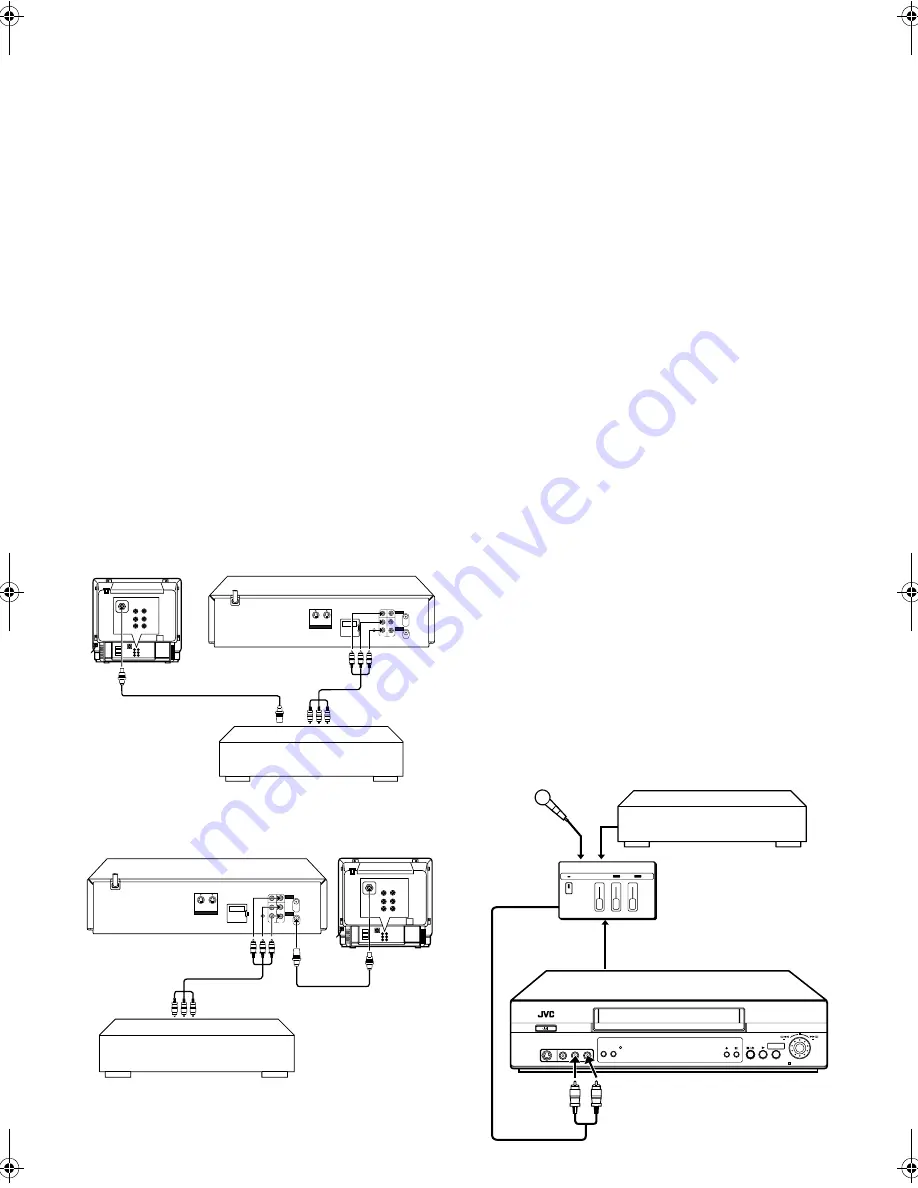
June 10, 2003 4:00 pm
Page 20
— 20 —
Master Page: Right
You can use a camcorder as the source player and your video
recorder as the recorder.
A
Make connections
a
If the camcorder has no S-VIDEO output connector...
... connect the camcorder's AUDIO/VIDEO OUT connectors to
the recorder's front panel AUDIO/VIDEO input connectors.
b
If the camcorder has an S-VIDEO output connector...
... connect the camcorder's S-VIDEO OUT and AUDIO OUT
connectors to the recorder's front panel S-VIDEO(S-2) and
AUDIO input connectors. The recorder's rear panel S-VIDEO
IN and AUDIO IN input connectors are also available.
●
When using a monaural camcorder, connect its AUDIO OUT
connector to the AUDIO L input connector on your recorder.
●
When a Master Edit Control-equipped JVC camcorder is used,
the camcorder is capable of controlling the recorder. Refer to
the camcorder's instruction manual for operating procedure.
B
Set recorder’s input mode
Press
number key
“0” and/or
PR +/–
to select “F-1” for the
AUDIO/VIDEO input connectors, or “S-2” for the AUDIO/S-
VIDEO input connectors, depending on the connectors being
used.
C
Select “EDIT” for picture control set mode
Follow the “Picture Control” section on page 15, then select
“EDIT.”
D
Start camcorder
Engage its Play mode.
E
Start recorder
Engage its Record mode.
Edit to or from Another Video Recorder
You can use your video recorder as the source player or the
recording deck.
A
Make connections
Connect the player's AUDIO/VIDEO OUT connector to the
recorder's AUDIO/VIDEO IN connector.
●
Use the L connector for monaural connection.
B
Set recording deck’s input mode
Set to AUX. With this video recorder, press
number key
“0” and/or
PR +/–
to select depending on the connector being used — “L-1”
for the rear panel VIDEO/AUDIO input connectors, or “F-1” for
the front panel VIDEO/AUDIO input connectors.
C
Select “EDIT” for picture control set mode
Follow the “Picture Control” section on page 15, then select
“EDIT.”
D
Start source player
Engage its Play mode.
E
Set recording deck
Engage its Record mode.
NOTES:
●
To edit, both the player and the recorder must be of the same
colour system. Select the appropriate colour system
(
墌
15).
●
When you use this recorder as the player for editing, be sure to
set “O.S.D.” to “OFF” before starting (
墌
15).
●
All necessary cables can be obtained from your dealer.
●
NTSC tapes being played back in the “NTSC
]
PAL” mode
(
墌
16) cannot be dubbed to another recorder.
●
When you dub an NTSC tape using your recorder as the
playback deck, select “NTSC 3.58” (or “NTSC 4.43”) for
“NTSC” setting (
墌
15).
●
When you select “EDIT” to dub tapes, be sure to select “AUTO”
(or “NORM” when the B.E.S.T. function is set to “OFF”) after
you finish dubbing the tapes (
墌
15).
●
If you are using another recorder with S-Video and Audio input/
output connectors, you can connect those connectors to this
recorder's S-VIDEO IN/S VIDEO OUT and AUDIO IN/OUT
connectors.
When Using Your Video Recorder As The Source Player ...
... connect its rear panel S VIDEO OUT and AUDIO OUT
connectors to the recording deck's S-Video and Audio input
connectors.
When Using Your Video Recorder As The Recording Deck ...
... connect its front panel S-VIDEO and AUDIO input
connectors to the source player's S-Video and Audio output
connectors. Then, set the recorder's input mode to “S-1”.
Audio Dubbing
(MONO)
(MONO)
TV Receiver
Your recorder
Recorder
Player
Another recorder
AV Cable
(not provided)
RF Cable
(provided)
VIDEO
CHANNEL
TV Receiver
Your recorder
Recorder
Player
Another recorder
AV Cable
(not provided)
RF Cable (provided)
VIDEO CHANNEL
AUDIO OUT
Audio mixer
Original sound
Mixer output
CD Player etc.
HR-S5980AH.5980AJ_EN001B.fm Page 20 Tuesday, June 10, 2003 4:01 PM
Summary of Contents for HR-S5980AH
Page 27: ... 27 Memo ...









































