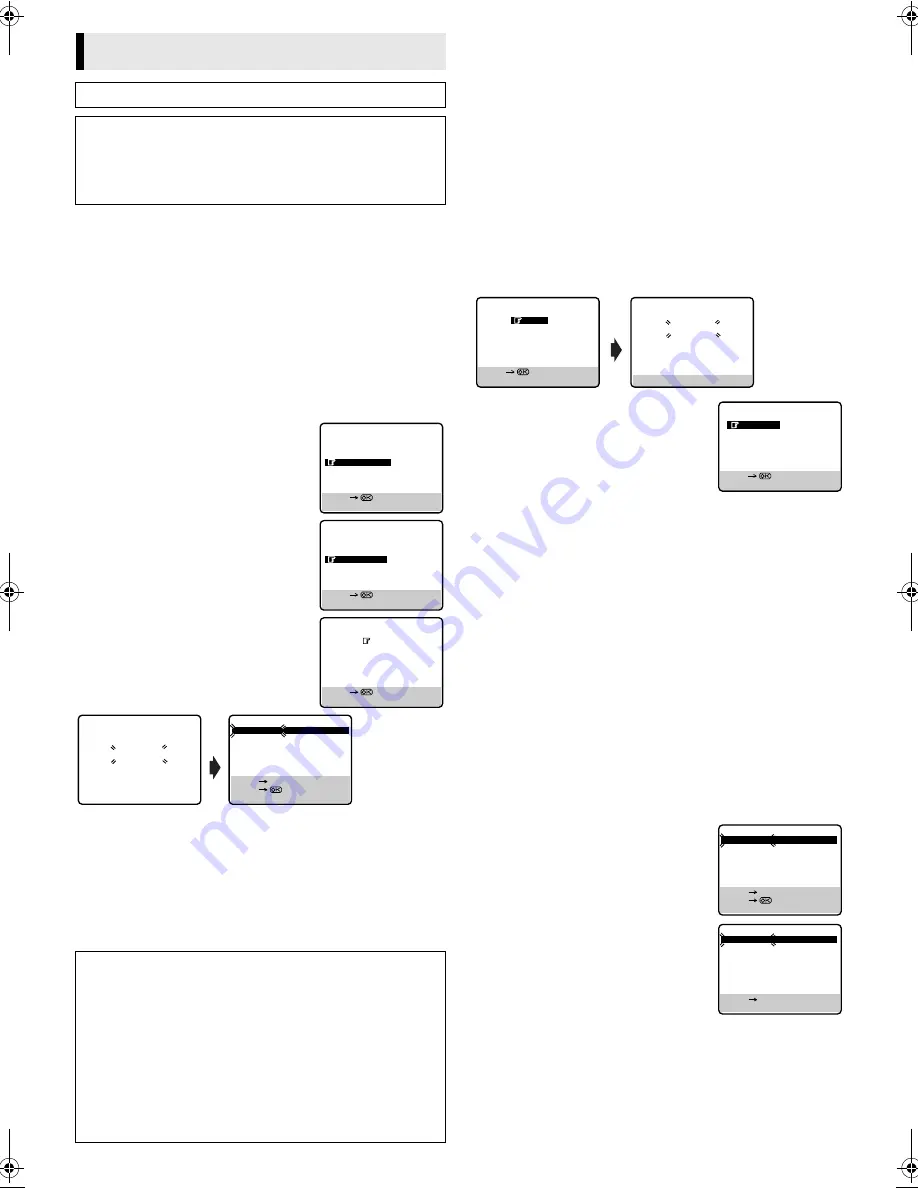
June 6, 2003 4:31 pm
Page 18
— 18 —
Master Page: Right
Your recorder needs to memorise all necessary stations in channel
positions in order to record TV programmes. Auto Channel Set
automatically assigns all receivable stations in your area so that
you can call them up with the
PR +/–
buttons without going
through any vacant channels.
Auto Channel Set
A
Turn on the recorder
Press
1
.
B
Access Main Menu screen
Press
MENU
.
C
Access Tuner Set screen
Press
PUSH JOG
rt
to place the
pointer next to “TUNER SET”, then press
OK
or
PUSH JOG
e
.
D
Select Auto CH Set mode
Press
PUSH JOG
rt
to place the
pointer next to “AUTO CH SET”, then
press
OK
or
PUSH JOG
e
.
E
Select TV system
Press
PUSH JOG
rt
to place the
pointer next to the appropriate TV
system, then press
OK
or
PUSH JOG
e
.
●
Auto Channel Set will start.
F
Return to normal screen
Press
MENU
.
NOTE:
If you perform Auto Channel Set when the aerial cable is not
connected properly, “SCAN COMPLETED -NO SIGNAL-” appears
on the screen in step
5
. When this happens, make sure of the
aerial connection and press
OK
; Auto Channel Set will take place
again.
Manual Channel Set
Store channels that were not stored during “Auto Set Up” (
墌
5) or
“Auto Channel Set” (
墌
18).
A
Access Tuner Set screen
Perform steps
1
–
3
of “Auto Channel Set” on page 18.
B
Access Channel list
Press
PUSH JOG
rt
to place the pointer next to “CH EDIT”,
then press
OK
or
PUSH JOG
e
.
C
Select position
Press
PUSH JOG
rt
to place the pointer next to an open
channel position, then press
OK
or
PUSH JOG
e
.
D
Select band
Press
PUSH JOG
rt
to place the pointer next to the band of your
choice, then press
OK
to initiate Manual Channel Set.
E
Set desired station
The screen to the right appears when a
station is detected.
If you do not want to store the detected
station...
Press
PUSH JOG
rt
to place the
pointer next to “CONTINUE”, then press
OK
or
PUSH JOG
e
. Channel search will resume.
If you want to store the detected station...
Press
PUSH JOG
rt
to place the pointer next to “STORE”, then
press
OK
or
PUSH JOG
e
. The Channel List appears again.
●
The blueback screen and the TV picture currently being
broadcast appear alternately for 8 seconds each.
●
If you want to store another channel, repeat steps
3
–
5
.
●
When channel search completes for that band, the Band Select
screen appears again. To set channels for other bands, select
another band and start Manual Channel Set again (
墌
step
4
and
5
).
Delete a Channel
A
Access Tuner Set screen
Perform steps
1
–
3
of “Auto Channel Set” on page 18.
B
Access Channel list
Press
PUSH JOG
rt
to place the pointer next to “CH EDIT”,
then press
OK
or
PUSH JOG
e
.
C
Select channel
Press
PUSH JOG
rt
until the channel
you want to delete begins blinking.
D
Delete channel
Press
&
.
●
To re-store it, simply press
PUSH JOG
w
.
●
Repeat steps
3
–
4
as necessary.
E
Return to normal screen
Press
MENU
.
Swap Channel Positions
Example:
To swap CH03 and CH09.
A
Access Tuner Set screen
Perform steps
1
–
3
of “Auto Channel Set” on page 18.
Tuner Setting
Turn on the TV and select the VIDEO channel (or AV mode).
IMPORTANT
Perform the following steps only if auto channel set has not
been set correctly by Auto Set Up function (
墌
5) or if you have
moved to a different area or if a new station starts broadcasting
in your area.
IMPORTANT
●
If no sound accompanies the picture or the audio sounds
unnatural on some channels that have been stored by Auto
Channel Set, the TV system setting for those channels may be
incorrect. Select the appropriate TV system for those
channels.
墌
“TV System Selection — When you see the
picture but the audio can’t be heard or sounds unnatural” on
page 19.
●
Since your video recorder memorizes all detected stations
even if the reception condition is poor, some of those stored
stations may produce a noisy picture. To delete those stations,
墌
“Delete a Channel” on page 18.
PROGRAMME NAVIGATION
FUNCTION SET
TUNER SET
INITIAL SET
MAIN MENU
[MENU] : EXIT
[
R
/
T
]
CH EDIT
AUTO CH SET
TUNER SET
[MENU] : EXIT
[
R
/
T
]
B/G
D/K
I
M
TV SYSTEM SELECT
[MENU] : EXIT
[
R
/
T
]
CH FRQ SYS
CH FRQ SYS
01
150
BG
07
229 BG
02
165
BG
08
237 BG
03
195
BG
09
355 BG
04
205
BG
10
365 BG
05
213
BG
11
374 BG
06
221
BG
12
384 BG
[MENU] : EXIT
[
R
/
T
] : EDIT
[
R
/
T
]
[
&
] : DELETE
AUTO CH SET
PLEASE WAIT
START
FINISH
■
■
■
■
■
■
■
■
■
■
■
■
– – – – – – –
VHF L
VHF H
UHF
BAND SELECT
[MENU] : EXIT
[
R
/
T
]
PLEASE WAIT
VHF L 100MHZ
MANUAL CH SET
[MENU] : EXIT
STORE
CONTINUE
[MENU] : EXIT
[
R
/
T
]
CH FRQ SYS
CH FRQ SYS
01
150
BG
07
229 BG
02
165
BG
08
237 BG
03
195
BG
09
355 BG
04
205
BG
10
365 BG
05
213
BG
11
374 BG
06
221
BG
12
384 BG
[MENU] : EXIT
[
R
/
T
] : EDIT
[
R
/
T
]
[
&
] : DELETE
CH FRQ SYS
CH FRQ SYS
01
– – – – –
07
229 BG
02
165
BG
08
237 BG
03
195
BG
09
355 BG
04
205
BG
10
365 BG
05
213
BG
11
374 BG
06
221
BG
12
384 BG
[MENU] : EXIT
[
R
/
T
]
[
Y
] : ADD
HR-S5980AH.5980AJ_EN001B.fm Page 18 Friday, June 6, 2003 4:31 PM
Summary of Contents for HR-S5980AH
Page 27: ... 27 Memo ...











































