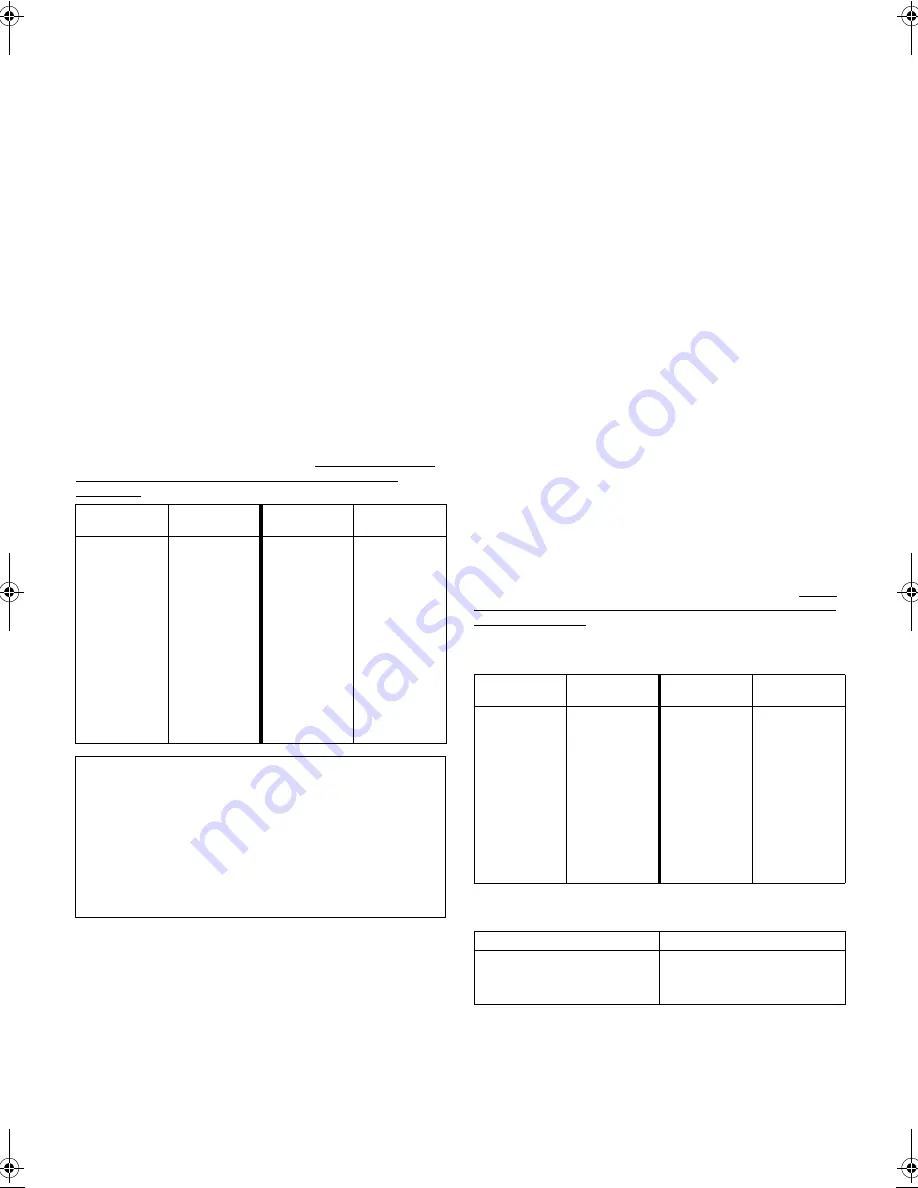
June 11, 2003 10:24 am
Page 17
— 17 —
Master Page: Right
TV Multi-brand Remote Control
Your remote control can operate the basic functions of your TV
set. In addition to JVC TVs, other manufacturer's TVs can also be
controlled.
A
Turn on TV
Turn on the TV using the Power button on the TV or its remote
control.
B
Set TV brand code
A
Press and hold
TV
.
B
Press the
number keys
to enter your unit’s brand code.
C
Press
OK
, and release
TV
. Check if the TV's power goes off as it
should. If it does, try other operations (
墌
step
2
).
●
Once you have set the remote control to operate the TV, you
don't have to repeat this step until you replace your remote
control's batteries.
●
Some TV brands have more than one code. If the TV does not
function with one code, try entering another.
C
Operate TV
First, press
TV
to set the remote control to TV mode, then press
one of the following buttons:
1
,
TV/VCR
,
TV PR +/–
,
^
(TV Muting),
TV
%
+/–
(TV volume), and the
number keys
.
●
For some brands, you must press
OK
after having pressed the
number keys
to enter a channel number.
IMPORTANT
Although the provided remote control unit is compatible with JVC
televisions, as well as many other models, it may not work with
your TV, or in some instances, may have limited function
capability.
Multi-brand Remote Control
For satellite receiver, cable box and DVD
Your remote control can operate the basic functions of your
satellite receiver, cable box or DVD.
A
Turn on unit
Turn on the cable box, satellite receiver or DVD using the Power
button on the unit or its remote control.
B
Set brand code
A
Press and hold
CABLE/SAT/DVD
.
B
Press the
number keys
to enter your unit’s brand code.
C
Press
OK
, and release
CABLE/SAT/DVD
. Check if the unit's
power goes off as it should. If it does, try other operations (
墌
step
2
).
●
Once you have set the remote control to operate the unit, you
don't have to repeat this step until you replace your remote
control's batteries.
●
Some brands have more than one code. If the unit does not
function with one code, try entering another.
C
Operate unit
First, press
CABLE/SAT/DVD
to set the remote control to cable
box, satellite receiver or DVD mode, then press one of the
following buttons:
For satellite receiver and cable box . . .
1
,
TV PR +/–
,
number keys
.
For DVD. . .
1
,
4
,
8
,
9
,
5
,
3
,
w
e
(
26
) keys.
●
For some brands, you must press
OK
after having pressed the
number keys
to enter a channel number.
●
To change the unit’s channels, press
TV PR +/–
or the
number
keys
. (The
PR +/–
button can be used to change the recorder’s
channels only.)
IMPORTANT
Although the provided remote control unit is compatible with JVC
satelite receiver and DVD, as well as many other models, it may
not work with your unit, or in some instances, may have limited
function capability.
Cable Box or Satellite Receiver Multi-brand Code
DVD Multi-brand Code
TV BRAND
NAME
CODE
TV BRAND
NAME
CODE
JVC
AIWA
BEIJING
CCE
CHANGHONG
DAEWOO
FERGUSON
FINLUX
FUNAI
GRADIENTE
GRUNDIG
HITACHI
ITT
JINXING
KONKA
LG/GOLDSTAR
01, 23, 24, 25
36
22
02
34
17, 37
27
30
32
15
19
10
28
38
40
18
MITSUBISHI
MIVER
NEC
NOBLEX
NOKIA
PANASONIC
PEONY
PHILICO
PHILIPS
SAMSUNG
SANYO
SHARP
SONY
TCL
THOMSON
TOSHIBA
03
29
20
22
31
04, 11
34, 38, 39
10, 17, 21
02, 42
12, 33, 34, 35
13, 16
06
07
41
26
08, 14
ATTENTION
The remote control can operate not only the video recorder but
also some of your TV, cable box, satellite receiver and DVD.
●
To operate your video recorder, first press the
VCR
button to
set the remote control to the Video mode.
●
To operate your TV, first press the
TV
button to set the remote
control to the TV mode.
●
To operate your satellite receiver, cable box or DVD, first
press the
CABLE/SAT/DVD
to set the remote control to the
satellite receiver, cable box or DVD mode.
CABLE BOX
BRAND NAME
CODE
CABLE BOX
BRAND NAME
CODE
JVC
AMSTRAD
BT
CANAL+
CANAL SATELLITE
D-box
ECHOSTAR
FINLUX
GALAXIS
GRUNDIG
HIRSCHMANN
ITT
JERROLD
72, 73
60, 61, 62, 63, 92
72
81
81
85
51, 78, 79, 80, 82
68
69, 88
64, 65
64
68
01, 04, 06, 11,12,
15, 28, 75
KATHREIN
LUXOR
MASPRO
NOKIA
PACE
PANASONIC
PFT
PHILIPS
PHONOTREND
SALORA
SKYMASTER
TPS
VIDEOWAY
WISI
70, 71
68
70
68, 87
67, 86, 92
13, 14, 74
69
66, 84
69
68
69
83
03, 09, 22, 76, 77
64
DVD BRAND NAME
CODE
JVC
PANASONIC
PHILIPS
TOSHIBA
55
58
56
57
HR-S5980AH.5980AJ_EN001B.fm Page 17 Wednesday, June 11, 2003 10:24 AM
Summary of Contents for HR-S5980AH
Page 27: ... 27 Memo ...












































