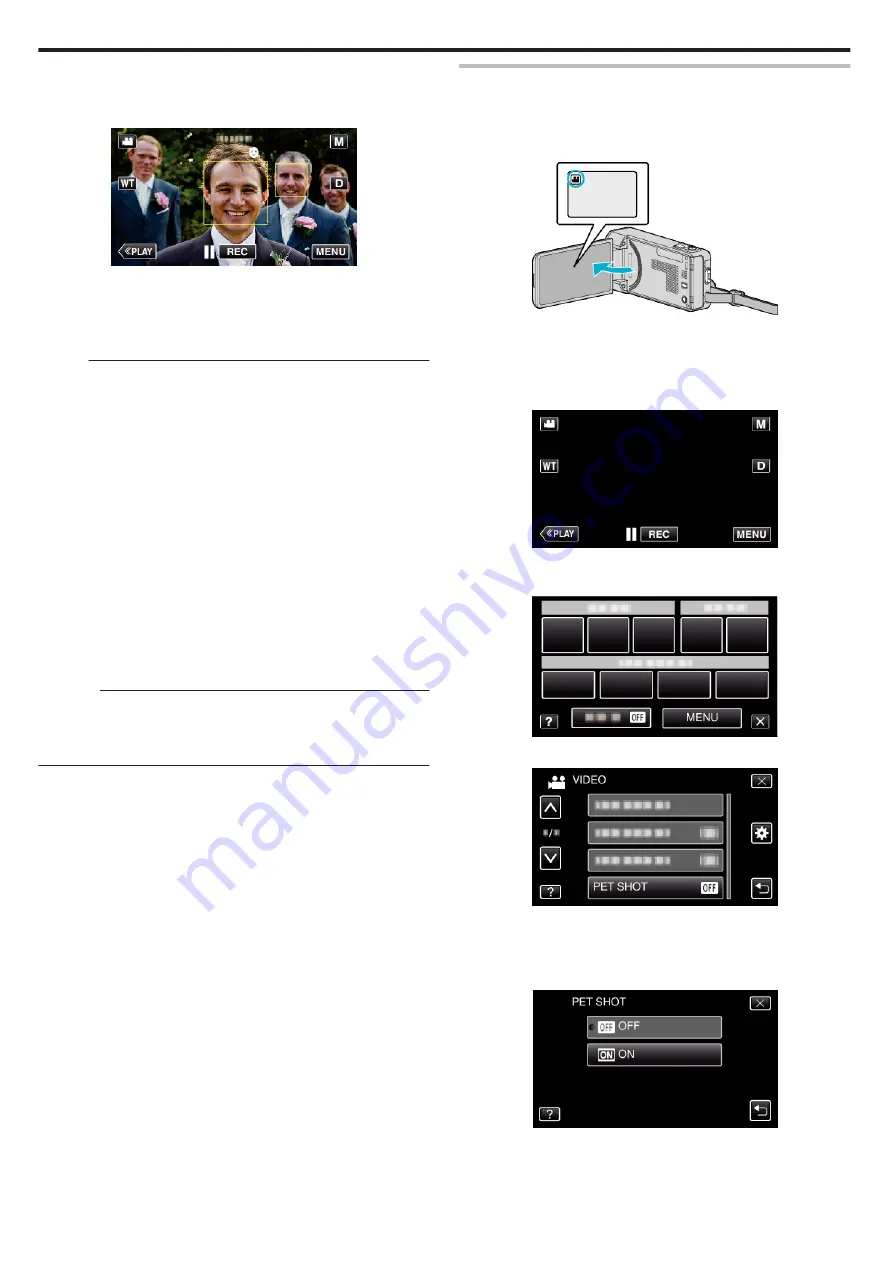
0
Tap
L
to exit the menu as the previous screen appears.
6
Point the camera toward the human subject.
0
A still image is automatically captured when smiles are detected.
.
0
PHOTO lights up when a still image is being captured.
0
You can display the name and smile level (%) together with the frame
by setting “SMILE%/NAME DISPLAY” in the menu to “ON” before
recording.
“Setting SMILE%/NAME DISPLAY” (
Memo :
0
The camera is able to detect up to 16 faces. Smile levels will be displayed
for up to 3 of the largest faces displayed on the screen.
0
This function may not work properly depending on the shooting conditions
(distance, angle, brightness, etc.) and the subject (direction of face, smile
level, etc.). It is also difficult to detect a smile in backlight.
0
After a smile is detected and captured, it takes time before the next
recording may be performed.
0
“SMILE SHOT” does not work in the following cases:
- when menu is being displayed
- when remaining recording time is being displayed
- when “FACE SUB-WINDOW” is set
- when “ANIMATION EFFECT” is set
- when “DECORATE FACE EFFECT” is set
- when “STAMP” is set
- when “HANDWRITING EFFECT” is set
- when “AUTO REC” is set
- when “DATE/TIME RECORDING” is set
“Recording while Displaying a Magnified View of a Selected Face (FACE
“Recording with Animation Effects” (
Caution :
0
If “TOUCH PRIORITY AE/AF” is not set to “FACE TRACKING”, “SMILE
SHOT” will not work.
0
If appropriate results cannot be obtained, record with “SMILE SHOT” set
to “OFF”.
Capturing Pets Automatically (PET SHOT)
“PET SHOT” automatically captures a still image upon detection of the face
of a pet, such as dogs or cats.
This function is available for both videos and still images.
1
Open the LCD monitor.
.
0
Set the recording mode to either
A
video or
B
still image.
0
To switch the mode between video and still image, tap
A
or
B
on the
recording screen to display the mode switching screen.
Tap
A
or
B
to switch the mode to video or still image respectively.
2
Tap “MENU”.
.
0
The shortcut menu appears.
3
Tap “MENU” in the shortcut menu.
.
4
Tap “PET SHOT”.
.
0
Tap
3
or
2
to move upward or downward for more selection.
0
Tap
L
to exit the menu.
0
Tap
J
to return to the previous screen.
5
Tap “ON”.
.
0
Tap
L
to exit the menu as the previous screen appears.
6
Point the camera toward the pet.
Recording
98
Summary of Contents for GZ-VX715
Page 1: ...CAMCORDER LYT2463 034A Detailed User Guide GZ VX715 ...
Page 209: ......






























