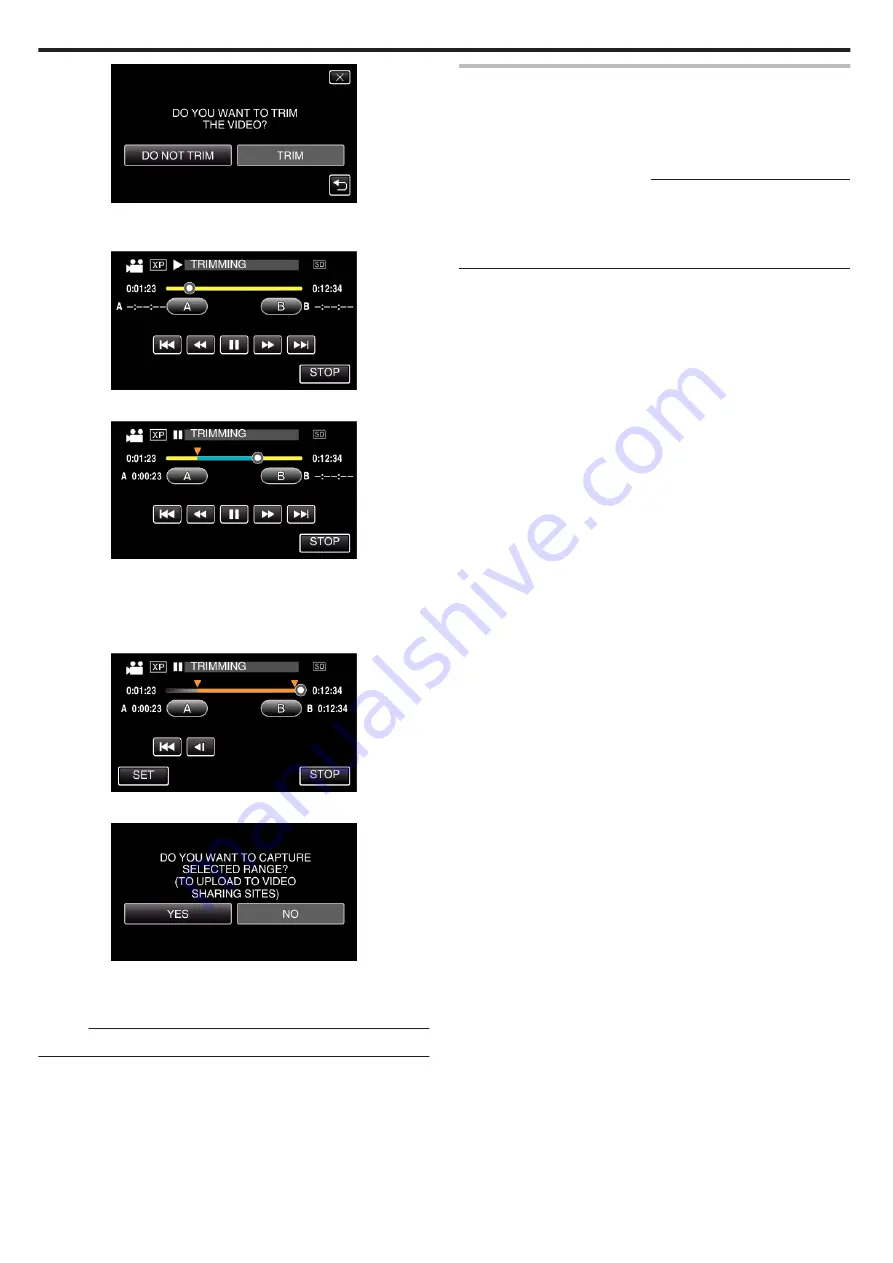
.
0
If the selected video is more than 15 minutes, trimming is necessary.
7
Tap
e
to pause playback at the desired start point, then tap “A”.
.
8
Tap
e
to pause playback at the desired end point, then tap “B”.
.
0
To reset the start or end point, tap “A” or “B” at the desired scene
(position).
0
When capturing videos for YouTube, the duration cannot be longer
than 15 minutes.
9
Tap “SET”.
.
10
Tap “YES”.
.
0
After copying, tap “OK”.
0
When copying finishes, the copied file is added to the index screen.
0
To exit upload settings, tap “STOP” on the upload settings screen.
Memo :
0
The division point may deviate slightly from the selected scene.
Uploading Videos to YouTube
You can upload your videos to YouTube using the provided software Everio
MediaBrowser 4. Install the software on your PC and connect this unit to the
PC.
0
For details on how to use the software, refer to the help file.
“Installing the Provided Software” (
Trouble with Uploading Videos
:
0
Check if you have created an account with YouTube. (You need a
YouTube account to upload files to YouTube.)
0
Refer to “Q&A”, “Latest Information”, “Download Information”, etc. in “Click
for Latest Product Info” in the help file of the provided software Everio
MediaBrowser 4.
Editing
130
Summary of Contents for GZ-VX715
Page 1: ...CAMCORDER LYT2463 034A Detailed User Guide GZ VX715 ...
Page 209: ......






























