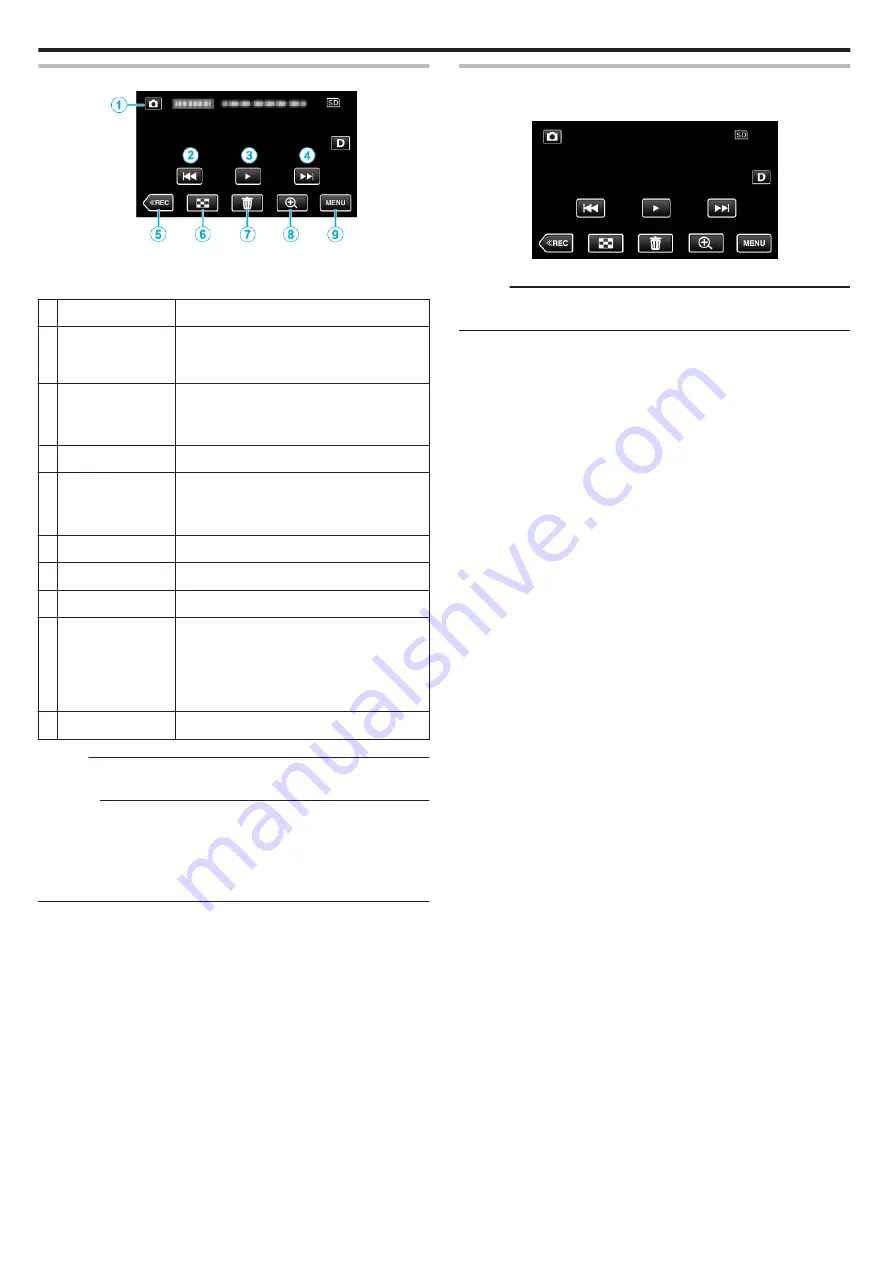
During Still Image Playback
.
0
When this unit is not operated, the operation buttons on the touch screen
disappear automatically. Tap on the screen to display the operation
buttons again.
Display
Description
A
Video/Still Image
Mode
A
/
B
Switches between video and still image
modes.
B
h
Returns to the previous still image
0
You can perform the same operation with the
zoom lever.
C
d
/
e
Starts/pauses slideshow
D
g
Advances to the next still image
0
You can perform the same operation with the
zoom lever.
E
3
Switches to the recording mode.
F
u
Returns to index screen
G
R
Deletes the currently displayed still image.
H
2
Playback Zoom
Enlarges the displayed video.
0
Tap the position of the image you want to
enlarge.
0
Zoom ratio changes by using the (+) and (-)
buttons.
I
MENU
Displays the menu screen
Memo :
0
Tap or drag on the operation area of the touch screen.
Caution :
0
This unit is a microcomputer-controlled device. Electrostatic discharge,
external noise and interference (from a TV, a radio, etc.) might prevent it
from functioning properly. In such a case, close the monitor screen to turn
off the power and remove the AC adapter, then press the Reset button to
reset this unit.
Slideshow Playback
Still images can be played back in a slideshow.
Tap
I
during still image playback to start the slideshow.
.
“Operation Buttons for Still Image Playback” (
Memo :
0
Effects can be added to the transitions in slideshow playback.
Playback
54
Summary of Contents for GZ-R310
Page 1: ...CAMCORDER C5B5_R315_EU_EN Detailed User Guide GZ R315 GZ R310 ...
Page 109: ......






























