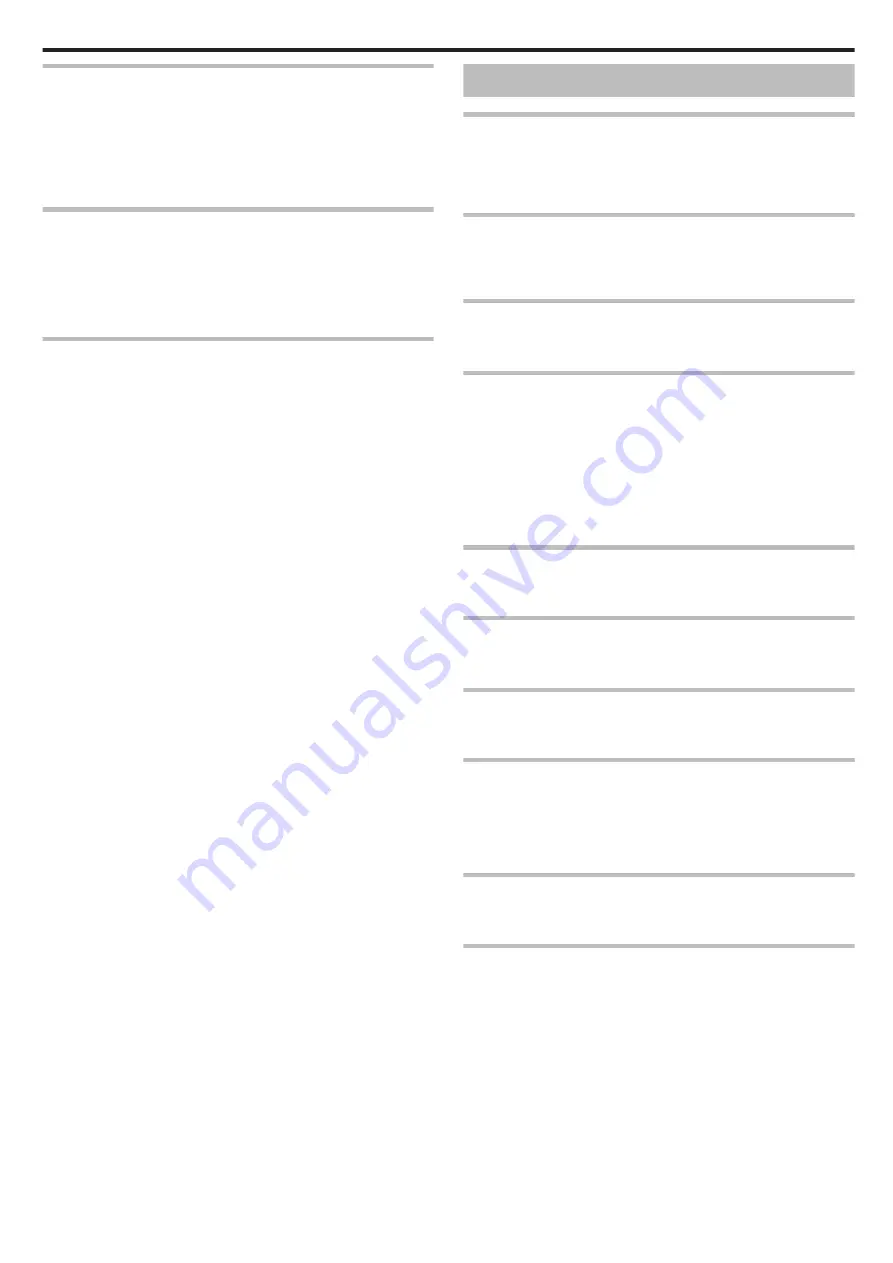
This unit does not function properly and error messages
appear.
This unit is a microcomputer-controlled device. Electrostatic discharge,
external noise and interference (from a TV, a radio, etc.) might prevent it from
functioning properly. In such a case, close the monitor screen to turn off the
power and remove the AC adapter, then press the Reset button to reset this
unit.
CHARGE lamp and POWER/ACCESS lamp are blinking and
operation is disabled
Close the monitor screen to turn off the power and remove the AC adapter,
then press the Reset button to reset this unit.
If these operations won’t solve the problem, contact your JVC dealer or the
JVC service center.
Disclaimer
- We shall not be held responsible for loss of recorded contents when
recording videos/audio or playback cannot be operated due to malfunctions
in this unit, provided parts, or SD card.
- Once deleted, recorded contents (data), including data loss due to
malfunctions in this unit, cannot be restored. Please be forewarned.
- JVC will not be responsible for any lost data. Please be forewarned.
- In order for quality improvement, defective recording medium is subject to
be analyzed. Therefore, it may not be returned.
Error Message?
SET DATE/TIME!
The clock is reset about one month after the battery is depleted. Therefore,
“SET DATE/TIME!” will appear the next time the power is turned on. Set the
clock again after charging the battery.
COMMUNICATION ERROR
Reconnect the USB cable.
Turn off and on the devices connected to this unit, and reset this unit.
FORMAT ERROR!
Reset this unit.
MEMORY CARD ERROR!
Check that the card is supported by this unit.
Reset this unit.
Turn off this unit, then remove and re-insert the SD card.
Remove any dirt from the SD card terminals.
If the above does not solve the problem, back up your files and execute
“FORMAT SD CARD” in the “SETUP” menu. (All data will be deleted.)
NOT FORMATTED
Select “OK”, then select “YES” on the “DO YOU WANT TO FORMAT?”
screen.
RECORDING FAILURE
Reset this unit.
CANNOT TAKE MORE STILL IMAGES AT THIS TIME
Stop video recording before taking still images. (If the SD card is removed
and inserted during video recording, still images cannot be recorded.)
PLAYBACK FAILED
Remove and re-insert the SD card.
Remove any dirt from the SD card terminals.
Insert the SD card before turning on the power.
Do not subject this unit to any strong impact or vibration.
UNSUPPORTED SCENE!
Use files recorded with this unit. (Files recorded with other devices may not
be playable.)
UNSUPPORTED FILE!
Use files recorded with this unit. (Files recorded with other devices may not
be playable.)
Troubleshooting
103
Summary of Contents for GZ-R310
Page 1: ...CAMCORDER C5B5_R315_EU_EN Detailed User Guide GZ R315 GZ R310 ...
Page 109: ......





















