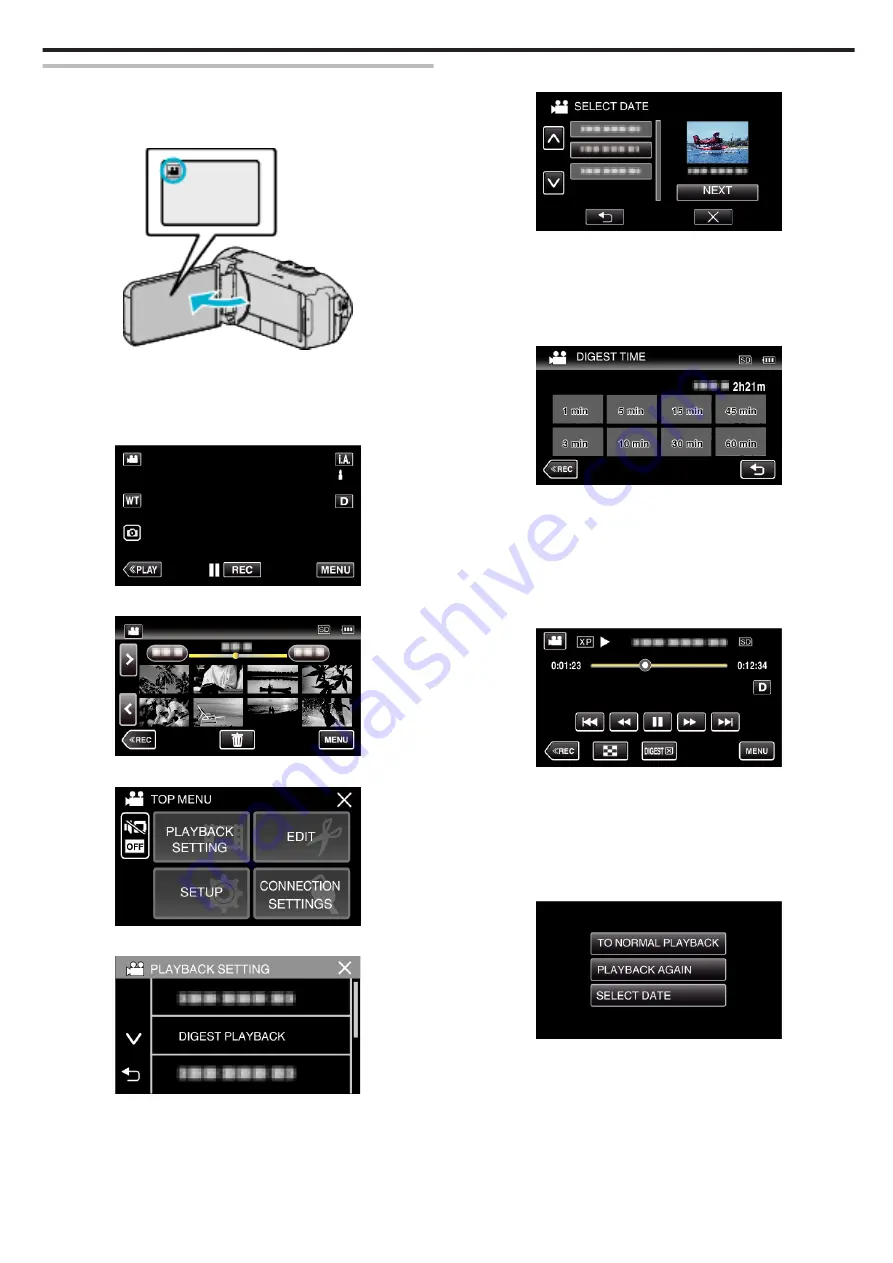
DIGEST PLAYBACK
You can play back a digest of recorded videos (Digest Playback).
This is useful for checking the content of videos quickly.
1
Open the LCD monitor.
.
0
Check if the recording mode is
A
.
0
If the mode is
B
still image, tap
B
on the recording screen to display
the mode switching screen.
Tap
A
to switch the mode to video.
2
Tap
M
to select the playback mode.
.
3
Tap “MENU”.
.
4
Tap “PLAYBACK SETTING”.
.
5
Tap “DIGEST PLAYBACK”.
.
6
Tap to select a date for Digest Playback.
.
0
After selecting a date, tap “NEXT”.
0
When “ALL” is tapped, Digest Playback will be performed for all the
dates.
0
Tap
L
to exit the menu.
0
Tap
J
to return to the previous screen.
7
Select the Digest Playback time
.
0
Select the Digest Playback time in minutes (min).
0
The time display of Digest Playback varies according to the recording
time.
0
When it takes time (more than 2 seconds) for “DIGEST PLAYBACK”
to start after selecting Digest Playback time, a progress status will be
displayed.
0
The Digest Playback time is only a guide.
8
Digest Playback starts.
.
0
Tap
e
to pause.
0
Tap
u
to return to the index screen.
0
Tap “DIGEST
L
“ to return to the normal playback screen.
0
Operations During Video Playback
“Operation Buttons for Video Playback” (
9
Digest playback stops automatically, or display the next screen by
tapping “MENU”.
.
0
TO NORMAL PLAYBACK: start normal playback.
0
PLAYBACK AGAIN: start the digest playback again.
0
SELECT DATE: return to step 6.
Playback
51
Summary of Contents for GZ-R310
Page 1: ...CAMCORDER C5B5_R315_EU_EN Detailed User Guide GZ R315 GZ R310 ...
Page 109: ......






























