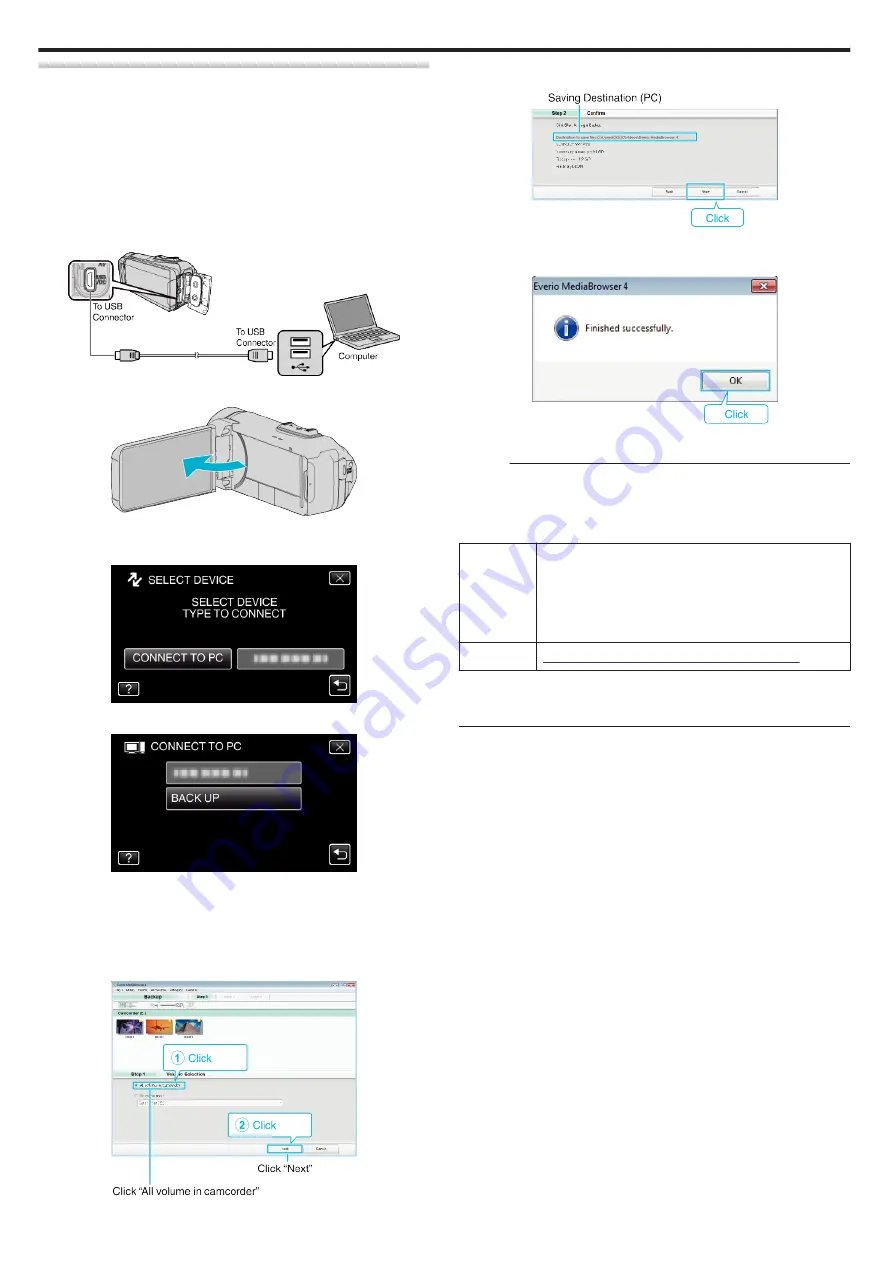
Backing Up All Files
Before making backup, make sure that enough free space is left in the
computer's hard disk (HDD).
Backup will not start if there is not enough free space.
0
This operation cannot be completed if the remaining battery power is not
enough. Charge the battery fully first.
1
Open the terminal cover.
2
Connect to your PC using the provided USB cable.
0
Before connecting the cable, close the LCD monitor to turn off this
unit.
.
3
Open the LCD monitor.
.
0
This unit turns on and the “SELECT DEVICE” menu appears.
4
Tap “CONNECT TO PC”.
.
5
Tap “BACK UP”.
.
0
Disconnect the USB cable to return to the recording or playback
screen.
0
The provided software Everio MediaBrowser 4 starts up on the
computer.
The subsequent operations are to be performed on the computer.
6
Select the source of the image file.
.
7
Start backup.
.
0
Backup starts.
8
After backup is complete, click “OK”.
.
9
Remove this unit from your PC.
Memo :
0
Before making backup, load the SD card in which the videos and still
images are stored on this unit.
0
If you encounter any problems with the provided software Everio
MediaBrowser 4, please consult the “Pixela User Support Center”.
Telephone
USA and Canada (English): +1-800-458-4029 (toll-free)
Europe (UK, Germany, France, and Spain)
(English):+800-1532-4865 (toll-free)
Other Countries in Europe
(English):+44-1489-564-764
Asia (Philippines) (English): +63-2-438-0090
Homepage
http://www.pixela.co.jp/oem/jvc/mediabrowser/e/
0
Delete unwanted videos before making backup.
It takes time to back up many videos.
Copying
72
Summary of Contents for GZ-R30
Page 1: ...CAMCORDER LYT2730 002A Detailed User Guide GZ R30 GZ R70 ...
Page 116: ......
















































