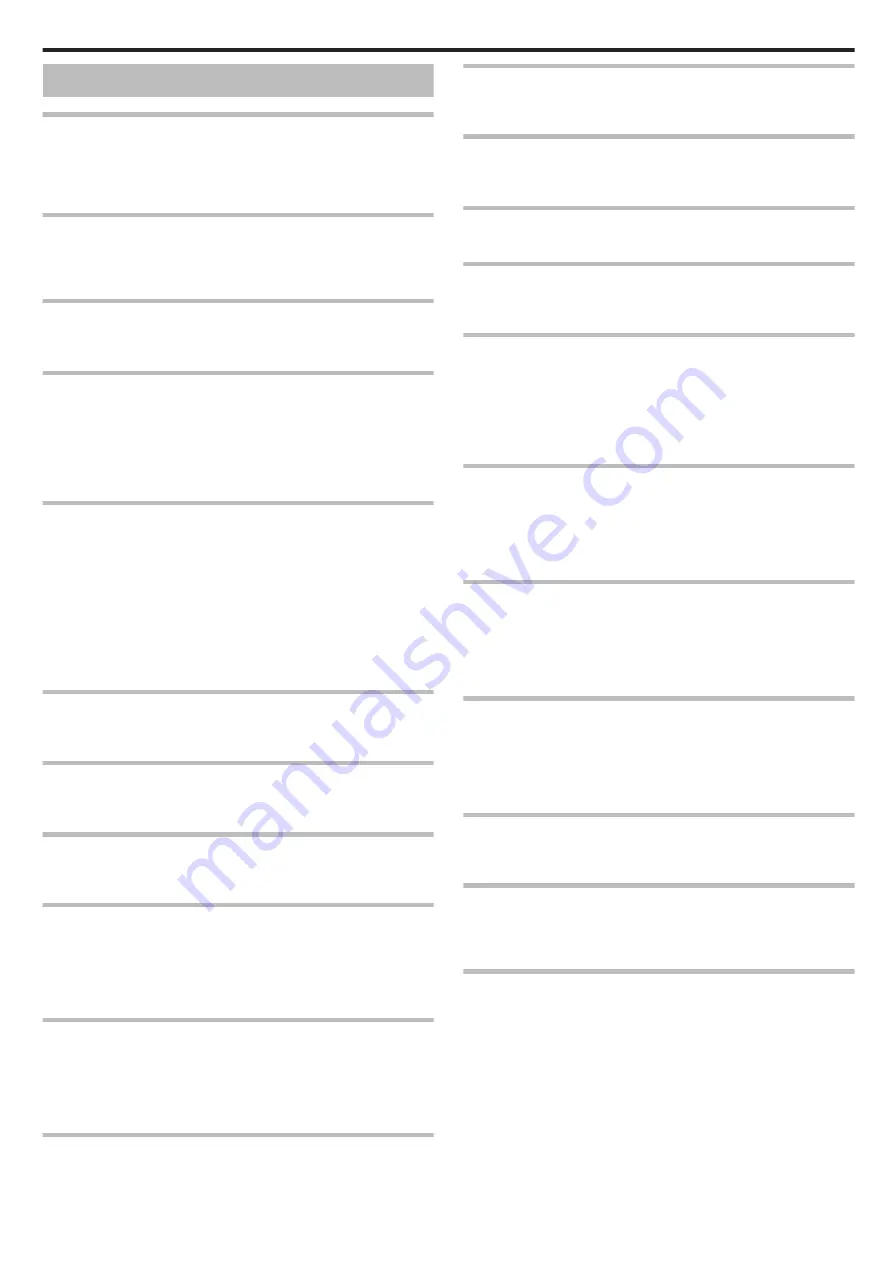
Error Message?
SET DATE/TIME!
The clock is reset about one month after the battery is depleted. Therefore,
“SET DATE/TIME!” will appear the next time the power is turned on. Set the
clock again after charging the battery.
COMMUNICATION ERROR
Reconnect the USB cable.
Turn off and on the devices connected to this unit, and reset this unit.
FORMAT ERROR!
Reset this unit.
ERROR IN BUILT-IN MEMORY!
Reset this unit.
If the above does not solve the problem, back up your files and execute
“FORMAT BUILT-IN MEM.” in the “MEDIA SETTINGS” menu. (All data will
be deleted.)
MEMORY CARD ERROR!
Check that the card is supported by this unit.
Reset this unit.
Turn off this unit, then remove and re-insert the SD card.
Remove any dirt from the SD card terminals.
If the above does not solve the problem, back up your files and execute
“FORMAT SD CARD” in the “MEDIA SETTINGS” menu. (All data will be
deleted.)
NOT FORMATTED
Select “OK”, then select “YES” on the “DO YOU WANT TO FORMAT?”
screen.
RECORDING FAILURE
Reset this unit.
CANNOT TAKE MORE STILL IMAGES AT THIS TIME
Stop video recording before taking still images. (If the SD card is removed
and inserted during video recording, still images cannot be recorded.)
PLAYBACK FAILED
Remove and re-insert the SD card.
Remove any dirt from the SD card terminals.
Insert the SD card before turning on the power.
Do not subject this unit to any strong impact or vibration.
VIDEO MANAGEMENT FILE IS DAMAGED, RECOVERY IS
REQUIRED TO RECORD/PLAYBACK, RECOVER?
Select “OK” to restore. (Videos that cannot be restored will not be displayed
on the index screen, but you may be able to play them back using
“PLAYBACK OTHER FILE” in the menu.)
UNSUPPORTED SCENE!
Use files recorded with this unit. (Files recorded with other devices may not
be playable.)
UNSUPPORTED FILE!
Use files recorded with this unit. (Files recorded with other devices may not
be playable.)
THIS FILE IS PROTECTED
Switch off the “PROTECT/CANCEL” function in the “EDIT” menu.
CHECK CARD'S WRITE PROTECTION SWITCH
Set the write protect switch of the SD card to off.
INSUFFICIENT AVAILABLE SPACE
Delete files, or move files to a computer or other devices.
Replace the SD card with a new one.
RECORDABLE MANAGEMENT CAPACITY LEVEL HAS BEEN
REACHED
A
Move the files or folders to a computer or other device. (Back up your
files.)
B
Select “FILE + MANAGEMENT NO” in “FORMAT SD CARD” of the
media settings menu. (All data on the SD card will be deleted.)
SCENE QUANTITY EXCEEDED LIMIT
A
Move the files or folders to a computer or other device. (Back up your
files.)
B
Select “FILE + MANAGEMENT NO” in “FORMAT SD CARD” of the
media settings menu. (All data on the SD card will be deleted.)
NUMBER OF FOLDERS OVERFLOW
A
Move the files or folders to a computer or other device. (Back up your
files.)
B
Select “FILE + MANAGEMENT NO” in “FORMAT SD CARD” of the
media settings menu. (All data on the SD card will be deleted.)
FILE QUANTITY LIMIT EXCEEDED
A
Move the files or folders to a computer or other device. (Back up your
files.)
B
Select “FILE + MANAGEMENT NO” in “FORMAT SD CARD” of the
media settings menu. (All data on the SD card will be deleted.)
PLAYLIST QUANTITY EXCEEDS LIMIT
Reduce the number of the playlist to 99 files or less. (Up to 99 playlists can
be created.)
RECORDING CANCELLED
Reset this unit.
Protect the unit from vibration and shock.
CAMERA TEMPERATURE IS HIGH PLEASE TURN CAMERA
OFF TO ALLOW IT TO COOL DOWN PLEASE WAIT
Turn off the power of this unit, let and it cool down before turning on the power
again.
Troubleshooting
111
Summary of Contents for GZ-R30
Page 1: ...CAMCORDER LYT2730 002A Detailed User Guide GZ R30 GZ R70 ...
Page 116: ......






































