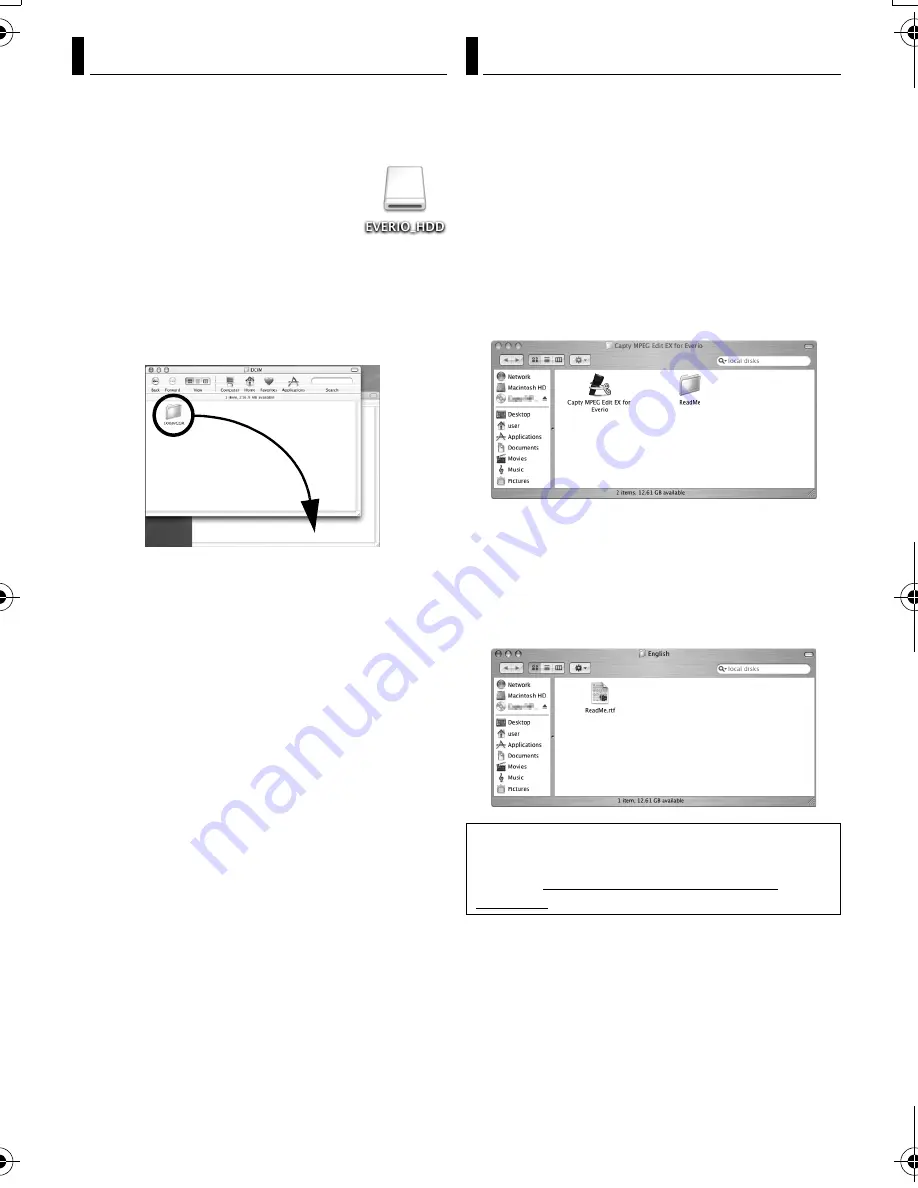
– 22 –
MasterPage: Body
Still images and video files that are stored in
recording medium can be copied to the PC and
played back on the PC.
1
Double-click the recording
medium icon on the desktop.
The folders in the recording
medium appear.
2
Create a new folder, enter the
folder name, and then double-click it.
3
Select the folder to be copied, and then
drag and drop that folder in the destination
folder.
To copy still images
: Copy the folder within the
[DCIM] folder.
To copy video files
: Copy the folder within the
[SD_VIDEO] and [EXTMOV] folders.
●
The ACCESS lamp on the camera lights or blinks,
and the folder is copied from the recording medium
to the PC.
NOTE:
Never disconnect the USB cable while the ACCESS
lamp on the camera lights or blinks.
This manual only refers to software installation,
PC connection and simple operations. For more
details of the software, refer to its Help/ReadMe.
Following steps are the example of Capty
MPEG Edit EX.
1
Open the [Capty MPEG Edit EX for Everio]
folder in the [Applications] folder.
2
Double-click the [Capty MPEG Edit EX for
Everio] icon.
* You can drug and drop the selected video files into
the icon.
Help
Select [Capty MPEG Edit EX Help] in the help
menu. The usage is described.
ReadMe
The file is in the [ReadMe] folder. Support
information and the limit are mentioned.
Copying Files to the PC
Help/Readme
INFORMATION
For the exclusive URL for Everio, refer to PIXELA
web site: http://www.pixela.co.jp/oem/jvc/e/
index.html
M6_InstallGuide_Pal_001A_.book Page 22 Wednesday, February 1, 2006 3:54 PM

















