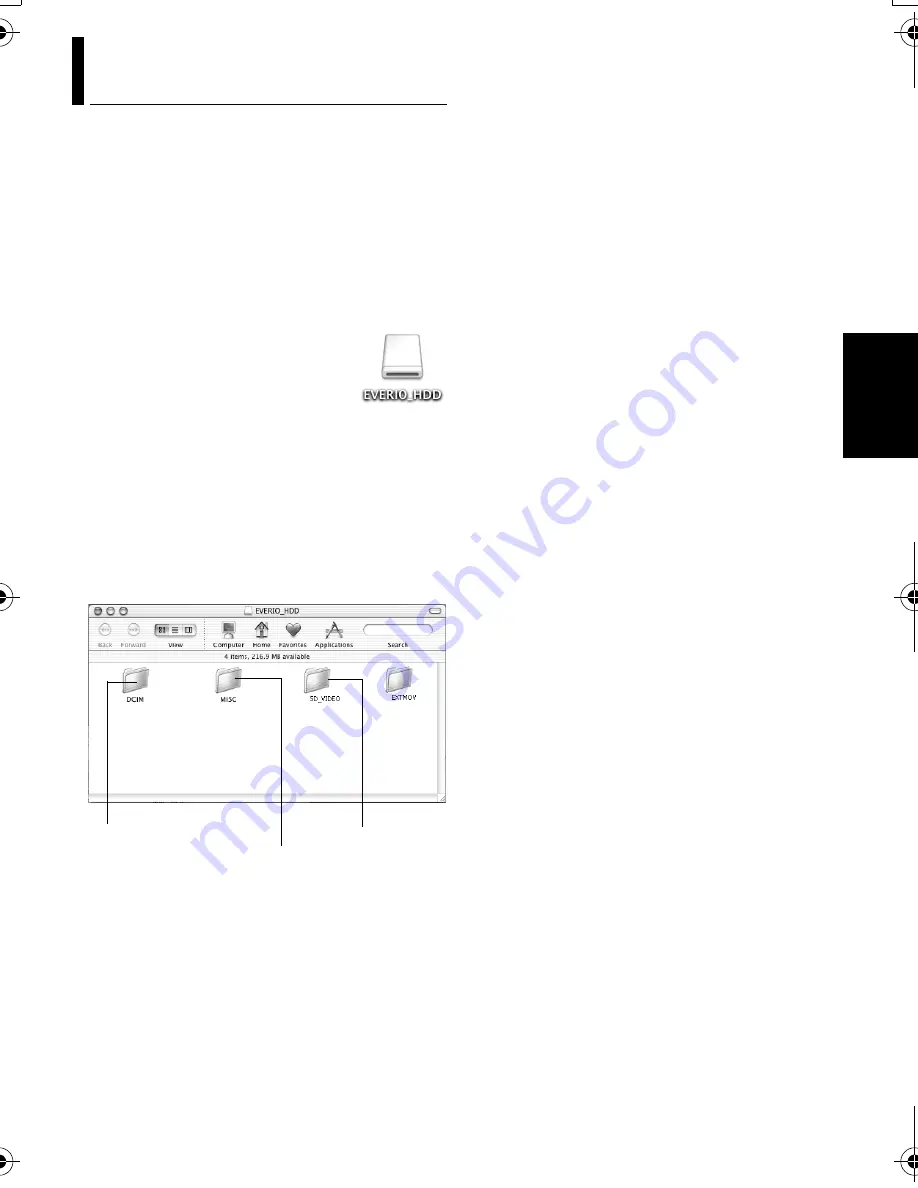
– 21 –
MasterPage: Body
Ma
c
int
os
h
1
If you want to view the contents in the SD
Memory Card, make sure that the card is set
in the camera.
2
Set the camera’s power switch to the
playback mode while pressing down the lock
button located on the switch. The camera
turns on.
3
Connect the camera to the PC with a USB
cable. (
墌
pg. 20)
On the camera’s LCD monitor
[USB MASS STORAGE] appears.
The recording medium icon
appears on the desktop.
●
The name of the recording
medium icon is [EVERIO_HDD] or
[EVERIO_SD]. We recommend that you name
the icon to tell it from the other removable disks
or folders.
4
Double-click the recording medium icon on
the desktop.
The folders in the recording medium appear.
Different file types are stored in different folders.
NOTES:
●
Any folders or files other than those described
above are also recorded in the recording medium.
●
Saving the wrong kinds of files in a recording
medium or deleting files or folders from a recording
medium can cause problems with the operation of
the camera. When it is necessary to delete a file
from a recording medium, delete it through the
camera. Also, do not move or rename folders and
files within the medium on PC.
●
Never disconnect the USB cable while the
ACCESS lamp on the camera lights or blinks.
●
If you are using a brand new SD card, you need to
format it with the camera first. You may not be able
to copy files from the SD cards to the PC without
doing so.
●
If the video file is not recorded or saved properly,
the file is moved to [EXTMOV] folder with extension
“.mod”.
Viewing the Contents of a Recording
Medium
Still images
Video files
DPOF Setting data
M6_InstallGuide_Pal_001A_.book Page 21 Wednesday, February 1, 2006 3:54 PM


















