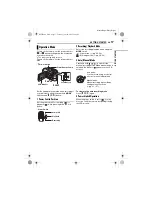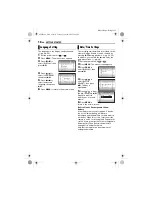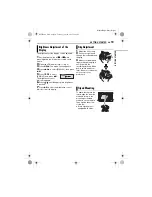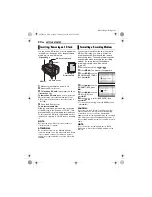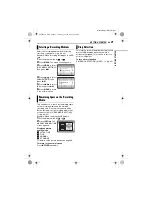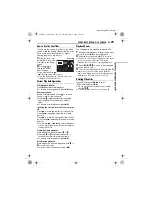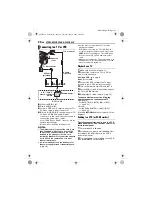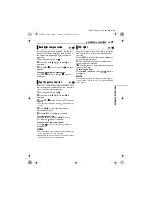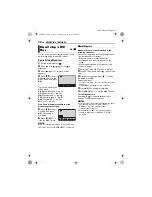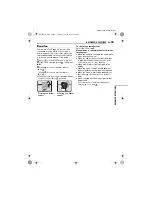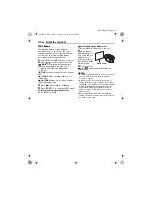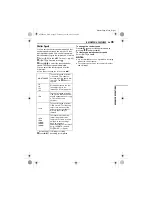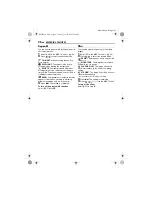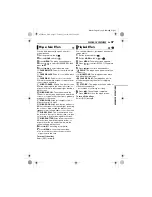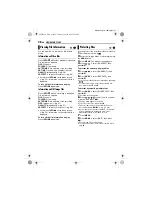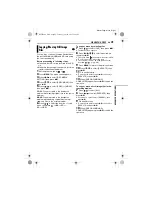26
EN
VIDEO RECORDING & PLAYBACK
MasterPage: Body_Left
A
White to AUDIO L IN**
B
Red to AUDIO R IN**
C
Yellow to VIDEO IN (Connect when your TV/
VCR has only A/V input connectors.)
D
Black to S-VIDEO IN (Connect when your TV/
VCR has S-VIDEO IN and A/V input
connectors. In this case, it is not necessary to
connect the yellow video cable.)
* If your TV/VCR has a SCART connector, use the
provided cable adapter.
** Not required for watching still images only.
NOTES:
●
The S-Video cable is optional. Be sure to use
the YTU94146A S-Video cable. Consult the
JVC Service Centre described on the sheet
included in the package for details on its
availability. Make sure to connect the end with
a core filter to the camera. The core filter
reduces interference.
●
It is recommended to use the AC adapter as
the power supply instead of the battery pack.
(
墌
pg. 16)
●
Set the video out select switch of the cable
adapter as required:
Y/C
: When connecting to a TV or VCR which
accepts Y/C signals and uses an S-Video cable.
CVBS
: When connecting to a TV or VCR which
does not accept Y/C signals and uses a video
cable.
●
Make sure you adjust the TV sound volume to its
minimum level to avoid a sudden burst of sound
when the camera is turned on.
Playback on a TV
1
Make sure all units are turned off.
2
Connect the camera to a TV or VCR as
shown in the illustration.
If using a VCR
, go to step
3
.
If not
, go to step
4
.
3
Connect the VCR output to the TV input,
referring to your VCR’s instruction manual.
4
Turn on the camera, the VCR and the TV.
5
Set the VCR to its AUX input mode, and set
the TV to its VIDEO mode.
6
Start playback on the camera. (
墌
pg. 24)
To choose whether or not the following
displays appear on the connected TV
●
Date/Time
Set [DATE/TIME] to [AUTO], [ON] or [OFF].
(
墌
pg. 48, 49)
●
Counter
Set [SCENE COUNTER] to [ON] or [OFF].
(
墌
pg. 48, 49)
(Pressing
INFO
/
button also turns on/off the
displays.)
Dubbing to a VCR (or DVD Recorder)
The following explains how to dub to a VCR.
When dubbing to a DVD recorder, refer to its
instruction manual.
1
Perform steps
1
to
6
above.
2
At the point you want to start dubbing, start
recording on the VCR. (Refer to the VCR’s
instruction manual.)
3
To stop dubbing, stop recording on the VCR,
then stop playback on the camera.
Connecting to a TV or VCR
Open the
cover.
To S connector
AV Cable
(provided)
S Cable
(optional)
To AV connector
Cable Adapter*
“Y/C” / “CVBS”
Video Out Select
Switch
To TV or VCR
M5E3PAL_04Basic.fm Page 26 Tuesday, June 14, 2005 2:40 PM