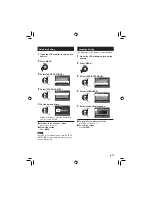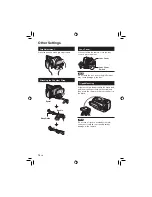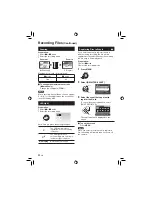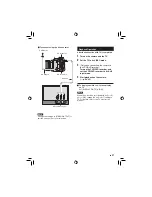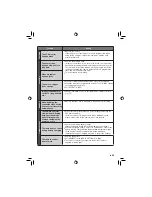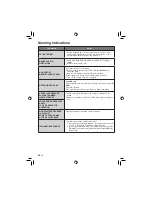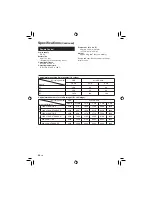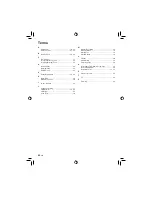31
EN
Copying Files
COPYING
Types of Copying and Connectable Device
The Camera
You can copy fi les between
the HDD and microSD card
with this camera alone.
(
墌
see below)
DVD Burner
(CU-VD50/CU-VD3)*
You can copy fi les recorded
on this camera onto DVD
discs. (
墌
right column)
* AVCHD discs can be
played back only on
CU-VD50. CU-VD3 is not
capable of playing back
videos. In such case, use
the camera to play back.
VCR/DVD Recorder
You can dub video recorded
on this camera onto VCR/
DVD recorder. (
墌
p. 33)
It is recommended to use the JVC DVD burner
(CU-VD50/CU-VD3). When using
CU-VD20 or CU-VD40, the recording time may
take approx. 2 times longer than the time that
is described in the instruction manual of DVD
burner.
Copying/Moving Files
You can copy or move fi les between the HDD
and microSD card.
#
mode
!
mode
Using a DVD Burner to Copy Files
from the Camera
The fi les in the camera can be backed up to a
DVD disc using a DVD burner.
•
This disc cannot be played in a normal DVD player.
Use one of the following methods to view the disc.
- Playback the disc using the camera.
(“To play back the created disc using the
camera”
墌
p. 32)
- Playback the disc using a DVD burner.*
- Playback on a PC.*
* The disc must fi rst be fi nalized on the camera.
•
Other than the created DVD using a DVD
burner cannot be played.
•
When connecting a DVD burner (CU-VD50)
to a TV, you can play back the created disc
without using the camera. When playing back
disconnect the USB cable.
Connection with a DVD Burner
Preparation:
Turn on the camera fi rst, then turn on the DVD
burner
NOTES
•
Refer to also the optional DVD burner’s
instruction manual.
•
Use the USB cable that came with the DVD
burner.
DC Connector
USB Connector
AC Adapter
To AC Outlet
USB Cable
DVD Burner
USB Connector
Summary of Contents for GZ HD10 - Everio Camcorder - 1080p
Page 41: ...41 EN MEMO ...
Page 42: ...42 EN MEMO ...
Page 43: ...43 EN ...
Page 45: ...MEMO ...
Page 85: ...41 SP MEMO ...
Page 86: ...42 SP MEMO ...
Page 87: ...43 SP ...