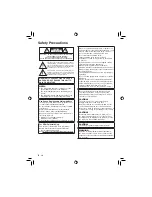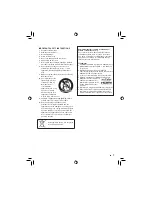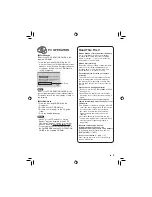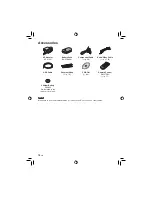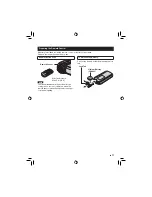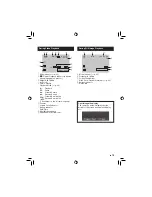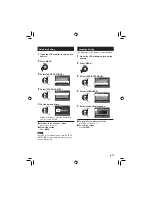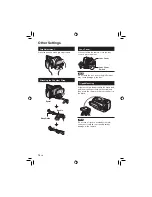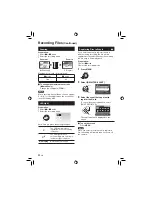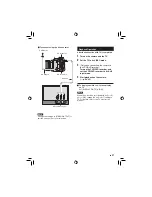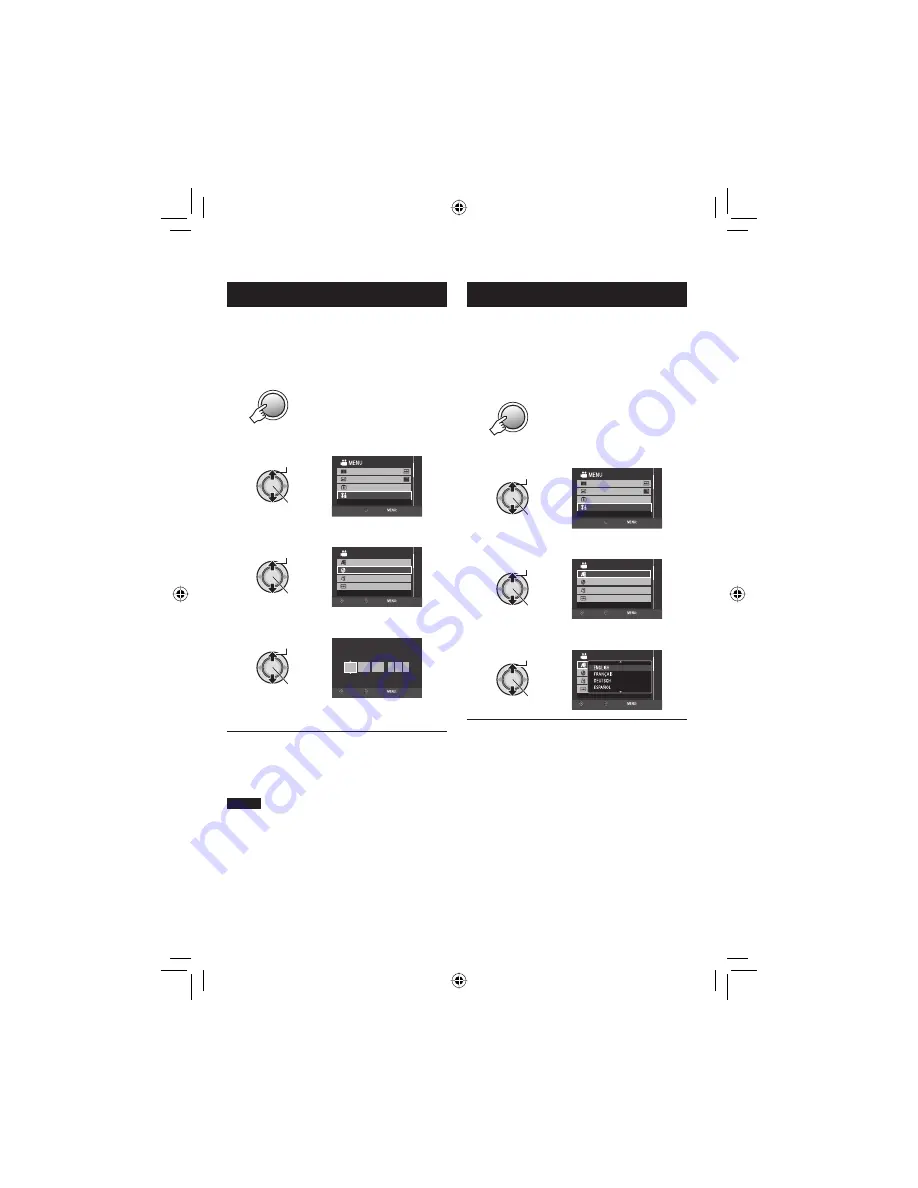
17
EN
Date/Time Setting
1
Open the LCD monitor to turn on the
camera.
2
Press MENU.
MENU
3
Select [BASIC SETTINGS].
Select
Set
x.v.Color
REGISTER EVENT
BASIC SETTINGS
GAIN UP
SET
QUIT
4
Select [CLOCK ADJUST].
Select
Set
SET DATE/TIME
BASIC SETTINGS
LANGUAGE
DATE DISPLAY STYLE
CLOCK ADJUST
MONITOR BRIGHT
RETURN
SET
QUIT
5
Set the date and time.
Select
Set
CLOCK ADJUST
SELECT
SET
QUIT
DATE
TIME
JAN
31
11
AM
07
2008
Repeat this step to input the month, day,
year, hour and minute.
To return to the previous screen
Move the set lever to
£
.
To quit the screen
Press
MENU
.
NOTE
If you do not set the date and time, the [SET
DATE/TIME!] screen appears every time you
turn on the camera.
䡵
䡵
Language Setting
The language on the display can be changed.
1
Open the LCD monitor to turn on the
camera.
2
Press MENU.
MENU
3
Select [BASIC SETTINGS].
Select
Set
x.v.Color
REGISTER EVENT
BASIC SETTINGS
GAIN UP
SET
QUIT
4
Select [LANGUAGE].
Select
Set
BASIC SETTINGS
LANGUAGE
DATE DISPLAY STYLE
CLOCK ADJUST
MONITOR BRIGHT
SELECT LANGUAGE
RETURN
SET
QUIT
5
Select the desired language.
Select
Set
BASIC SETTINGS
LANGUAGE
DATE DISPLAY STYLE
CLOCK ADJUST
MONITOR BRIGHT
RETURN
SET
QUIT
To return to the previous screen
Move the set lever to
£
.
To quit the screen
Press
MENU
.
䡵
䡵
Summary of Contents for GZ HD10 - Everio Camcorder - 1080p
Page 41: ...41 EN MEMO ...
Page 42: ...42 EN MEMO ...
Page 43: ...43 EN ...
Page 45: ...MEMO ...
Page 85: ...41 SP MEMO ...
Page 86: ...42 SP MEMO ...
Page 87: ...43 SP ...