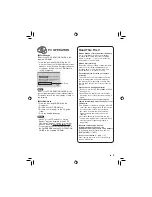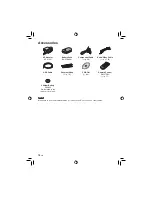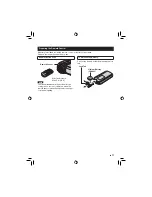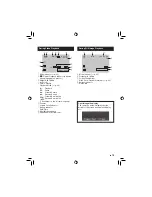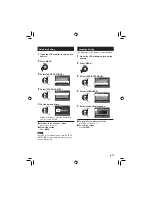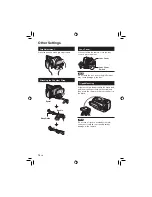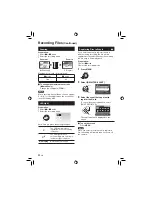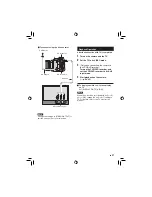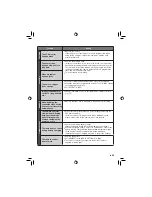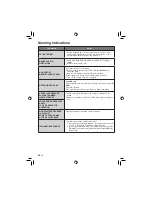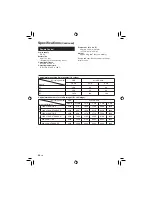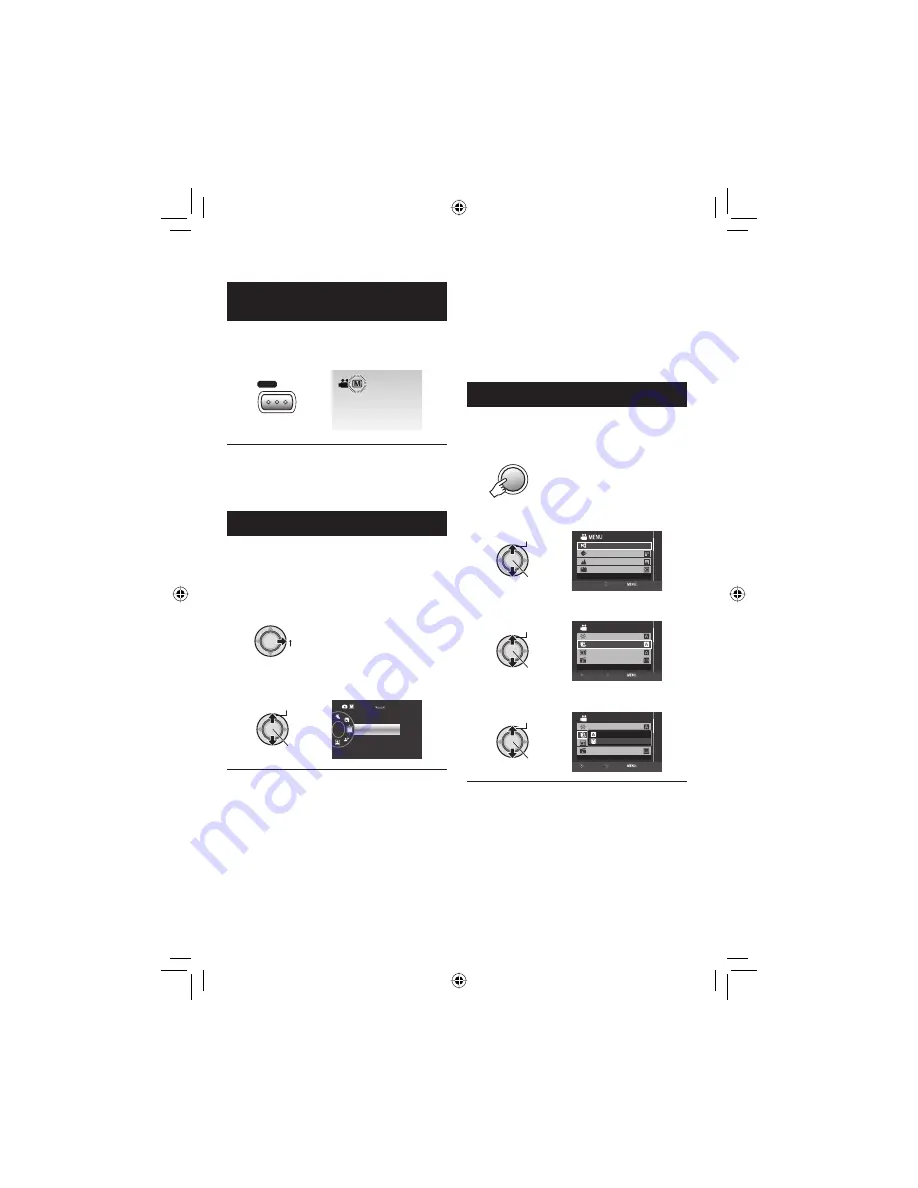
23
EN
To Change to Manual Recording
Mode
Preparation:
•
Select
!
or
#
mode.
•
Select the recording mode.
/
INFO
AUTO
To return to the auto recording mode
Press
AUTO/INFO
so that the
4
indicator
appears.
Program AE
You can record videos or still images with
optimum brightness by adjusting the exposure
and shutter speed to suit your surroundings or
the subject.
In the manual recording mode;
1
PROGRAM AE
2
Select the desired setting.
Select
Set
OFF
[ 9 9 9 9 ]
FINE
1920
To cancel the program AE
Select [OFF] in step
2
.
Items for program AE setting
•
6
PORTRAIT*:
The subject in the foreground is
accentuated by blurring the background.
•
H
SPORTS:
Records fast moving subjects clearly.
•
G
SNOW:
Compensates for subjects that may appear
too dark when shooting in extremely bright
surroundings, such as in snow.
䡵
䡵
䡵
•
/
SPOTLIGHT:
Select this when a spotlight makes a
subject appear too bright.
•
V
TWILIGHT:
Makes evening scenes look more natural.
*
#
mode only
Manual Setting in Menu
In the manual recording mode;
1
Press MENU.
MENU
2
Select [MANUAL SETTING].
Select
Set
VIDEO QUALITY
ZOOM
DIS
MANUAL SETTING
SET MANUAL RECORDING
SET
QUIT
3
Select the desired menu.
Select
Set
SHUTTER SPEED
WB
ADJUST BRIGHTNESS
ADJUST SHUTTER SPEED
MANUAL SETTING
EFFECT
RETURN
SET
QUIT
4
Select the desired setting.
Select
Set
SHUTTER SPEED
WB
ADJUST BRIGHTNESS
MANUAL SETTING
EFFECT
RETURN
SET
QUIT
AUTO
MANUAL
To return to the previous screen
Move the set lever to
£
.
To quit the screen
Press
MENU
.
䡵
䡵
Manual Recording
Summary of Contents for GZ HD10 - Everio Camcorder - 1080p
Page 41: ...41 EN MEMO ...
Page 42: ...42 EN MEMO ...
Page 43: ...43 EN ...
Page 45: ...MEMO ...
Page 85: ...41 SP MEMO ...
Page 86: ...42 SP MEMO ...
Page 87: ...43 SP ...