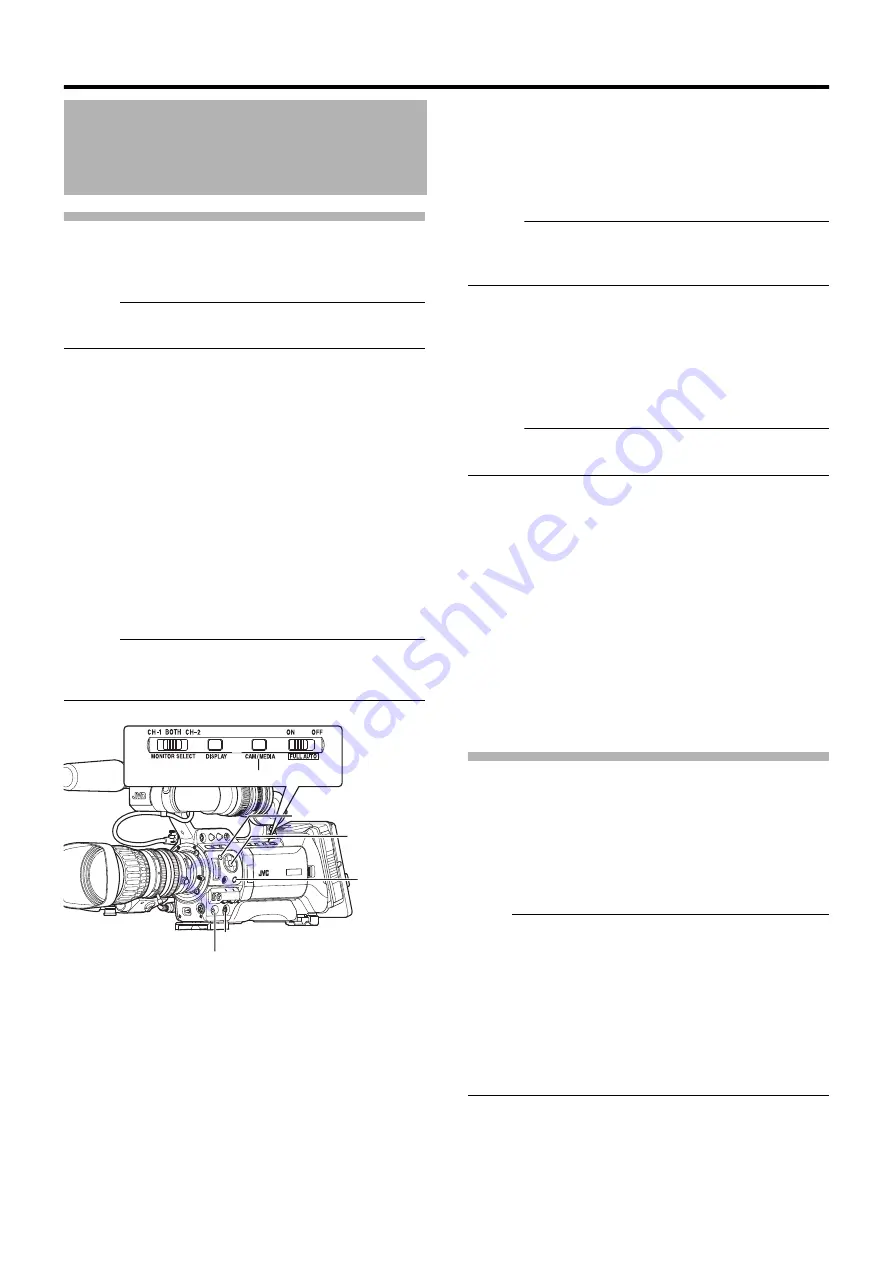
25
Turning On the Power
1
Set the [POWER] switch to
A
ON
B
.
The camera recorder starts up in Camera mode.
Memo :
●
The camera recorder always start up in Camera mode
when the [POWER] switch is set to
A
ON
B
.
●
Press the [CAM/MEDIA] button to switch to a different mode.
The operation mode indicator changes as below. While in
the Camera mode, setting the [GENLOCK/AUX] selection
switch to
A
AUX
B
switches the camera recorder to the AUX
mode. (U model only)
See [Operation Mode] (
Page 8) for details of each
operation mode.
Memo :
●
The camera recorder will switch to IEEE1
3
94 Input mode
only when the IEEE1
3
94-connected e
q
uipment is in
operation.
䡵
Camera Mode (Except AUX Mode)
Camera images are output on the viewfinder and LCD
monitor. When a recordable SDHC card is inserted, the
camera recorder enters the recording standby mode.
A
STBY
B
appears on the operation mode display area of the
LCD monitor and viewfinder.
Press the [REC] trigger button to start recording.
Memo :
●
Playback of SDHC card is not possible in Camera mode.
However, you can use the Clip Review function to check the
most recently recorded video clip. (
䡵
AUX Mode (U model only)
This is a mode for recording composite videos from an
external device. When a recordable SDHC card is inserted,
the camera recorder enters the recording standby mode.
Press the [REC] trigger button to start recording.
Composite videos from the external device are output to the
viewfinder and LCD monitor.
Memo :
●
[System Definition] is fixed at
A
SD (DV)
B
in the AUX mode.
䡵
Media Mode (SD Card Mode)
This mode allows you to play back or delete clips recorded
on the SDHC card.
When a playable SDHC card is inserted, the thumbnail or
playback screen is output on the viewfinder and LCD
monitor.
䡵
Media Mode (IEEE1
3
94 Input Mode)
This mode allows you to check IEEE1
3
94 input signals.
When playable IEEE1
3
94 signals are input, input images are
output on the viewfinder and LCD monitor. IEEE1
3
94 input
signals cannot be recorded.
Turning Off the Power
Set the camera recorder to the recording standby or stop
mode.
1
Set the [POWER] switch to
A
OFF
B
.
2
Remove the battery and the power to the [DC INPUT]
terminal (when not in use for a long time).
Note :
●
Do not set the [POWER] switch to
A
OFF
B
during
recording. Check that the operation mode display is
A
STBY
B
or
A
STOP
B
before you turn off the power.
●
If you have mistakenly set the [POWER] switch to
A
OFF
B
during recording, wait for 5 seconds or more before you
turn on the power again.
●
When turning off the power, first set the [POWER] switch
of the camera recorder to
A
OFF
B
. Do not remove the
battery or turn off the AC power while the [POWER] switch
is set to
A
ON
B
.
Turning On/Off the Power
●
During Camera mode (Except AUX
mode)
: Lights up in blue/purple
●
AUX Mode (U model only)
: Blue
●
During Media mode (SD Card mode)
: Lights up in green
●
Media Mode (IEEE1
3
94 Input Mode)
: Lights up in orange
●
During USB mode
: Lights up in orange
●
During mode switching
: Blinks in the color of the
new mode
[POWER] Switch
[MENU] Button
Cross-Shaped
Button
(
JKH
I
)
Set Button (
R
)
[CAM/MEDIA] Button
[REC] Button
[CANCEL]
Button
Summary of Contents for GY-HM790U
Page 5: ...V ...






























