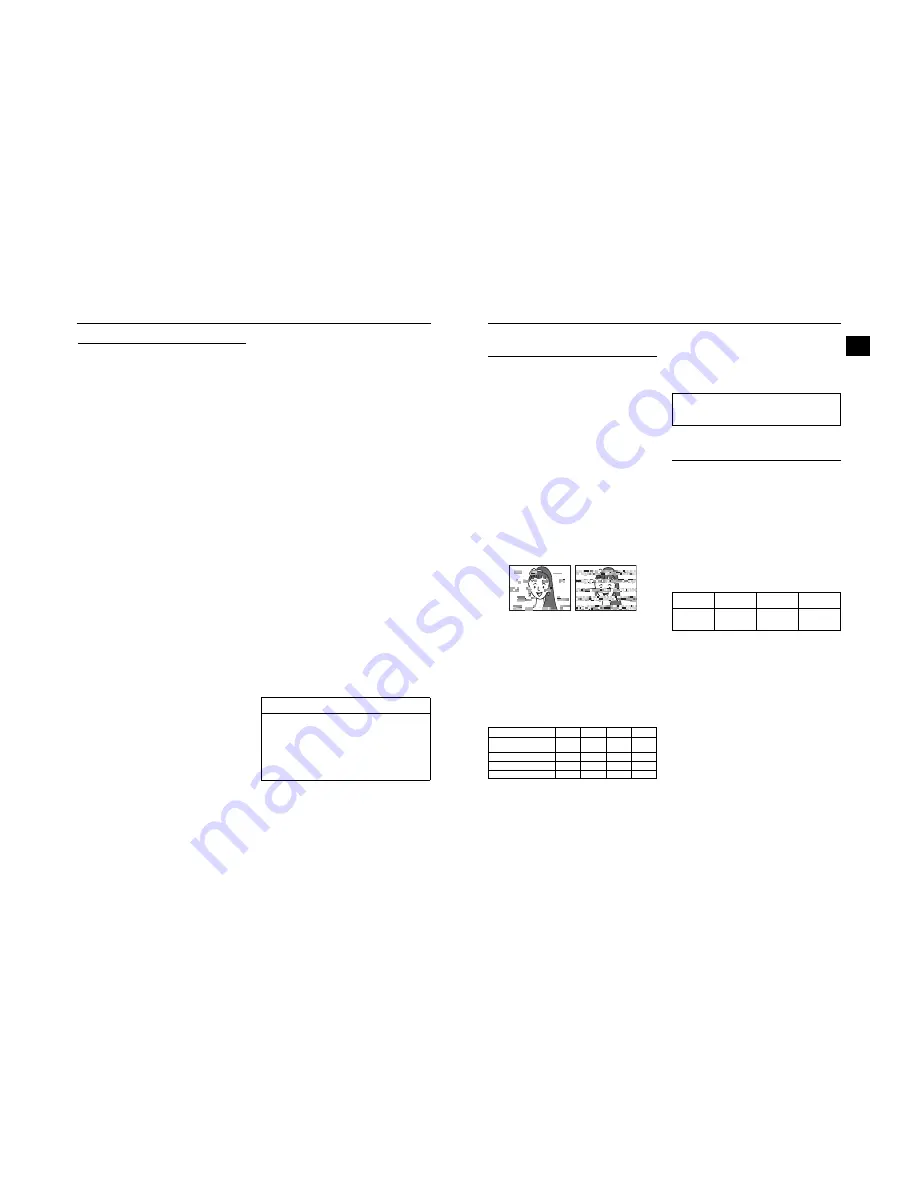
6
INTRODUCTION
Precautions for Proper Use
• Supply voltage
Make sure that the power is between 6.5 V and 7.9 V DC. If
the power voltage is too low, abnormal color and increased
noise may occur. Do not exceed 7.9 V DC in any case, or
the unit could be damaged.
• Allowable ambient temperature and humidity
Be sure to use the unit within the allowable temperature
range of 0°C to 40°C and a relative humidity of 30% to
80%. Using the unit at a temperature or humidity outside
the allowable ranges could result not only in malfunction
but the impact on the CCD elements could be serious as
small white spots may be generated.
• Strong electromagnetic waves or magnetism
Noise may appear in the picture or audio and/or the colors
may be incorrect if the camera is used near a radio or tele-
vision transmitting antenna, in places where strong mag-
netic fields are generated by transformers, motors, etc., or
near devices emitting radio waves, such as transceivers or
cellular phones.
• Use of wireless microphone near the camera
When a wireless microphone or wireless microphone tuner
is used near the camera during recording, the tuner could
pick up noise.
• Avoid using or placing the unit in places;
• subject to extreme heat or cold;
• with excessive dirt or dust;
• with high humidity or moisture;
• subject to smoke or vapour such as near a cooking
stove;
• subject to strong vibrations or on an unstable surface;
• also do not leave the unit for long hours in a parked car
under direct sunlight or near room heating equipment.
• Do not leave the unit where it is subject to radiation or
xrays or where corrosive gasses occur.
• Protect the unit from being splashed with water (especially
when shooting in the rain).
• Protect the unit from being wet when shooting on a beach.
In addition, salt and sand may adhere to the camera body.
Be sure to clean the camera after use.
• Protect the unit against penetration of dust when using it in
a place subject to sandy dust.
• Optical performance of lens
Due to the optical performance of the lens, color diver-
gence phenomena (magnification chromatic aberration)
may occur at the periphery of the image.
This is not a camera malfunction.
• Noise may appear in the viewfinder when switching
between the playback picture and the EE picture.
• Use the unit in an upright position.
If placed on its side, heat release efficiency will deteriorate,
adversely affecting the tape transport. Depending on cir-
cumstances the tape may also be damaged.
• Vibrations
Colors may fail to appear and/or the image and sound may
be disturbed during VTR playback in locations subjected to
strong vibrations.
• Precautions for transportation
Do not drop or hit the unit against a hard object.
• Remove the videocassette before transporting the unit.
• Do not insert an object other than a videocassette in the
cassette insertion slot. Be sure to close the cassette cover
when the unit is not to be used for a long period.
• Do not set the POWER switch to OFF or remove the power
cable during recording or playback. Otherwise the tape
may be damaged.
• The sensitivity level of the provided microphone is set
lower than the reference input (–60 dBs) setting.
• When the unit is not in use, be sure to set the POWER
switch to OFF in order to reduce power consumption.
• Cleaning the body: Wipe body with a dry, soft cloth. To pre-
vent deformation of the body, etc. and to avoid operation
hazards, do not allow volatile liquids such as benzine and
thinner to touch the body, and do not wipe it with a cloth
soaked in such a liquid. When it is extremely dirty, soak the
cloth in a solution of neutral detergent, wipe the body with
it, and then use a clean cloth to remove the detergent.
• The camera may not show stable pictures in the period
immediately after the power is turned on, but this is not a
malfunction.
• A sound occurs when the built-in head cleaner that runs
when you load or eject a videocassette operates, but this is
not a malfunction.
• The LCD monitor and the viewfinder screen
The LCD monitor and the viewfinder screen are manufac-
tured using high-precision technology. Black spots may
appear on the LCD monitor and the viewfinder screen, or
red, blue, green and/or white spots may not turn off. How-
ever, this is not a malfunction and these spots are not
recorded on the tape.
• If you use the camcorder continuously for a long period of
time, the characters displayed in the viewfinder may tem-
porarily remain on the screen. This is not recorded on the
tape. In addition, they are no longer displayed if you turn
the power off and then on again.
• If you use the camcorder in a cold location, the images
may appear to lag on the screen, but this is not a malfunc-
tion. This is not recorded on the tape.
• Do not insert fingers or foreign objects into the cassette
insertion slot as this may result in personal injury or dam-
age to the mechanism.
• Use the provided AC adapter for the power supply.
• Use the specified power cord (accessory).
Using a power cord other than the one specified or using a
damaged cord will result in a fire or electric shock.
• Do not use the provided power cord with a device other
than this one.
• To prevent damage to the connectors, use the camcorder
with the connector covers on when you are not using the
video signal output connectors.
CAUTION
• Do not point the lens or viewfinder directly at the sun or
other strong light source.
• Eye damage could result.
• If the lens or viewfinder is left pointed at the sun, rays
may collect inside the unit and cause damage or a fire.
• When carrying the camera, be sure to hold the carrying
handle. Holding the lens or viewfinder may result in dam-
age.
7
INTRODUCTION
Routine and Periodical Mainte-
nance
The GY-HD110 incorporates precision mechanical parts,
which will collect dirt, wear out and deteriorate as the unit is
used. After the unit has been used for a long period even in a
normal environment, the heads, drums and tape transport
mechanisms also collect dirt. Especially, dust which pene-
trates the inside of the VTR section during outdoor use will
promote the wear and deterioration of mechanical parts by
causing poor contact between tape and heads or failing to
maintain the video and audio quality at high levels. To prevent
wear and deterioration, clean the mechanical parts using a
head cleaning tape as routine maintenance. However, clean-
ing with a head cleaning tape alone is not enough for cleaning
the entire tape transport mechanism, so it is also recom-
mended to apply periodical maintenance (inspection) to pre-
vent the sudden occurrence of failure. As the replacement,
adjustment and servicing of parts require advanced skill and
equipment, please consult the person in charge of profes-
sional video equipment at your nearest JVC-authorized ser-
vice agent.
Head Cleaning
• To maintain beautiful pictures and sound, be sure to use a
head cleaning tape to clean the head periodically.
(
X
See “Precautions for Use of Head Cleaning Tape”.) If
headcleaning is not performed periodically, a type of
mosaic noise called block noise may appear in the picture
or sound may be interrupted.
• Please use cleaning tape produced by JVC. Do not use
head cleaning tapes other than specified.
X
See “Precautions for Use of Head Cleaning Tape”
about how to use the head cleaning tape and precautions
for use of the head cleaning tape.
• When dust adheres to the heads, the warning message
“HEAD CLEANING REQUIRED!” is displayed on the LC
monitor and in the viewfinder during playback, edit search,
and recording check using the RET button on the lens sec-
tion.
Periodical Maintenance
Contents : Check or replace the following mechanical parts
according to the running time.
G
: Clean, check and adjust.
E
: Clean and check. Replace as required.
F
: Replace.
• The maintenance contents vary depending on the operat-
ing environment and method. Therefore, the above data
should be considered as a reference.
Time management
The accumulated running time of the unit can be confirmed
with the hour meter display (which shows the accumulated
drum and fan motor running time).
X
See “How to Display
the Hour Meter” on page 93.
Precautions for Use of Head
Cleaning Tape
Please use cleaning tape produced by JVC.
Adhere to the following precautions when using the head
cleaning tape.
1.
Insert the cleaning tape.
Press the PLAY/STILL button after the cleaning tape is
fully loaded.
The tape runs for 10 seconds at a time in the PLAY mode.
(The tape stops automatically and then the unit enters the
STOP mode.)
2.
Do not use the tape more than four times at the most for
each cleaning.
Use the following chart as a guide for periodical head
cleaning.
Note 1)
When used in a low humidity environment, head
cleaning should be conducted at intervals half of
those given in the below chart.
Note 2)
If an M-DV80 tape is used immediately after head
cleaning, the “HEAD CLEANING REQUIRED!”
indicator may remain on. In this case, let the tape
run as the indicator will turn off after the tape has
run for a while.
Note 3)
Use the cleaning tape in the room temperature
(10°C to 35°C).
Note 4)
The cleaning tape case contains instructions for
use of the cleaning tape. However, some of these
instructions differ from the contents of this sheet.
When using the cleaning tape, please follow the
instructions of this sheet.
Note 5)
If the “HEAD CLEANING REQUIRED!” does not
disappear after repeated head cleanings, the
recording tape may be abnormal. Avoid excessive
repeated use of the head cleaning tape.
Usage Time
500H
1000H
1500H
2000H
Drum assembly (includ-
ing heads)
G
E
E
F
Tape guides, rollers
G
E
E
F
Belt gears
H
E
E
F
Drive parts
H
H
E
F
Block Noise
For consultations related to the maintenance planning or
cost, please contact the person in charge of professional
video equipment at your nearest JVC-authorized service
agent.
Running
Low
temperature
Room
temperature
High
temperature
Operating envi-
ronment
0°C to 10°C
10°C to 35°C
35°C to 40°C
Yardstick for
use of cleaning
tape
1 to 2 times ev-
ery 5 hours
1 to 2 times ev-
ery 20 to 30
hours
1 to 2 times ev-
ery 5 hours







































