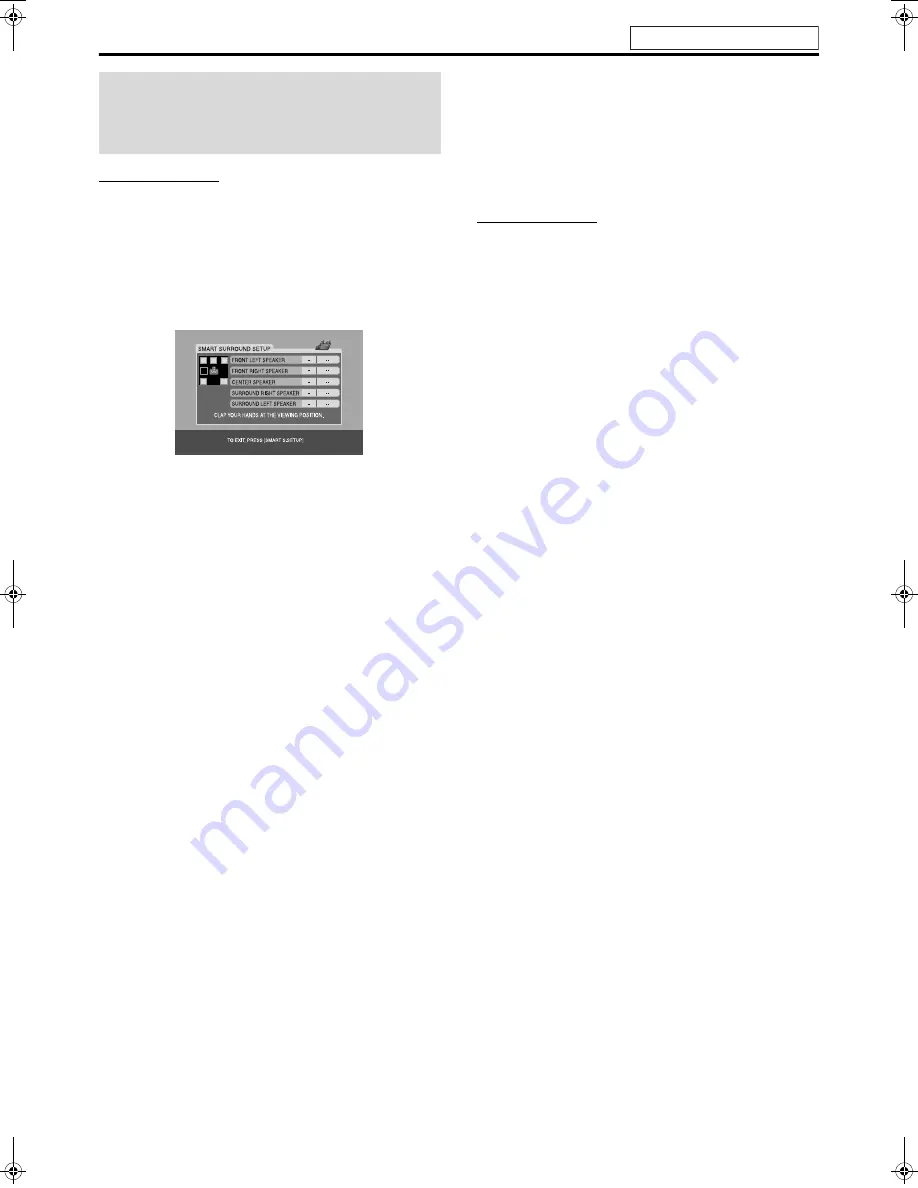
Basic operations
20
NOTE
• When you change the positioning of the speakers or listener, or
replace the supplied speakers with other ones, perform Smart
Surround Setup again.
7
While DVD is selected as the source and stopped
1
Take your position where you listen to
the sound.
2
Press and hold SMART S. SETUP.
“SETTING” appears on the display window.
3
Clap your hands over your head once.
4
Make sure that “COMPLETED !”
appears on the TV screen, then press
SMART S. SETUP.
The system detects your clapping sound through the satellite
speakers, then automatically makes the best settings for each
speaker. “COMPLETED !” appears on the TV screen when
Smart Surround Setup completes.
When “FAILED !” appears on the TV screen
The system could not detect the clapping sound correctly. In such a
case, follow the instructions that appear on the TV screen.
• When the system detects the clapping sound as “FAILED !” three
times, set the delay time (DELAY) and the output level (LEVEL)
manually. (
A
pg. 40)
To cancel
Press
SMART S. SETUP
.
NOTE
• You need to set the subwoofer’s output level (LEVEL) manually.
(
A
pg. 19)
• In step 2, “SW ERROR” appears on the display window if the center
unit and the powered subwoofer are not connected correctly by using
the supplied system cord.
Optimizing the speaker
settings [Smart Surround
Setup]
See page 17 for button locations.
TH-C3C6C7C9[AUWUSUNUGUX].book Page 20 Monday, April 25, 2005 8:56 PM






























