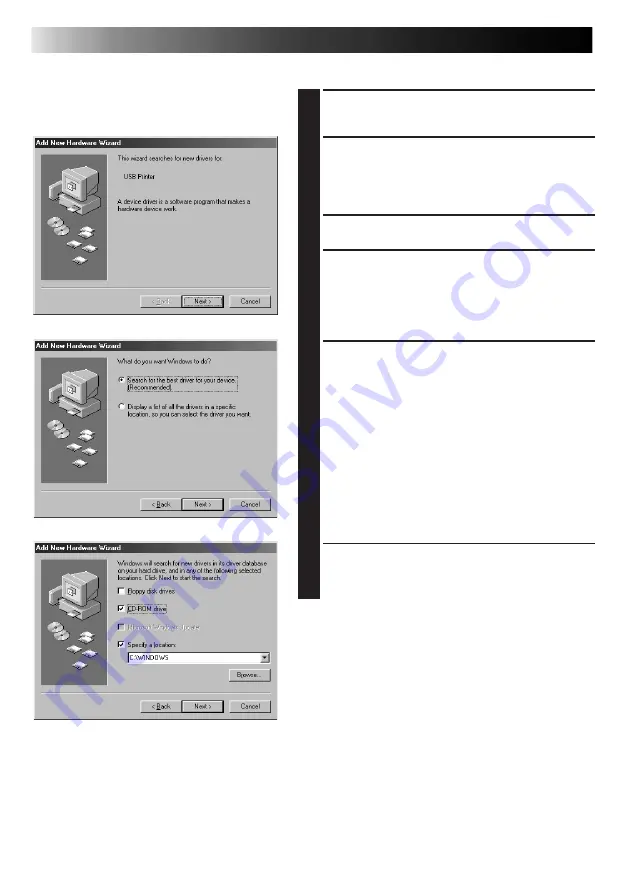
14
EN
1
TURN ON THE POWER OF THE GV-
SP2
2
CONNECT THE GV-SP2 TO THE PC
USING THE USB CABLE
• Display the "Add New Hardware Wizard"
window.
3
LOAD THE CD-ROM
4
CLICK THE Next BUTTON
5
CLICK THE Next BUTTON
6
CONFIRM THAT "CD-ROM drive"
HAS BEEN CHECKED AND CLICK
THE Next BUTTON
INSTALLING THE SOFTWARE
Installing the USB Driver
Summary of Contents for GV-SP2
Page 1: ...GV SP2 DIGITAL SYSTEM PRINTER LYT0546 001A INSTRUCTIONS ENGLISH EN ...
Page 33: ...EN 31 MEMO ...
Page 34: ...32EN MEMO ...
Page 35: ...EN 33 MEMO ...






























