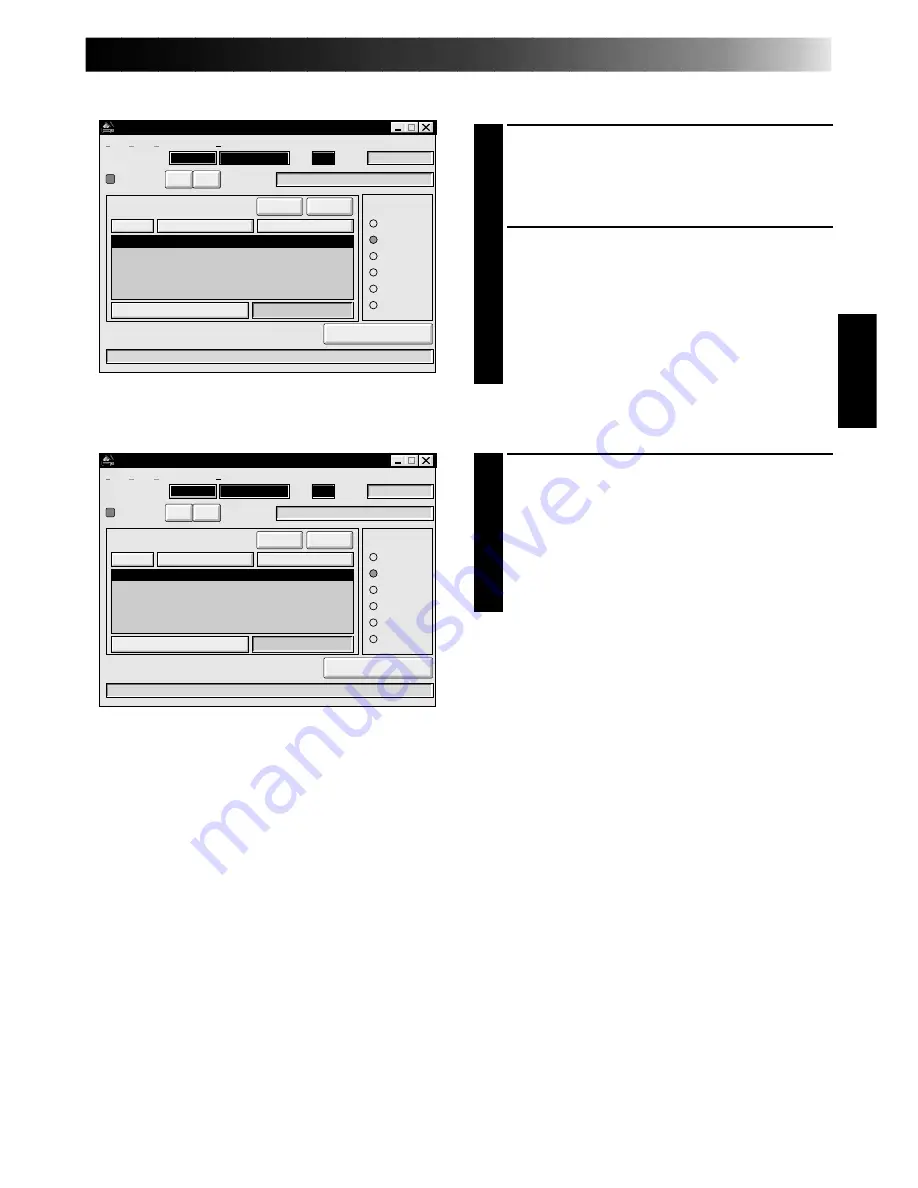
51
Playing back all programmed scenes
1
START PLAYBACK
To confirm all programmed scenes, click
"START".
•The camcorder plays back scenes in
numerical order and stops immediately
after the last scene's CUT OUT point.
•Only the camcorder moves.
NOTES:
●
During playback of programmed scenes, do
no operation other than pressing "STOP".
If other operations are done, a malfunction
may occur.
●
If "SCENE" or "START" is clicked at the end
of tape, the camcorder will not function
properly.
●
If the source tape has a blank portion,
scenes will not be edited properly.
Playing back one programmed scene
1
SELECT SCENE
Click on the line where the CUT IN/OUT
points you want to preview are displayed
and that line will be highlighted.
2
START PLAYBACK
Click "SCENE".
•The camcorder searches the scene by
going to a point prior to the CUT IN
point and starts playback at the CUT IN
point. Playback stops after the CUT
OUT point is passed.
MOVIE PLAYER
FILE
POWER
PROGRAM PLAYBACK
COUNTER
Non Drop
MEMO
ID
SCENE
CUT IN
CUT OUT
STOP
SCENE
ELAPSED TIME
@@@
ÀÀÀ
00:10:04:28F
IN/OUT
OFF
ON
MODE
STILL
PLAY
SEARCH
SLOW
FF
REW
00:01:25:17F
06
01
02
03
00:01:30:12F
00:07:15:21F
00:15:50:11F
00:03:27:14F
00:10:40:18F
00:20:33:10F
File
Video Printer
Help
Edit
Program playback is executing.
@@@@
ÀÀÀÀ
MOVIE PLAYER
FILE
POWER
PROGRAM PLAYBACK
COUNTER
Non Drop
MEMO
ID
SCENE
CUT IN
CUT OUT
STOP
SCENE
ELAPSED TIME
@@@
ÀÀÀ
00:10:04:28F
IN/OUT
OFF
ON
MODE
STILL
PLAY
SEARCH
SLOW
FF
REW
00:01:25:17F
06
01
02
03
00:01:30:12F
00:07:15:21F
00:15:50:11F
00:03:27:14F
00:10:40:18F
00:20:33:10F
File
Video Printer
Help
Edit
Scene playback is executing.
@@@@
ÀÀÀÀ
Summary of Contents for GV-DS1
Page 40: ...40 MEMO ...






























