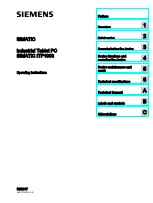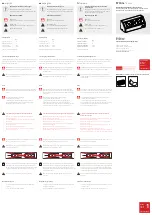16
HOW TO OPEN THE PROGRAM
The Video Capture software can be started up in the same way as any other program running
under Windows. The procedure differs slightly depending on whether you’re using Windows
T
3.1 or Windows
T
95.
Preparation
• Turn on your computer.
• Press the POWER button to turn on the power.
• Turn on the video source units (such as camcorders and VCRs).
• If you want to capture a still picture from a recorded tape, load the tape into the video unit.
• If you want to capture an image from the data stored in the JLIP Player Software, be sure to
load the disk on which the image is stored.
Close any programs that are running. You cannot run other programs simultaneously with
the Video Capture software.
With Windows
T
3.1, open the group of application icons in the Program Manager and
double-click the application icon you want to launch.
With Windows
T
95, click the [START] button on the taskbar, and the Program menu
appears on the screen. Move the mouse pointer over the program entry you want to run
and click to start the program.
Now let’s start the program.
If you’re using Windows
T
3.1, open the JLIP Video Capture group in the "Program Manager" and
double-click the JLIP Video Capture icon.
If you’re using Windows
T
95, select JLIP Video Capture from the "Start menu" and click to start.
Summary of Contents for GV-DS1
Page 40: ...40 MEMO ...