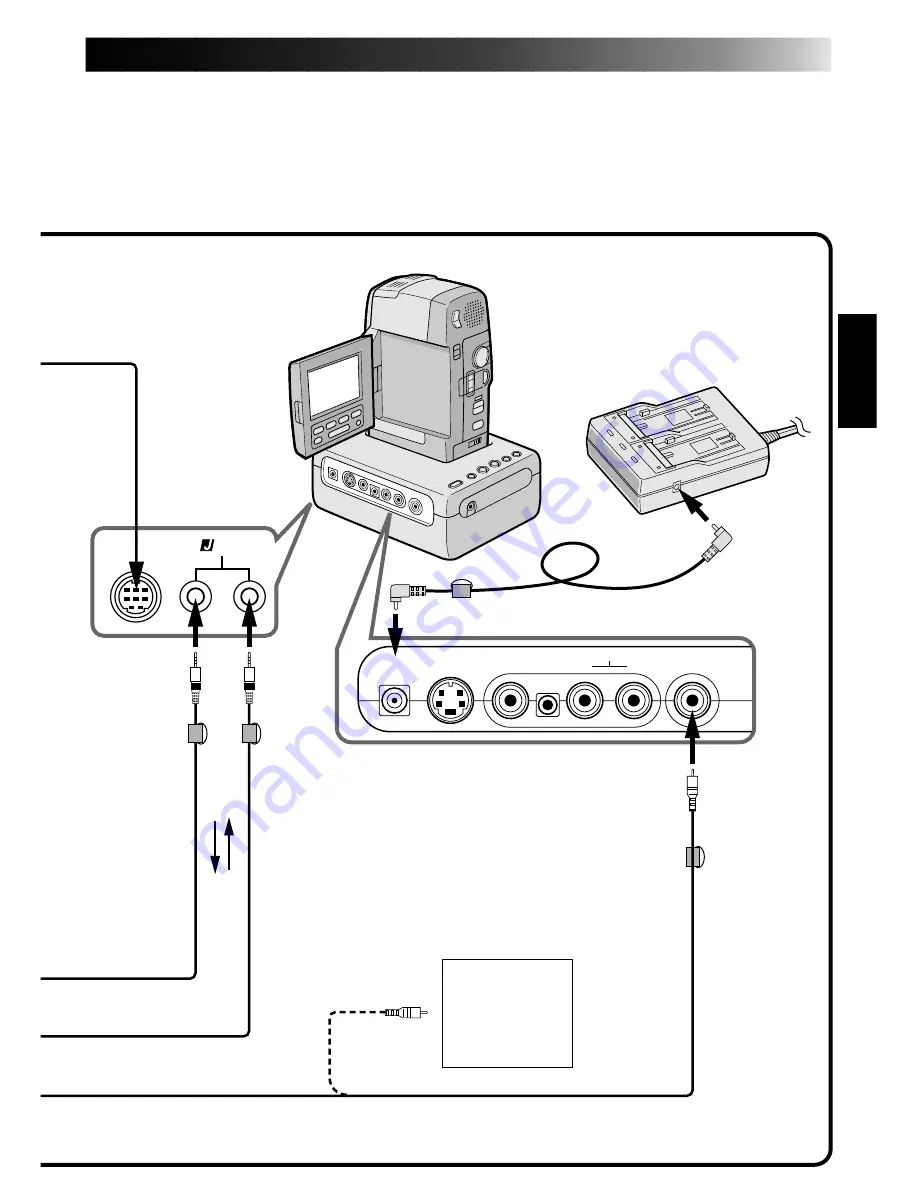
13
Video Capture
Docking Station
Digital
Camcorder
Core
filter
DC cable
Core filter
To DC
output
jack
Other units
with video
output jack
To JLIP
jack
3.5 mm diameter 4-
pole cables (pro-
vided)
AC Adapter/Charger (optional)
AA-V80U
VIDEO cable (provided)
Core filter
To CAPTURE
INPUT
(EXT.)/
PRINTER
connector
JLIP