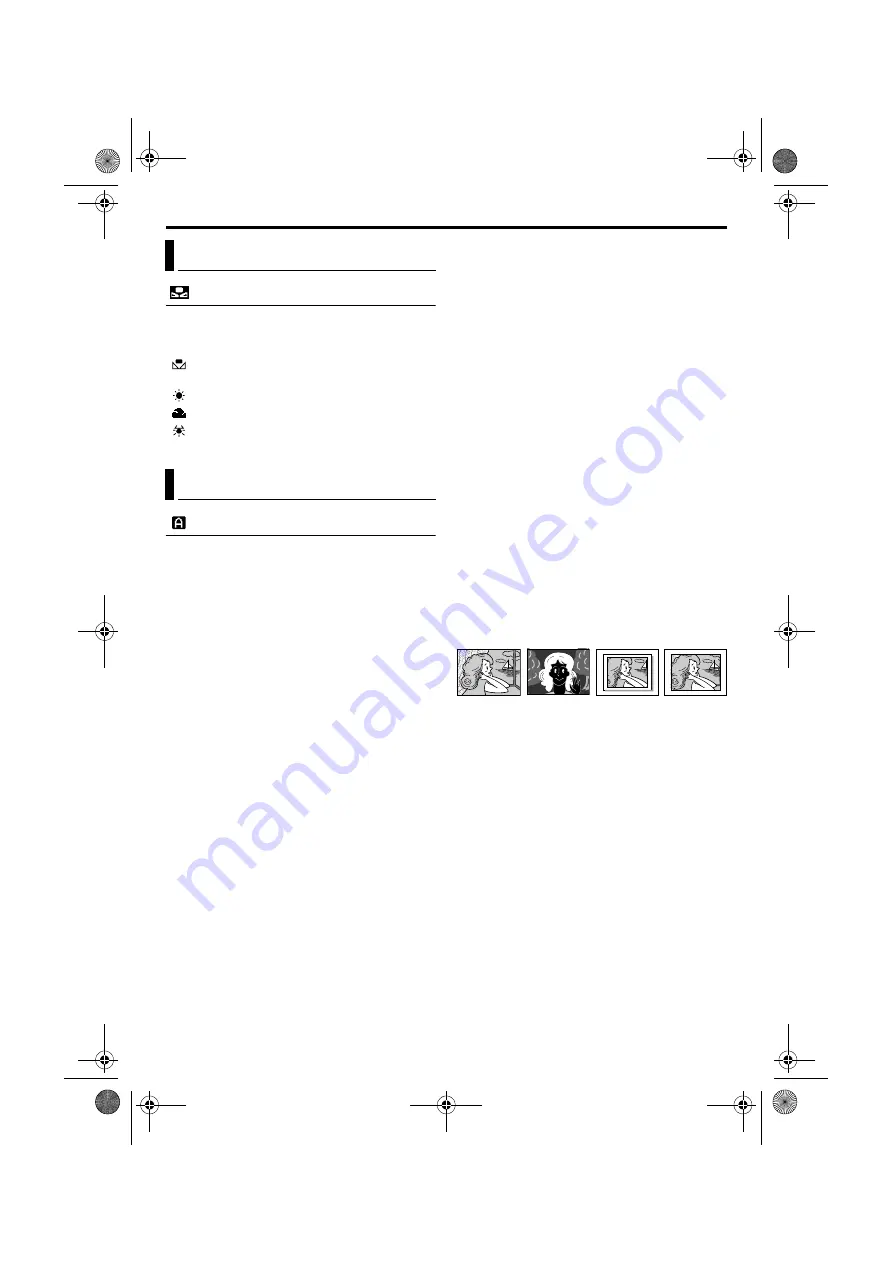
34
EN
Master Page: Left
W. BALANCE
(Factory-preset:
AUTO
)
For details, refer to “White Balance Adjustment”
(
AUTO
: White balance is adjusted automatically.
MWB
: Adjust the white balance manually
when shooting under various types of lighting.
FINE
: Outdoors on a sunny day.
CLOUD
: Outdoors on a cloudy day.
HALOGEN
: A video light or similar type of
lighting is used.
CAMERA
Recording mode
Allows you to set the recording mode (SP or LP)
depending on your preference.
REC MODE
(Factory-preset:
SP
)
SP
: Standard Play
LP
: Long Play—more economical, providing 1.5
times the recording time.
NOTES:
●
Audio Dubbing (
pg. 58) and Insert Editing
pg. 59) are possible on tapes recorded in the
SP mode.
●
If the recording mode is switched during
recording, the playback picture will be blurred at
the switching point.
●
It is recommended that tapes recorded in the LP
mode on this camcorder be played back on this
camcorder.
●
During playback of a tape recorded on another
camcorder, blocks of noise may appear or there
may be momentary pauses in the sound.
Sound mode
SOUND MODE
(Factory-preset:
12 bit
)
12 bit
: Enables video recording of stereo sound
on four separate channels, and is recommended
for use when performing Audio Dubbing.
(Equivalent to the 32 kHz mode of previous
models)
16 bit
: Enables video recording of stereo sound
on two separate channels. (Equivalent to the 48
kHz mode of previous models)
Zooming
ZOOM
(Factory-preset:
40X
)
10X
: When set to “10X” while using digital zoom,
the zoom magnification will reset to 10X since
digital zoom will be disengaged.
40X
*: Allows you to use the Digital Zoom. By
digitally processing and magnifying images,
zooming is possible from 10X (the optical zoom
limit), to a maximum of 40X digital magnification.
300X
*: Allows you to use the Digital Zoom. By
digitally processing and magnifying images,
zooming is possible from 10X (the optical zoom
limit), to a maximum of 300X digital
magnification.
* Available only when the
VIDEO/MEMORY
Switch is set to “VIDEO”.
Snapshot mode for video recording
For details on the procedure, refer to “Snapshot (For
Video Recording)” (
pg. 42). There is the sound
effect of a shutter closing.
SNAP MODE
(Factory-preset:
FULL
)
FULL
: Snapshot mode with no frame
NEGA
: Nega mode
PIN-UP
: Pin-Up mode
FRAME
: Snapshot mode with frame
White Balance Adjustment
Camera Menu
FULL
NEGA
PIN-UP
FRAME
GR-DV4000PAL.book Page 34 Friday, February 14, 2003 10:30 PM
















































