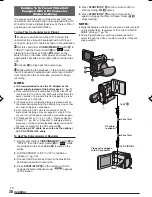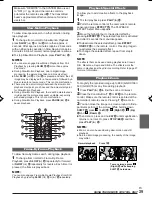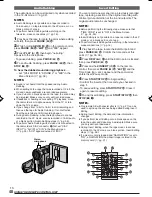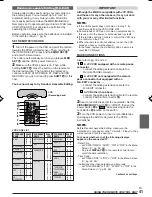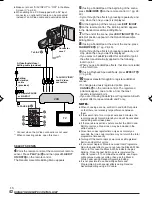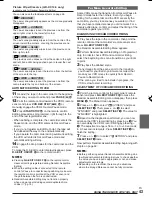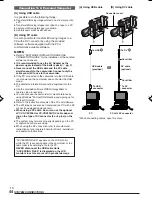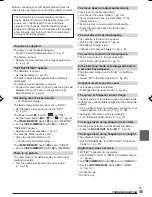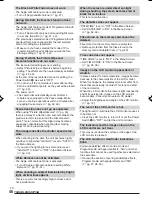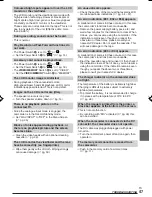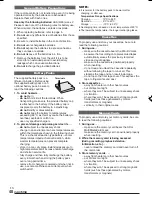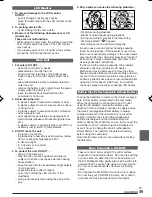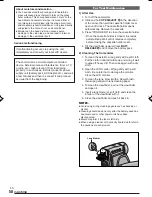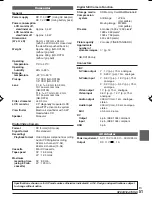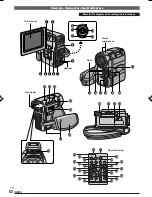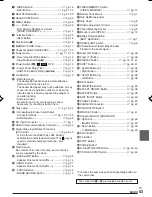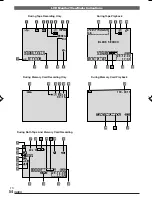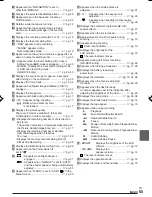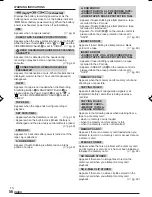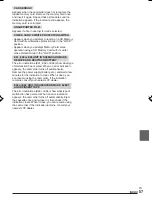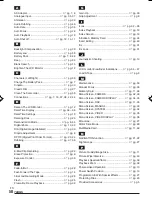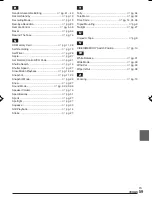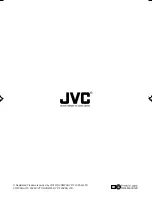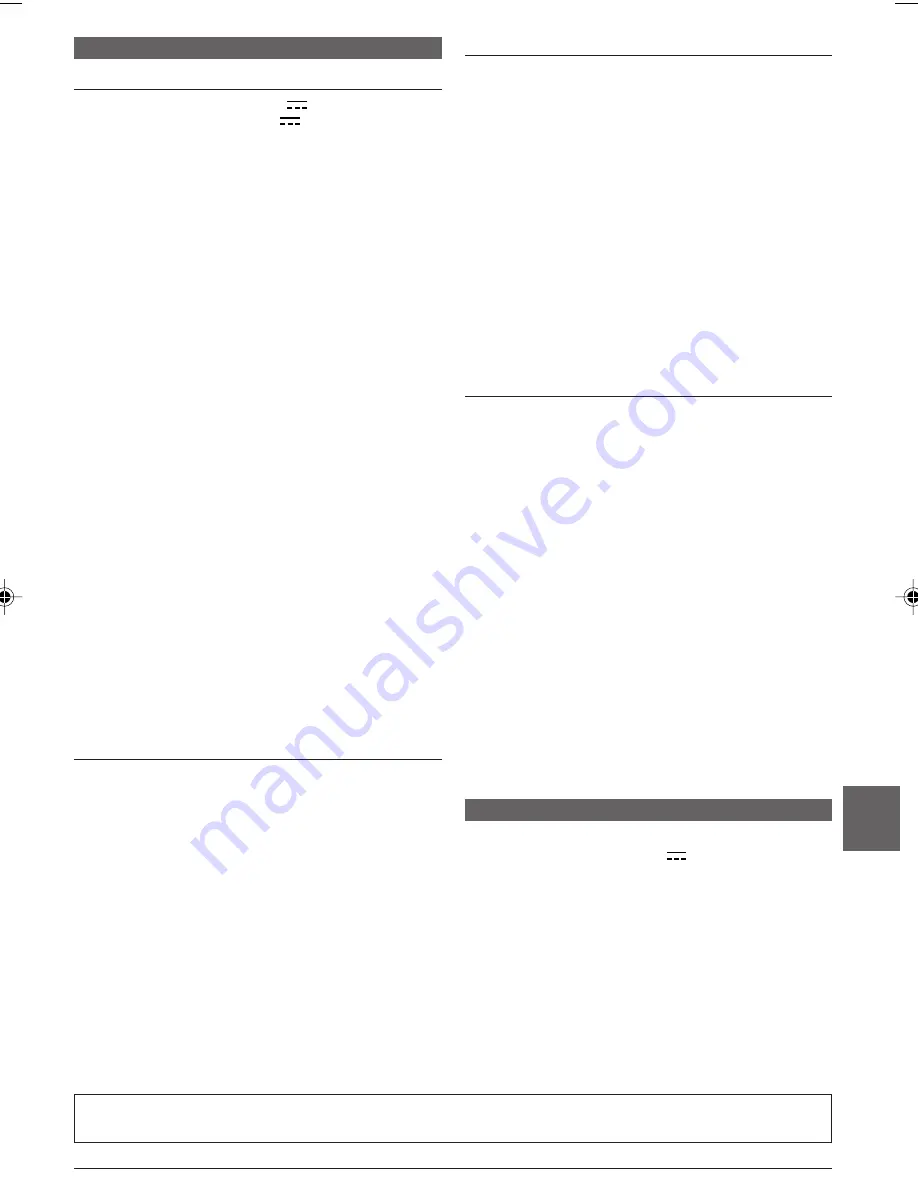
EN
51
SPECIFICATIONS
Camcorder
General
Power supply
: DC 11.0 V
(Using AC Adapter)
DC 7.2 V
(Using battery pack)
Power consumption
LCD monitor off,
viewfinder on
: Approx. 3.4 W
LCD monitor on,
viewfinder off
: Approx. 4.6 W
Dimensions
(W x H x D)
: 55 mm x 102 mm x 96 mm
(with the LCD monitor closed and
the viewfinder pushed back in)
Weight
: Approx. 440 g (GR-DX106)
(without grip belt)
Approx. 450 g (GR-DX76)
(without grip belt)
Operating
temperature
: 0
°
C to 40
°
C
Operating
humidity
: 35% to 80%
Storage
temperature
: –20
°
C to 50
°
C
Pickup
: 1/4" CCD (GR-DX106)
1/6" CCD (GR-DX76)
Lens
: F 1.8, f = 3.8 mm to 38 mm,
10:1 power zoom lens
(GR-DX106)
F1.6, f =2.7 mm to 43.2 mm,
16:1 power zoom lens
(GR-DX76)
Filter diameter
: ø30.5 mm
LCD monitor
: 2.5" diagonally measured, LCD
panel/TFT active matrix system
Viewfinder
: Electronic viewfinder with 0.24"
black/white LCD
Speaker
: Monaural
Digital Video Camera
Format
: DV format (SD mode)
Signal format
: PAL standard
Recording/
Playback format
: Video: Digital component recording
: Audio: PCM digital recording,
32 kHz 4-channel (12-bit),
48 kHz 2-channel (16-bit)
Cassette
: Mini DV cassette
Tape speed
: SP : 18.8 mm/s
LP : 12.5 mm/s
Maximum
recording time
: SP : 80 min.
(using 80 min.
LP : 120 min.
cassette)
Digital Still Camera Function
Storage media
: SD Memory Card/MultiMediaCard
Compression
system
: Still image
: JPEG
(compatible)
Moving image : MPEG4
(compatible)
File size
: 4 modes (1600 x 1200 pixels*,
1280 x 960 pixels*,
1024 x 768 pixels,
640 x 480 pixels)
Picture quality
: 2 modes (FINE/STANDARD)
Approximate
number of
storable images
:
墌
pg. 18.
* GR-DX106 only.
Connectors
S/AV
S-Video output
: Y : 1 V (p-p), 75
Ω
, analogue
C : 0.29 V (p-p), 75
Ω
, analogue
S-Video input
: Y : 0.8 V (p-p) – 1.2 V (p-p), 75
Ω
,
analogue
C : 0.2 V (p-p) – 0.4 V (p-p), 75
Ω
,
analogue
Video output
: 1 V (p-p), 75
Ω
, analogue
Video input
: 0.8 V (p-p) – 1.2 V (p-p), 75
Ω
,
analogue
Audio output
: 300 mV (rms), 1 k
Ω
, analogue,
stereo
Audio input
: 300 mV (rms), 50 k
Ω
, analogue,
stereo
Edit
: ø3.5 mm, 2-pole
DV
Output
: 4-pin, IEEE 1394 compliant
Input
: 4-pin, IEEE 1394 compliant
USB
: 5-pin
AC Adapter
Power requirement
: AC 110 V to 240 V
`
, 50 Hz/60 Hz
Output
: DC 11 V
, 1 A
Specifications shown are for SP mode unless otherwise indicated. E & O.E. Design and specifications subject
to change without notice.